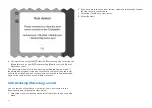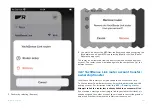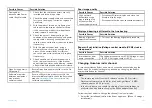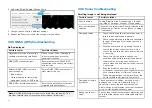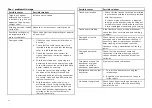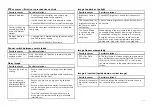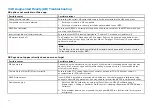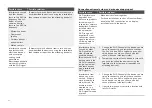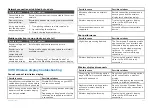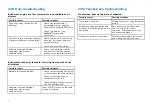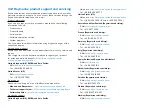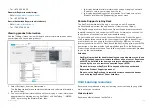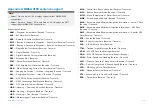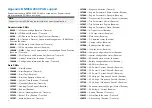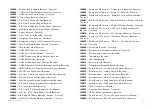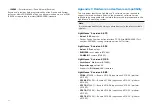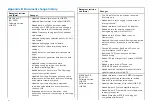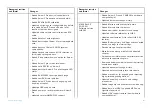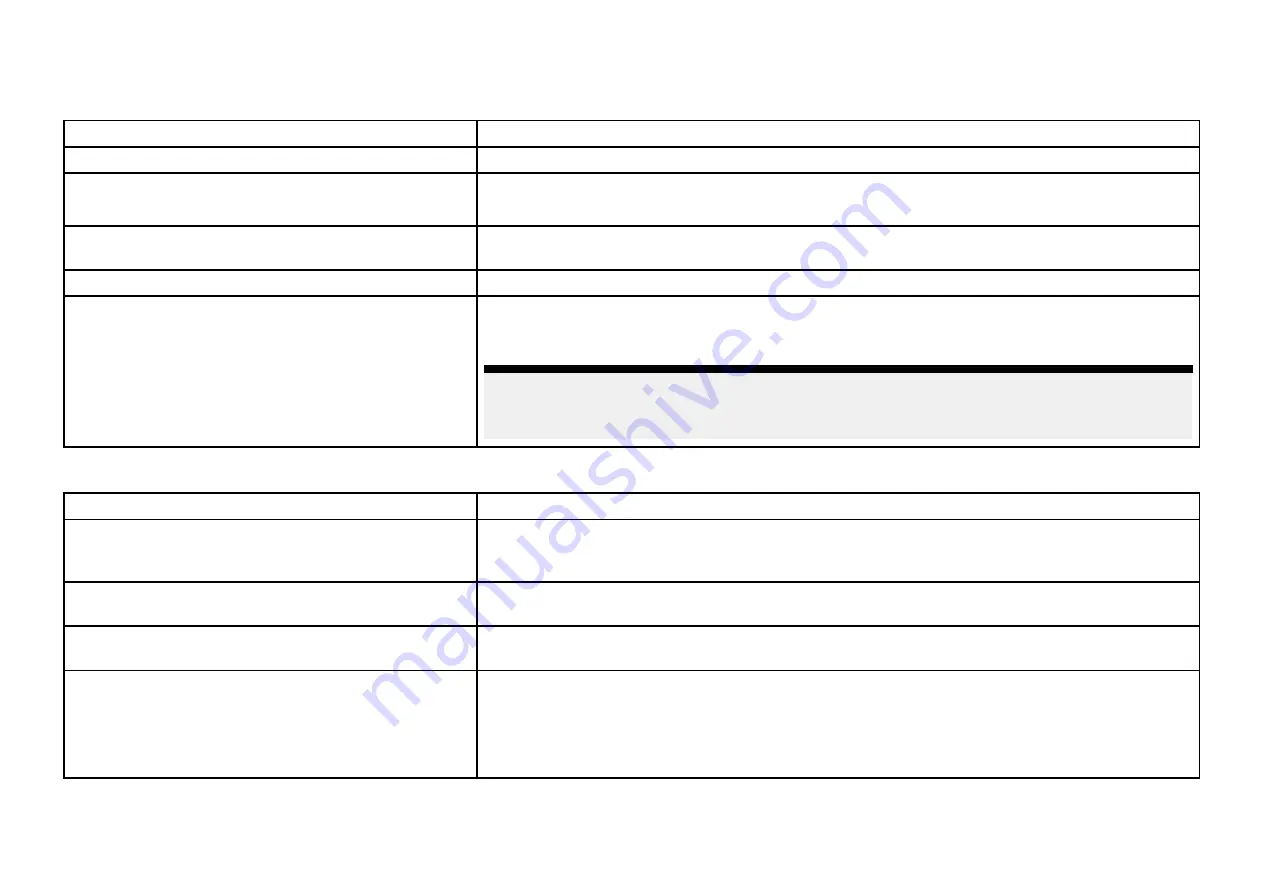
33.8 Augmented Reality (AR) Troubleshooting
AR options not available in Video app
Possible causes
Possible solutions
Wrong camera selected.
Ensure that the correct AR-compatible camera has been selected in the Video app menu.
Compatible camera not detected.
1.
Ensure your camera is AR compatible.
2. Ensure your camera is correctly installed and networked to your MFD.
AR200 not detected.
Ensure your AR200 is correctly installed and on the same network as the MFD from which you
are using the AR features.
Incorrect LightHouse™ software version.
Ensure that your MFD is running LightHouse™ 3 version 3.7 or above or LightHouse™ 4.
AR options turned off.
The Compass bar, AIS, Waypoint and Chart object flags can be enabled and disabled from
the
[ClearCruise]
settings page (
[Video app > Menu > Settings > ClearCruise]
). Ensure relevant
options are enabled.
Note:
For AIS flags to be displayed, compatible AIS hardware must be operational and connected
to the same network as your MFD.
AR flags do not appear directly above on-screen target
Possible causes
Possible solutions
AIS update rate
Depending on the classification of the target’s AIS hardware, transmitted position updates may
be sent up to 3 minutes apart and therefore the flag may appear up to 3 minutes behind the
actual onscreen target.
Camera Field of View (FOV) set incorrectly.
Ensure that the FOV setting reflects your camera’s horizontal FOV. Check your camera’s
documentation for FOV specifications.
AR200 interference
If your AR200 is installed in a location which includes a source of magnetic interference large
enough to affect AR flag placement, you may need to re-install the AR200 in a different location.
Deviation too high
1.
Reset the AR200 calibration by selecting
[Reset]
from the AR200 calibration page:
[Homescreen > Settings > Network > Data sources > Heading > Raymarine AR200 Attitude >
Calibrate]
.
2. If the problem persists, you may need to move your AR200 to a location with less magnetic
interference.
466
Summary of Contents for LIGHTHOUSE 4
Page 2: ......
Page 4: ......
Page 20: ...APPENDIX C HARDWARE AND SOFTWARE COMPATIBILITY 478 APPENDIX D DOCUMENT CHANGE HISTORY 480 20...
Page 414: ...414...
Page 451: ...4 Select Delete again to confirm 5 Select OK YachtSense ecosystem 451...
Page 484: ......
Page 503: ......