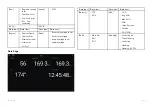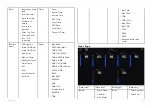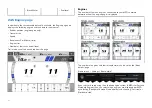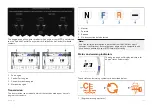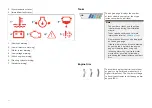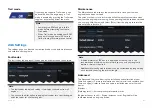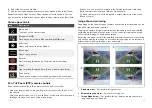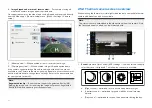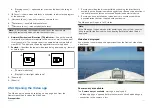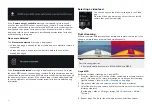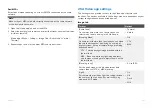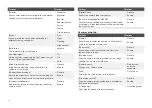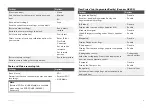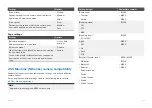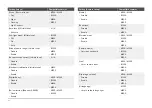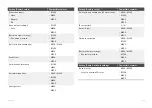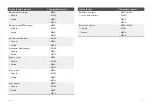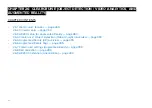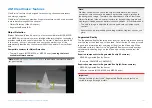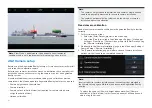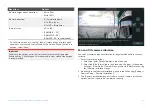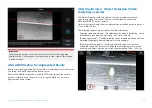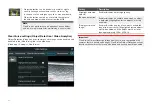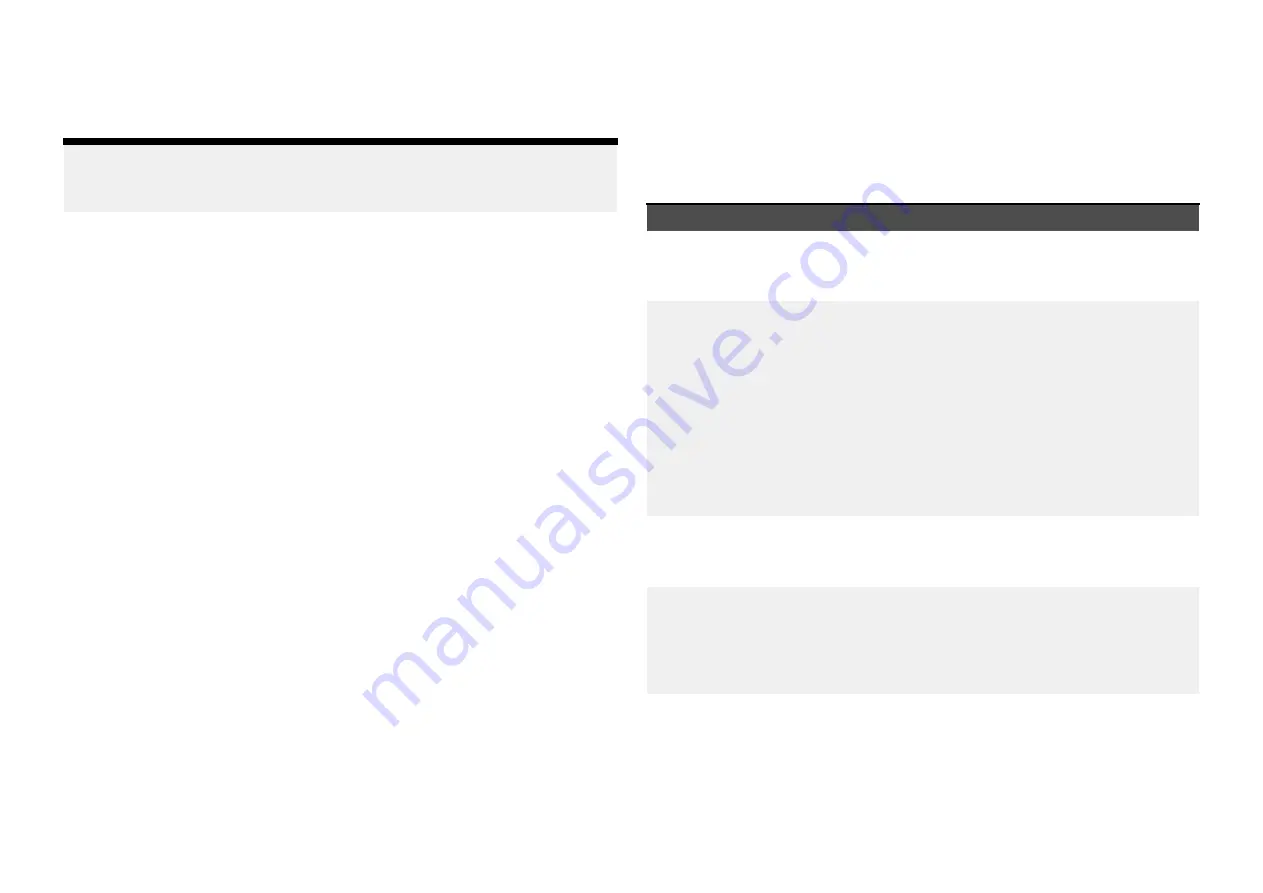
Dual MFDs
Activate dual video streaming on at least 2 MFDs connected on the same
network.
Note:
Make sure your MFDs are both correctly connected on the same network
as the dual payload camera.
1. Open the
[Video app]
on one of the MFDs.
2. Select the dual payload camera and select the stream you want to display
(visible or thermal):
[Video app > Menu > Settings > Image Tab > Active feed > Visible /
Thermal]
3. Repeat steps 1 and 2 for the other MFD and video stream.
25.4 Video app settings
The Settings menu provides access to the Video app’s features and
functions. The options available in the Settings menu are dependent on your
system configuration and connected devices.
Image tab
Settings
Options
[Active feed]
On cameras with more than 1 payload you can
select which feed to display in the Video app.
• Thermal
• Visible
[Blending Mode]
On cameras with more than 1 payload you can blend
the two feeds together, displaying an overlap of
daylight stream on top of thermal image, providing
enhanced detail.
• CTV - Colored daylight image blended with the
thermal feed.
• MSX - Black and white daylight image detects
and sharpens the edges of objects shown on the
thermal feed.
• Off
• CTV
• MSX
[Blending Level]
Set the percentage of the blend between both
camera feeds for CTV or MSX blending.
• 0% to 100%
[Light]
For cameras that include a light this setting switches
the camera’s light on and off as well as flashing
mode and SOS mode.
• On
• Off
• Flash
• SOS
379
Summary of Contents for LIGHTHOUSE 4
Page 2: ......
Page 4: ......
Page 20: ...APPENDIX C HARDWARE AND SOFTWARE COMPATIBILITY 478 APPENDIX D DOCUMENT CHANGE HISTORY 480 20...
Page 414: ...414...
Page 451: ...4 Select Delete again to confirm 5 Select OK YachtSense ecosystem 451...
Page 484: ......
Page 503: ......