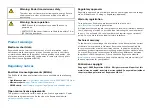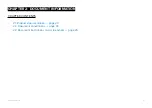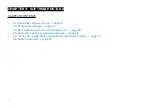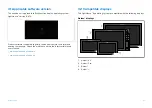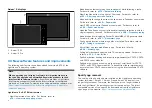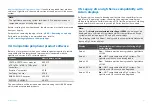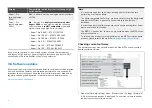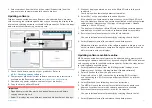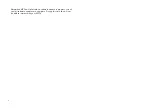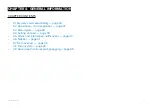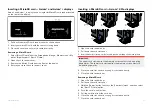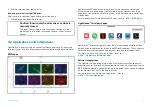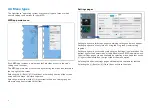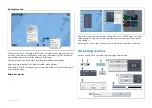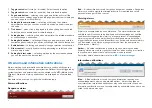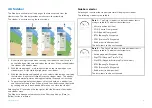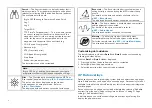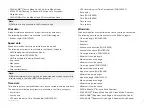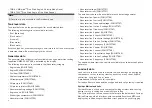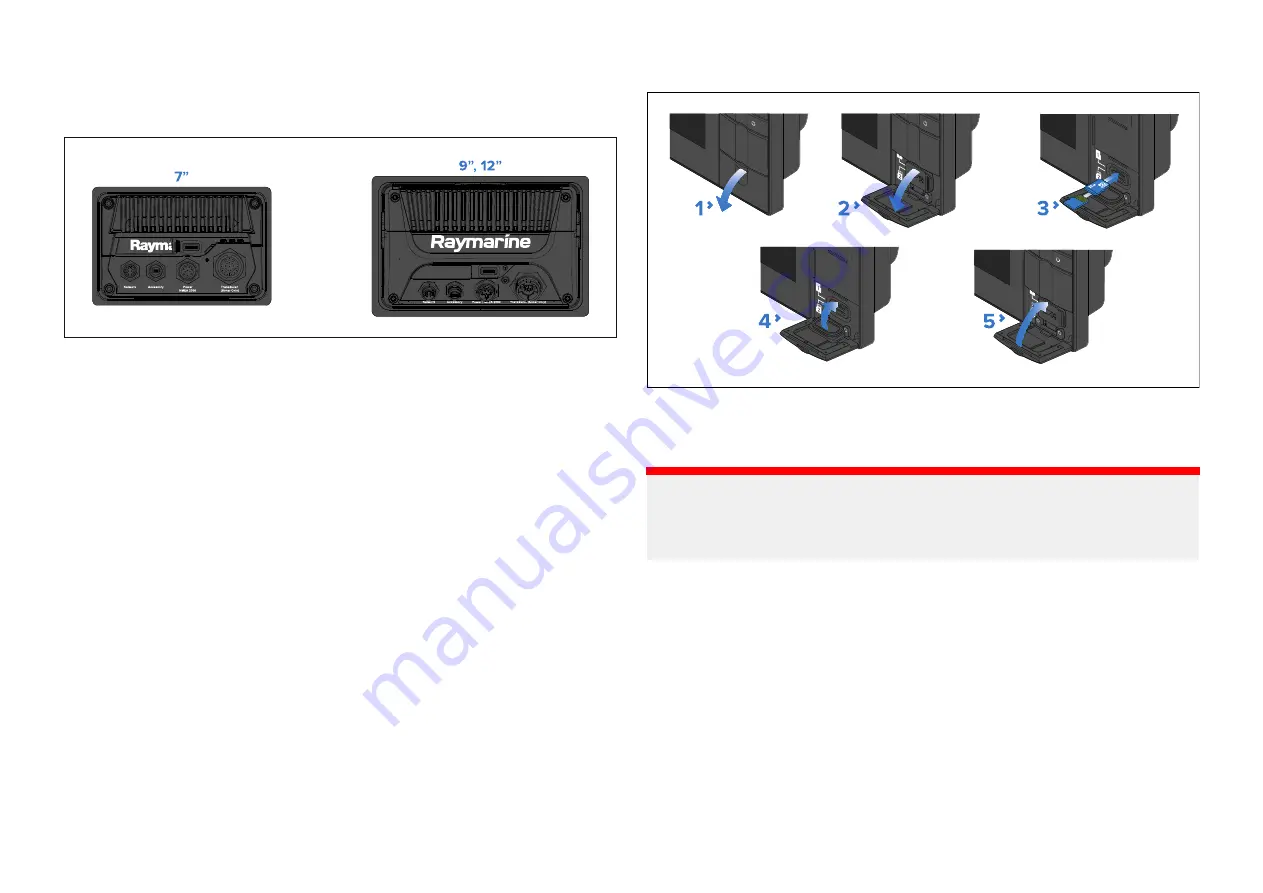
Inserting a MicroSD card — Axiom® and Axiom®+ displays
Axiom® and Axiom®_ displays have a single slot MicroSD card reader located
on the rear of the display.
1. Pull back the microSD card reader cover as shown above.
2. Insert your microSD card with the contacts facing down.
3. Close the cover and ensure it is seated correctly.
Removing a MicroSD card
1. Select
[Eject SD card]
from the
[Import/export]
page:
[Homescreen > My
data > Import/export > Eject SD card.]
2. Open the card reader cover.
3. Remove the MicroSD card from the Rear of the display.
4. Ensure you close the card reader’s cover.
Inserting a MicroSD card — Axiom® 2 Pro displays
1. Open the card reader door.
2. Pull down the card slot cover.
3. Insert the card(s) into a card slot and push until they clicks into place.
Important:
The upper card slot requires the memory cards contacts to be pointing
downwards. The lower card slot requires the memory card contacts to
be pointing upwards.
4. Close the card slot cover, ensuring it is seated correctly.
5. Close the card reader door.
Removing a MicroSD card
1. Open the card reader door.
2. Pull down the card slot cover.
3. Hold the
[Power]
button to access the
[Shortcuts]
menu, and then select
the
[Eject SD Card]
option.
4. Push the card in until it clicks.
5. Pull the card free from the card slot.
6. Close the card slot cover, ensuring it is seated correctly.
7. Close the card reader door.
35
Summary of Contents for LIGHTHOUSE 4
Page 2: ......
Page 4: ......
Page 20: ...APPENDIX C HARDWARE AND SOFTWARE COMPATIBILITY 478 APPENDIX D DOCUMENT CHANGE HISTORY 480 20...
Page 414: ...414...
Page 451: ...4 Select Delete again to confirm 5 Select OK YachtSense ecosystem 451...
Page 484: ......
Page 503: ......