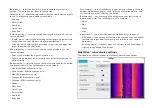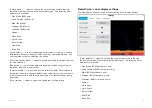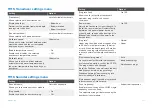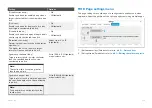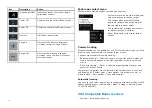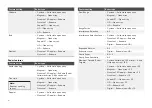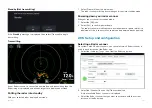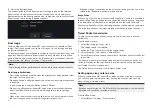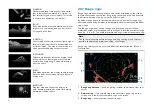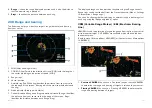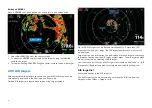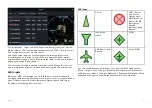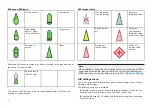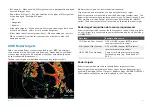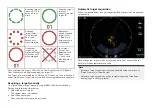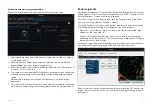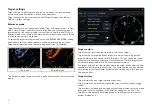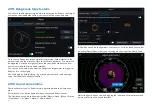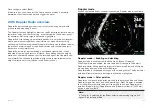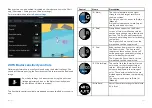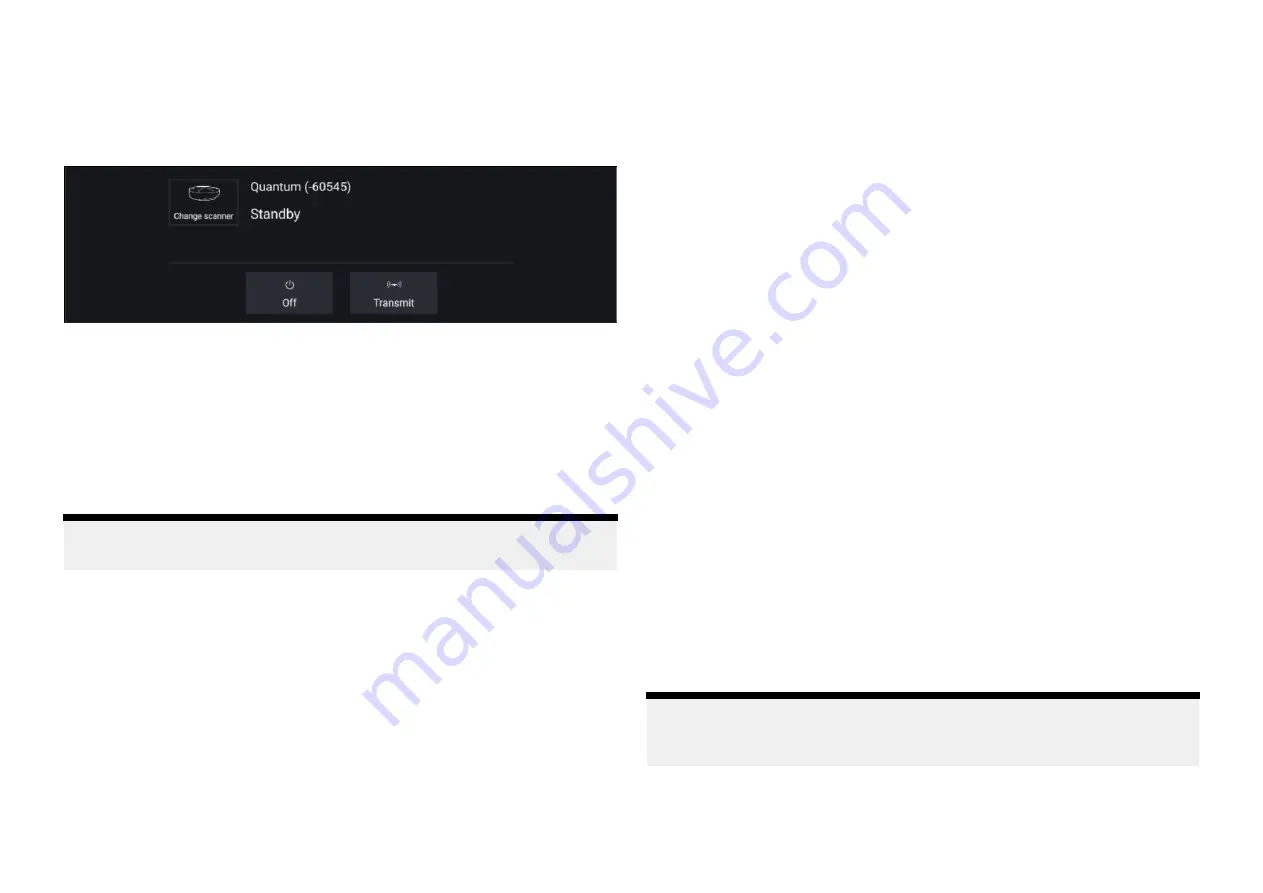
4. Close the
[Settings]
page.
The current instance of the Radar app will change to display the selected
Radar scanner. Radar scanner selection shall persist over a power cycle.
Alternatively, with the Radar powered off or in Standby, you can select switch
Radar scanner by selecting
[Change scanner]
.
Dual range
Cyclone, Magnum, HD and SuperHD™ radar scanners are capable of
[Dual
range]
. Dual range enables you to view 2 ranges (i.e. short range and long
range) simultaneously.
To view both ranges you will need to configure a splitscreen, dual radar, app
page that displays the same Radar scanner in each window. You can then
enable
[Dual Range]
mode and set the
[Channel]
for each window from the
[Transmission]
tab:
[Menu > Settings > Transmission]
.
Note:
The following dual range limitations do not apply to Cyclone radar scanners.
Dual range limitations:
• Dual range cannot be enabled when radar targets are being tracked (clear
the target list and try again).
• When dual range is enabled manual and automatic radar target acquisition
is disabled
• In dual range the maximum rotation speed is 24rpm.
• When using a Magnum or SuperHD™ open array radar scanner
[Antenna
boost]
and
[Power boost]
controls are only applied to the long range
channel.
• Open array radar scanners running version 1.xx or 2.xx software will have
the short range channel’s maximum range restricted to 3 nm.
• When dual range is enabled on a radar scanner running version 1.xx or 2.xx
software the
[Expansion]
control will be disabled.
RangeFusion™
When using a Cyclone radar scanner the RangeFusion™ feature is available in
the dual range settings. Range fusion enables the short range and long range
to be displayed simultaneously in a merged view in the same radar app.
When using RangeFusion the short range channel can be viewed separately.
The large range channel is always merged with the short range channel.
Timed Radar transmission
To help conserve power you can configure your Radar to only transmit
periodically.
From the Radar menu:
1. Select the
[Settings]
(“cogs”) icon.
The settings page is displayed.
2. Switch on
[Time Transmit:]
using the toggle switch.
3. Select
[Standby:]
and choose a time interval.
4. Select
[Transmit:]
and choose the number of rotations you want the Radar
to perform.
The Radar will transmit for the specified number of rotations and then will
switch to Standby for the specified time interval, the sequence will repeat
until Timed Transmit is switched off.
The Timed transmit will revert to Off after a power cycle.
Setting open array antenna size
When connected to a HD, SuperHD or Magnum open array radar scanner
you can configure the
[Antenna size]
. Setting the antenna size can help
when setting a
[Parking offset]
.
Note:
Antenna size selection (i.e.: 3ft, 4ft or 6ft) for Cyclone radars is automatically
detected and cannot be selected manually.
From the Radar app:
1. Select
[Menu > Settings > Transmission]
.
284
Summary of Contents for LIGHTHOUSE 4
Page 2: ......
Page 4: ......
Page 20: ...APPENDIX C HARDWARE AND SOFTWARE COMPATIBILITY 478 APPENDIX D DOCUMENT CHANGE HISTORY 480 20...
Page 414: ...414...
Page 451: ...4 Select Delete again to confirm 5 Select OK YachtSense ecosystem 451...
Page 484: ......
Page 503: ......