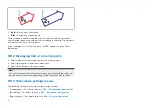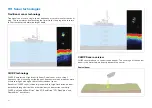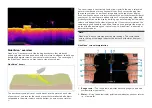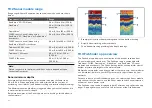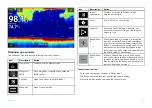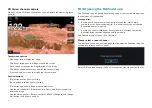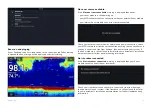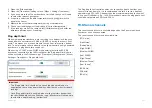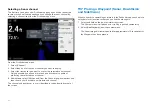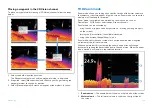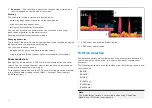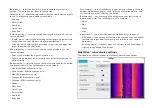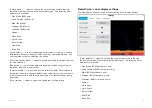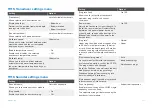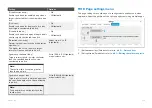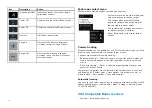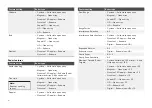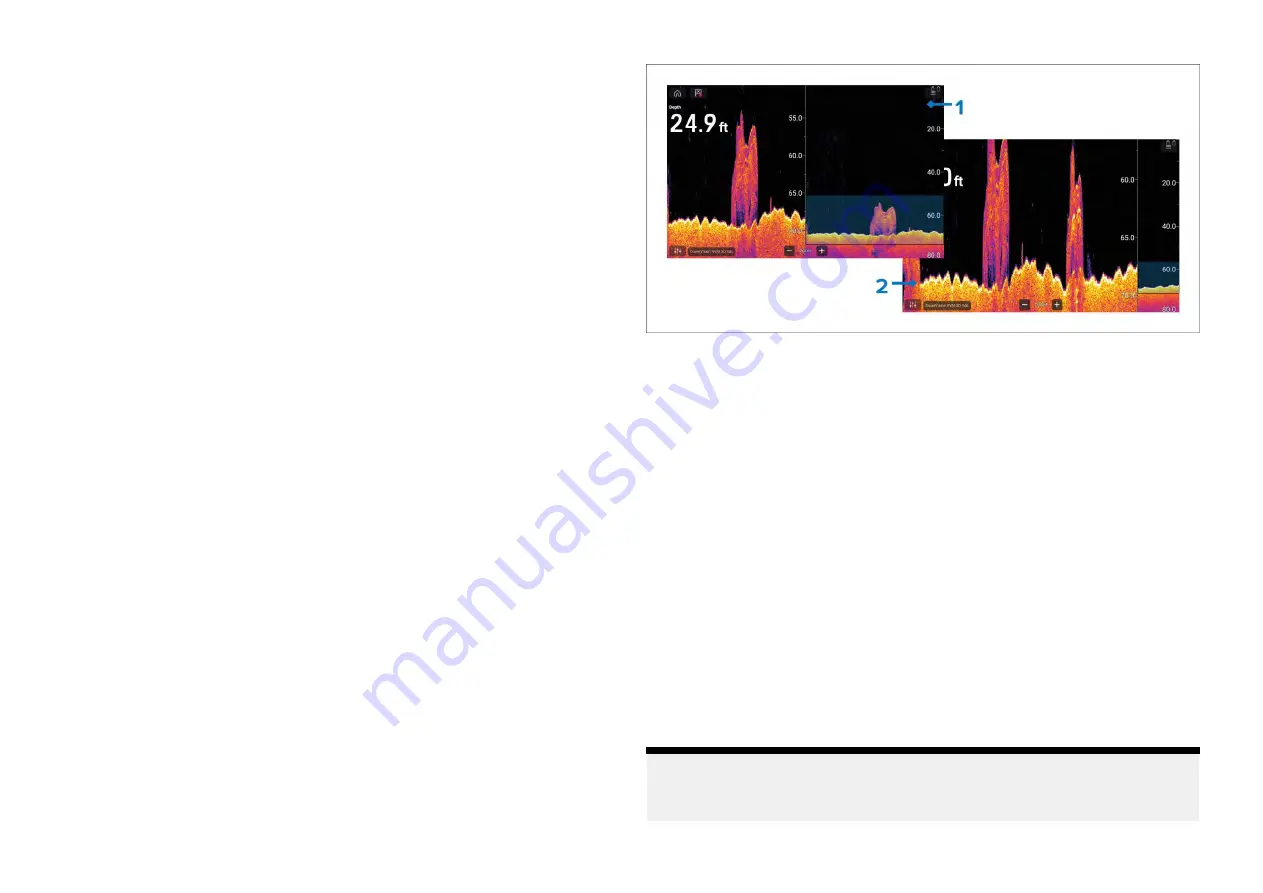
3.
Zoom box
— The zoom box indicates the section of the water column
that is magnified on the left side of the screen.
Zooming
The zoom level can be increased and decreased by:
• performing pinch-to-zoom gestures on the zoomed area
• using onscreen range/zoom icons
• turning the
[Uni-controller]
(if available)
You can also increase and decrease the size of the zoom box using
pinch-to-zoom gestures on the water column.
Zooming out fully will deactivate zoom mode.
Changing zoom area
The section of the water column being magnified can be changed by moving
the zoom box up and down the water column.
You can move the zoom box by:
• dragging your finger up and down the water column
• using the
[Up]
and
[Down]
buttons on the
[Uni-controller]
(if available).
Zoom mode view
By default, zoom mode uses a 50:50 split for the zoomed area and water
column. You can change the zoom view so that the water column appears
narrower and the zoomed area is larger.
To change the view mode, use the 50:50 zoom view toggle switch available
in the
[Sonar display]
settings menu:
[Menu > Settings > Sonar display >
50:50 zoom view:]
.
1.
50:50 zoom view enabled (Default option)
2. 50:50 zoom view disabled.
19.9 Fish detection
Fish detection options are available when using a compatible Raymarine®
sonar module with a Raymarine® or Airmar conical beam capable sonar
transducer.
The fish detection feature is available when using the following conical beam
sonar channels
•
[50KHZ]
•
[200KHZ]
•
[SONAR]
•
[CHIRP Low]
•
[CHIRP High]
•
[CHIRP Auto]
Note:
The fish detection feature is not available when using DownVision,
SideVision or 3D Vision sonar channels.
266
Summary of Contents for LIGHTHOUSE 4
Page 2: ......
Page 4: ......
Page 20: ...APPENDIX C HARDWARE AND SOFTWARE COMPATIBILITY 478 APPENDIX D DOCUMENT CHANGE HISTORY 480 20...
Page 414: ...414...
Page 451: ...4 Select Delete again to confirm 5 Select OK YachtSense ecosystem 451...
Page 484: ......
Page 503: ......