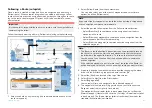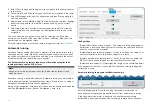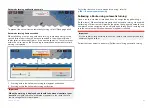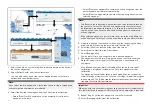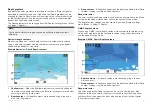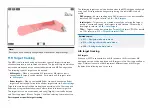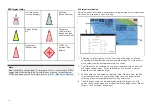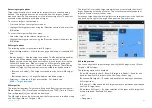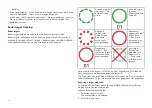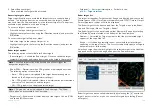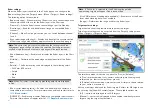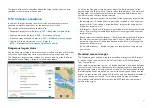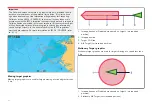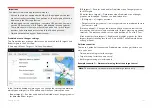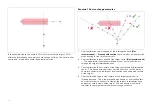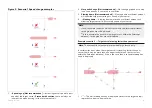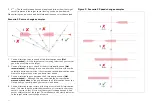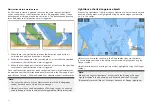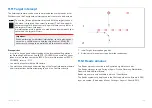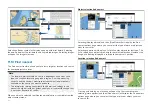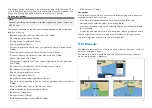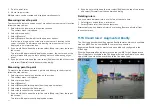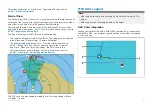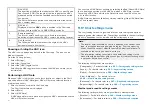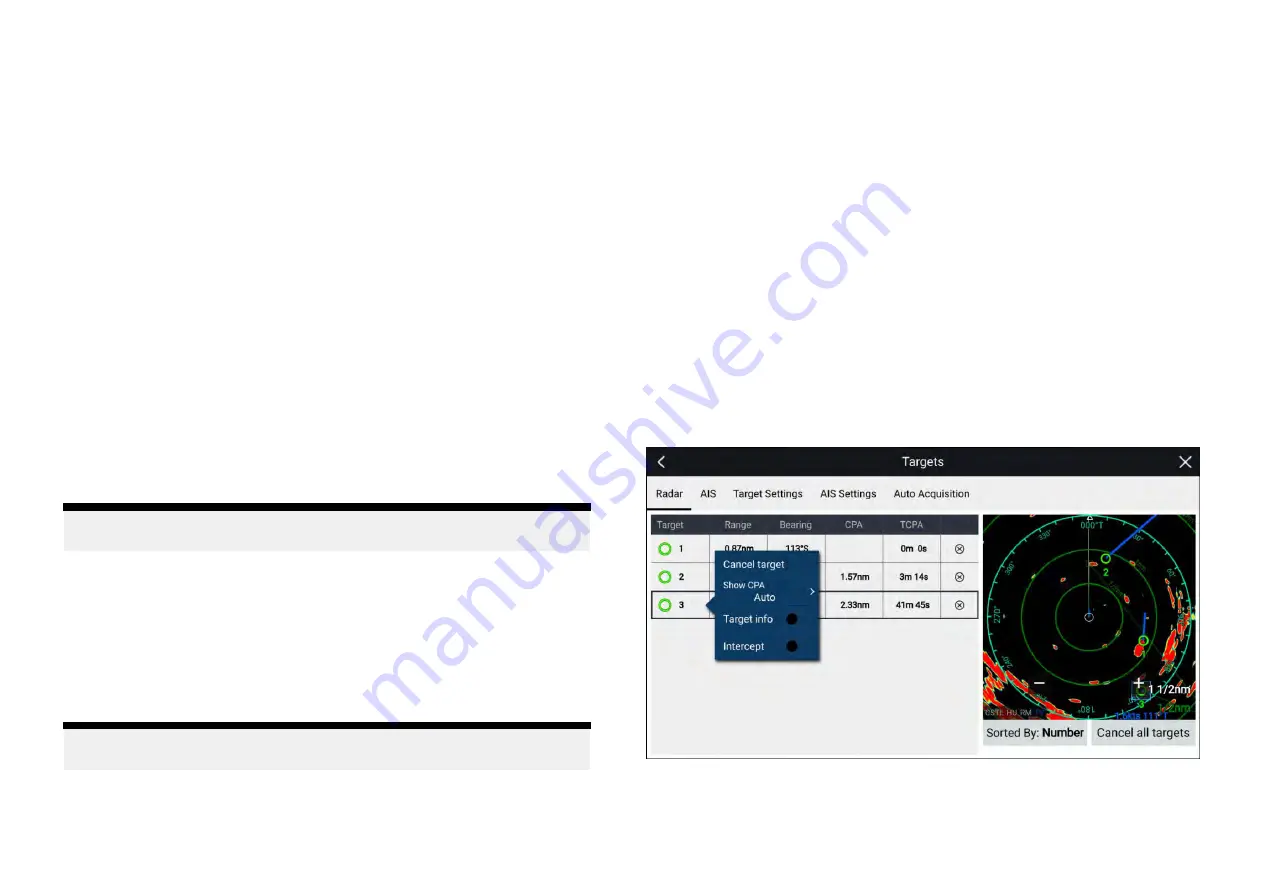
3. Select
[Acquire target]
.
Once acquired the target will be tracked.
Accessing target options
Target specific options are available for targets that are currently being
tracked. The target options can be accessed from the target’s context
menu and from the Pop-over options in the relevant target list. The options
available are dependent on the type of target.
To access a target’s context menu:
• Press and hold on the target onscreen, or
• Highlight the target onscreen using the
[Direction controls]
and press the
[OK]
button.
To access the target list Pop-over menu:
• Select the target in the relevant target list, or
• Highlight the target in the list using the
[Direction controls]
and press the
[OK]
button.
Radar target options
The following options are available for Radar targets.
•
[Cancel target]
— Cancels the Radar target. Once cancelled the target
symbol will no longer be displayed onscreen or be listed in the target list.
Note:
Cancelled targets will not be tracked and will not trigger the
dangerous target alarm.
•
[Show CPA]
— Determines when CPA graphics are displayed onscreen
The following options are available:
–
Auto
— CPA graphic is displayed if the target becomes dangerous
(based on the Dangerous target alarm settings).
–
On
— CPA graphic is displayed if there is an interception point between
your vessel’s current course and the target’s.
–
Off
— CPA graphic is not displayed for the target.
Note:
CPA graphics are only displayed in the Radar app. The
[Show
CPA]
option is not available in the Chart app.
•
[Target info]
— Enables and disables display of the target’s Course (COG)
and speed (SOG) onscreen.
•
[Intercept]
— Set target interception. For details see:
Radar target list
The target list identifies: Target number, Range and Bearing from your vessel.
Where relevant, CPA (Closest point of approach) and TCPA (Time to Closest
Point of Approach) values will also be displayed.
The Radar target list can be accessed from the Targets menu in the Radar
app and Chart app:
[Menu > Targets > Radar]
.
The Radar target list can be sorted by either
Number
or
Range
by selecting
the
[Sorted By]
option located at the bottom of the LiveView pane:
• Number — List sorted by Target number so that the first detected target
appears at the top of the list.
• Range — List sorted by proximity to your vessel with the closest target
appearing at the top of the list. The list will automatically update as targets
become closer or farther away.
Selecting a target from the list highlights the selected target in the LiveView
app pane on the right of the page and opens the Pop-over menu.
Radar targets can be cancelled individually by selecting the ‘
[X]
’ next to the
target’s details in the list, or you can cancel all targets by selecting
[Cancel
all targets]
.
185
Summary of Contents for LIGHTHOUSE 4
Page 2: ......
Page 4: ......
Page 20: ...APPENDIX C HARDWARE AND SOFTWARE COMPATIBILITY 478 APPENDIX D DOCUMENT CHANGE HISTORY 480 20...
Page 414: ...414...
Page 451: ...4 Select Delete again to confirm 5 Select OK YachtSense ecosystem 451...
Page 484: ......
Page 503: ......