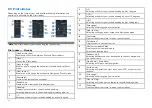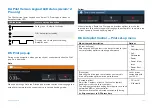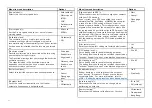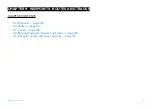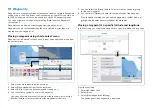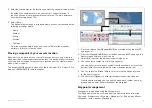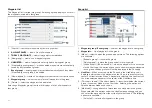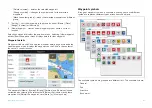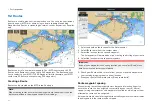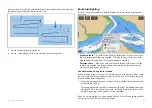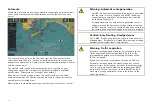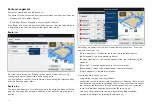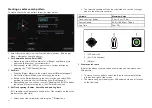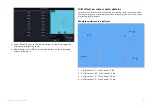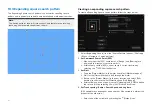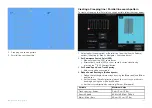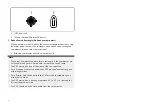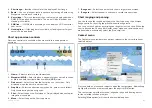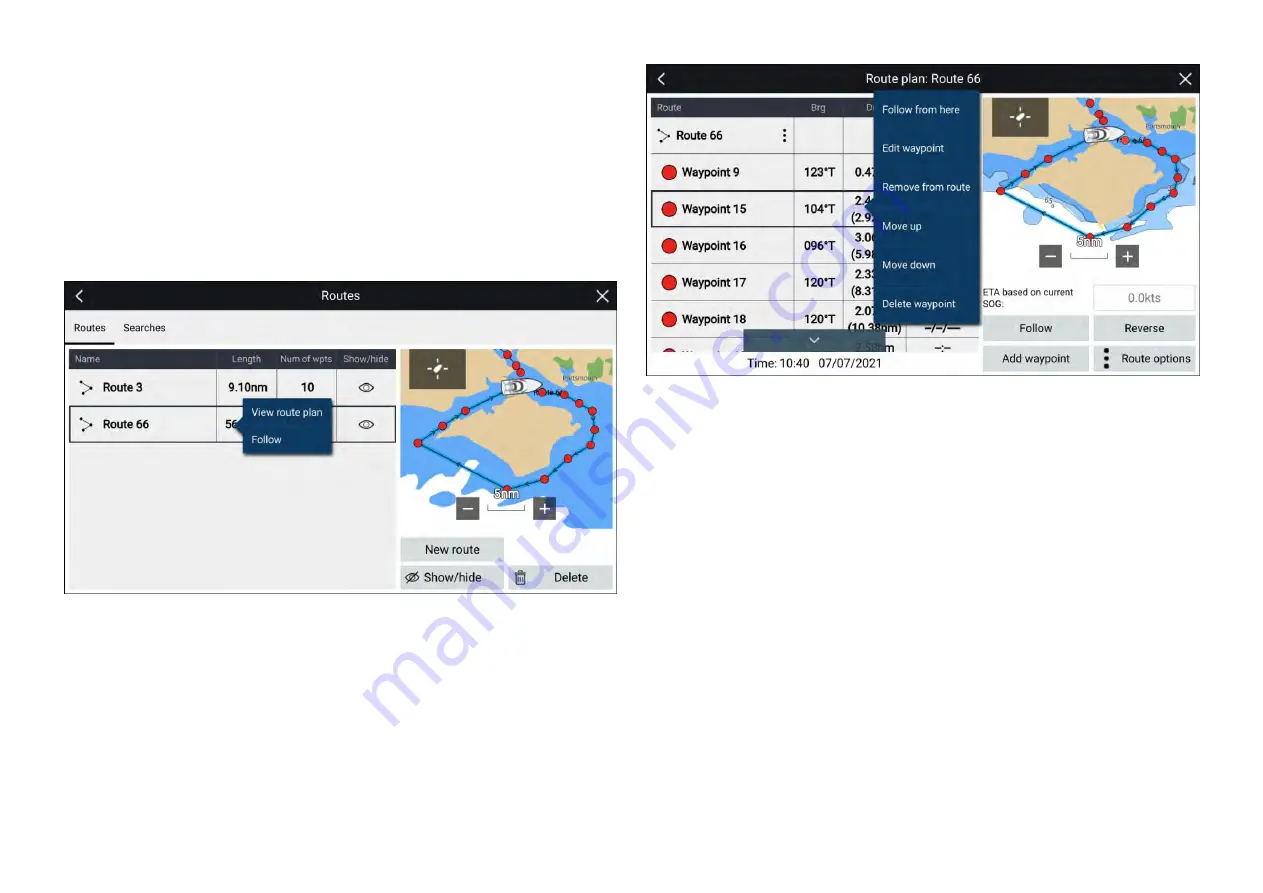
Route management
Routes are managed using the Route list.
The Route list can be accessed from the Homescreen and from the Chart app:
•
[Homescreen > My data > Routes]
•
[Chart app > Menu > Waypoints, routes, tracks > Routes]
If the Route list is accessed from the Chart app menu, then the selected route
is displayed in the live view pane on the right of the screen.
Route list
From the route list you can
[Delete]
routes, create a
[New route]
using
existing waypoints or
[Show/Hide]
and existing route..
You can
[Follow]
a route or
[View route plan]
by selecting the relevant option
from the Route pop-over menu.
Route plan
The route plan displays a list of all waypoints in the route and when accessed
from the Chart app also includes a LiveView Chart pane showing the route’s
location.
Selecting a waypoint from the list will open the pop-over menu . From the
pop-over menu you can:
•
[Follow from here]
— Follow the route from the selected waypoint.
•
[Edit waypoint]
— edit the waypoints details.
•
[Remove from route]
— remove the waypoint from the route keeping the
waypoint.
•
[Move up]
— move the waypoint up in the route list order.
•
[Move down]
— move the waypoint down I the route list order.
•
[Delete waypoint]
— delete the waypoint.
From the Route plan you can also :
• navigate the route by selecting
[Follow]
.
• change the route direction by selecting
[Reverse]
. Selecting
[Reverse]
will
overwrite the original route, swapping the start and end waypoints so that
the route can be followed in the opposite direction. You can revert the
route to its previous direction by selection
[Reverse]
again.
• add an existing waypoint to the route by selecting
[Add waypoint]
.
• change route options by selecting
[Route options]
.
138
Summary of Contents for LIGHTHOUSE 4
Page 2: ......
Page 4: ......
Page 20: ...APPENDIX C HARDWARE AND SOFTWARE COMPATIBILITY 478 APPENDIX D DOCUMENT CHANGE HISTORY 480 20...
Page 414: ...414...
Page 451: ...4 Select Delete again to confirm 5 Select OK YachtSense ecosystem 451...
Page 484: ......
Page 503: ......