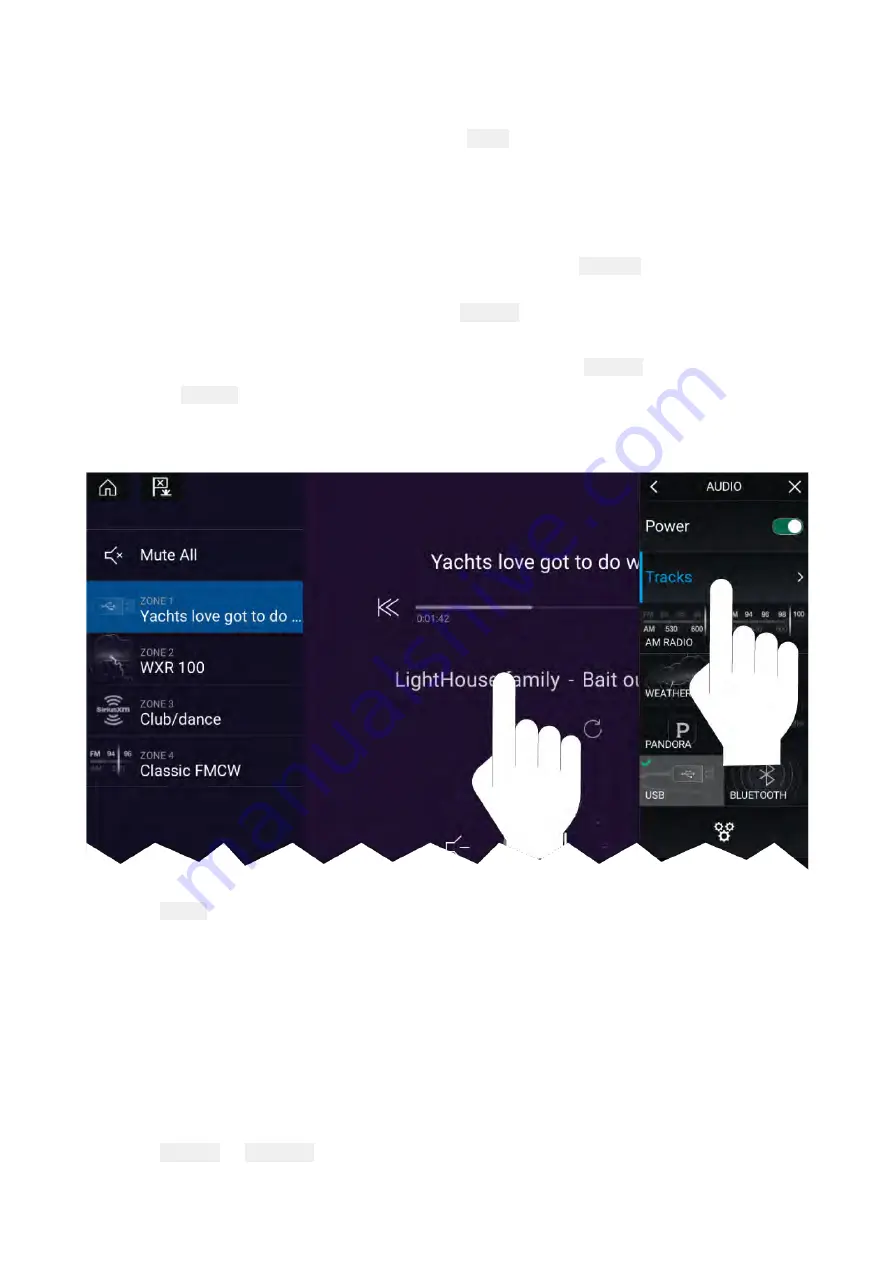
Selecting an audio source
Before you can select an audio source from your MFD, the source must already be available to your
Entertainment system’s main control unit (“head unit”).
1. Select an audio source (mode) icon from the app
Menu
.
The currently selected zone will switch to the selected audio source. Depending on your
entertainment system all zones will change and play the same audio source, or you may be able to
play a different source on each zone. Check the instructions provided with your system for details.
Muting and unmuting
1. To mute the audio for all zones on all connected systems, select
Mute All
, located above the
zones on the top left of the screen.
When multiple systems are connected selecting Mute
Mute
Mute all
all
all will mute all zones on all connected
entertainment systems.
2. To Unmute a device select a zone for that device and then select
Unmute
.
Selecting Unmute
Unmute
Unmute will unmute all the zones for the selected entertainment system.
Browsing for tracks
You can browse USB and Bluetooth devices for tracks.
With the relevant USB or Bluetooth device selected as the audio source:
1. Select
Tracks
from the Menu.
The file browser is displayed.
2. Alternatively, you can select the current track’s details to open the file browser.
3. Browse to the file you want to play.
Wait for the file list to finish loading before selecting a track.
4. Select the track you want to play.
Browsing for stations / channels
You can browse available Radio stations/channels.
With the relevant Radio device selected as the audio source:
1. Select
Stations
or
Channels
from the Menu.
The station or channel browser is displayed.
2. Browse to and select the station or channel you want to listen to.
363
Summary of Contents for LIGHTHOUSE 3
Page 2: ......
Page 4: ......
Page 18: ...18 ...
Page 58: ...58 ...
Page 94: ...94 ...
Page 110: ...110 ...
Page 226: ...226 ...
Page 254: ...254 ...
Page 302: ...302 ...
Page 316: ...316 ...
Page 420: ...420 ...
Page 438: ......
Page 448: ......
Page 449: ......






























