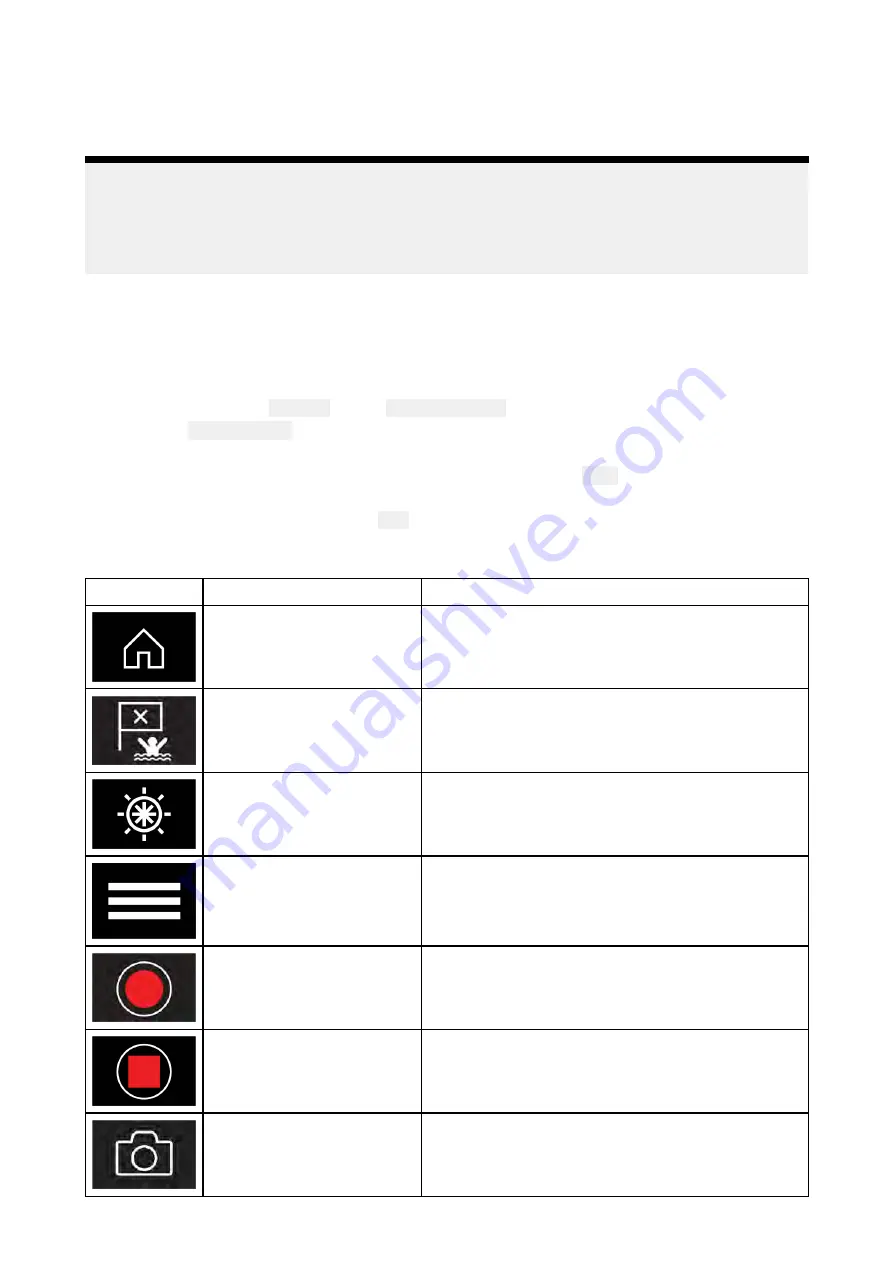
You can create additional Video app pages and assign a different feed to each. This will allow you to
view multiple feeds on multiple networked MFDs simultaneously.
For example, if you want to display a different video feed on different networked MFDs, you must first
create additional Video app pages.
Note:
When you have multiple Video app page icons on your Homescreen, you may wish to rename
each icon to help you easily identify the feeds(s) assigned to each app page. For information on
how to rename Homescreen icons, refer to:
Creating / Customizing an App page
Renaming video feeds
In multi camera installations you can rename your feed from within the Video app.
From the Video app menu:
1. Select the icon for the camera you want to rename so that its feed is displayed.
2. Goto the Video app’s
Settings
menu:
Menu > Settings
.
3. Select the
Camera setup
tab.
4. Select the Camera name field.
5. Use the onscreen keyboard to rename your feed and then select
Save
.
Repeat the above steps for each video feed you want to rename. You can also associate a different
icon to your video feed by selecting the
Icon
field.
Video app controls
Icon
Description
Function
Home icon
Takes you to the Homescreen
Waypoint / MOB
Place waypoint / activate Man overboard (MOB)
alarm
Pilot icon
Opens and closes the Pilot Sidebar
Menu icon
Opens the app menu
Record
Start recording (Replaced by Stop icon whilst
recording.)
Stop
Stop recording (Replaced Record icon when not
recording.)
Take photo
Take a photo of what is currently displayed in the
active feed.
323
Summary of Contents for LIGHTHOUSE 3
Page 2: ......
Page 4: ......
Page 18: ...18 ...
Page 58: ...58 ...
Page 94: ...94 ...
Page 110: ...110 ...
Page 226: ...226 ...
Page 254: ...254 ...
Page 302: ...302 ...
Page 316: ...316 ...
Page 420: ...420 ...
Page 438: ......
Page 448: ......
Page 449: ......






























