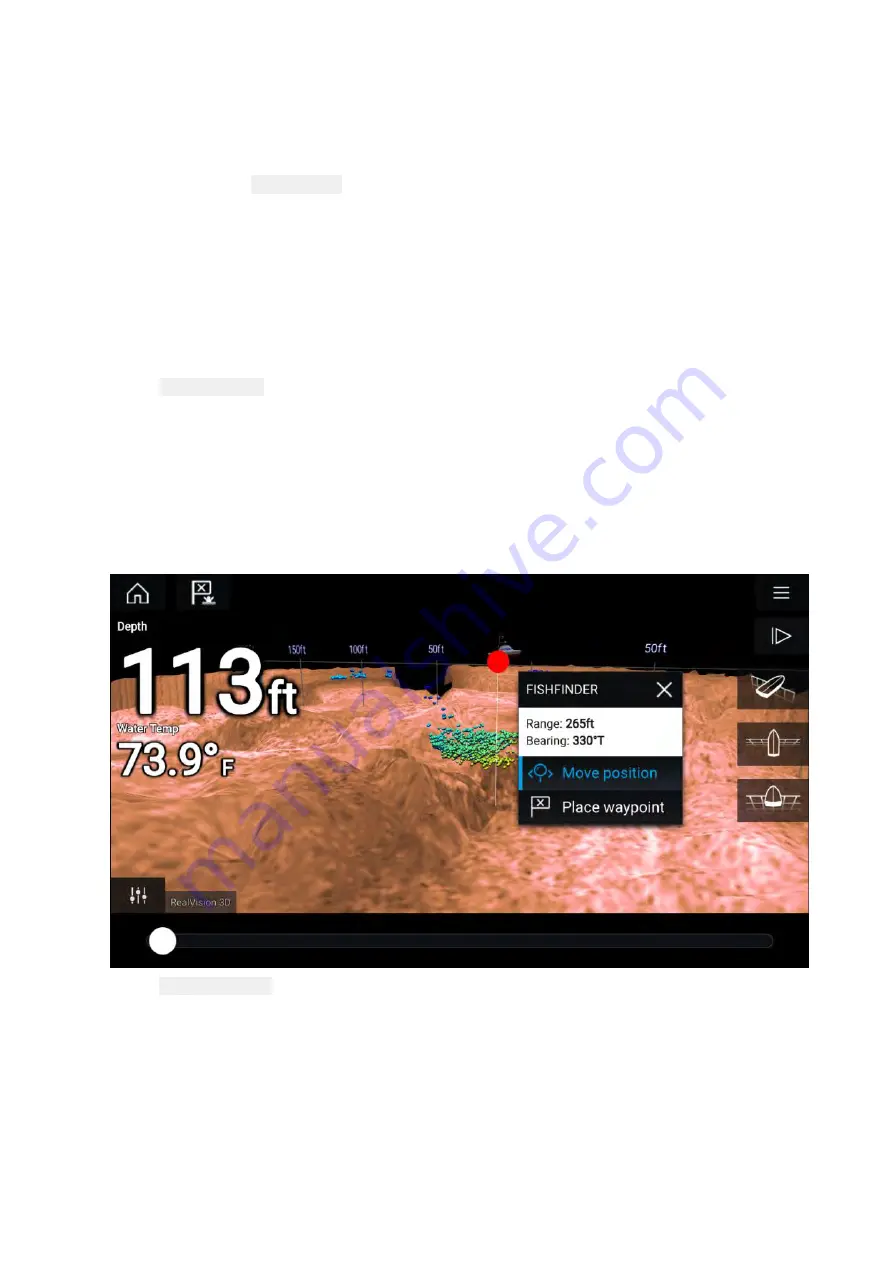
Selecting a Sonar channel
The first time you open a new Fishfinder app page you will be requested to select a channel,
subsequently you can change the sonar channel by selecting a channel icon from the Fishfinder
app menu.
1. Select a relevant channel icon from the Menu.
2. Alternatively select
All channels
from the Menu and then choose your desired sonar module
and channel.
11.4 Placing a Waypoint (Sonar, DownVision and SideVision)
When you observe something of interest in the Fishfinder app you can place a waypoint at its location
so that you can find the area again.
1. Select and hold on the point of interest onscreen.
The Context menu is displayed and scrolling is paused, temporarily.
2. Select
Add Waypoint
from the context menu.
The Sonar image will remain paused for approximately 10 seconds after the Waypoint has been
placed.
Placing a waypoint RealVision 3D
To place a waypoint whilst viewing a RealVision 3D channel follow the steps below.
1. Select and hold a location onscreen.
The Waypoint context menu and Red waypoint marker is displayed:
2. Select
Place waypoint
to create a waypoint at the marker’s location, or
247
Summary of Contents for LIGHTHOUSE 3
Page 2: ......
Page 4: ......
Page 18: ...18 ...
Page 58: ...58 ...
Page 94: ...94 ...
Page 110: ...110 ...
Page 226: ...226 ...
Page 254: ...254 ...
Page 302: ...302 ...
Page 316: ...316 ...
Page 420: ...420 ...
Page 438: ......
Page 448: ......
Page 449: ......






























