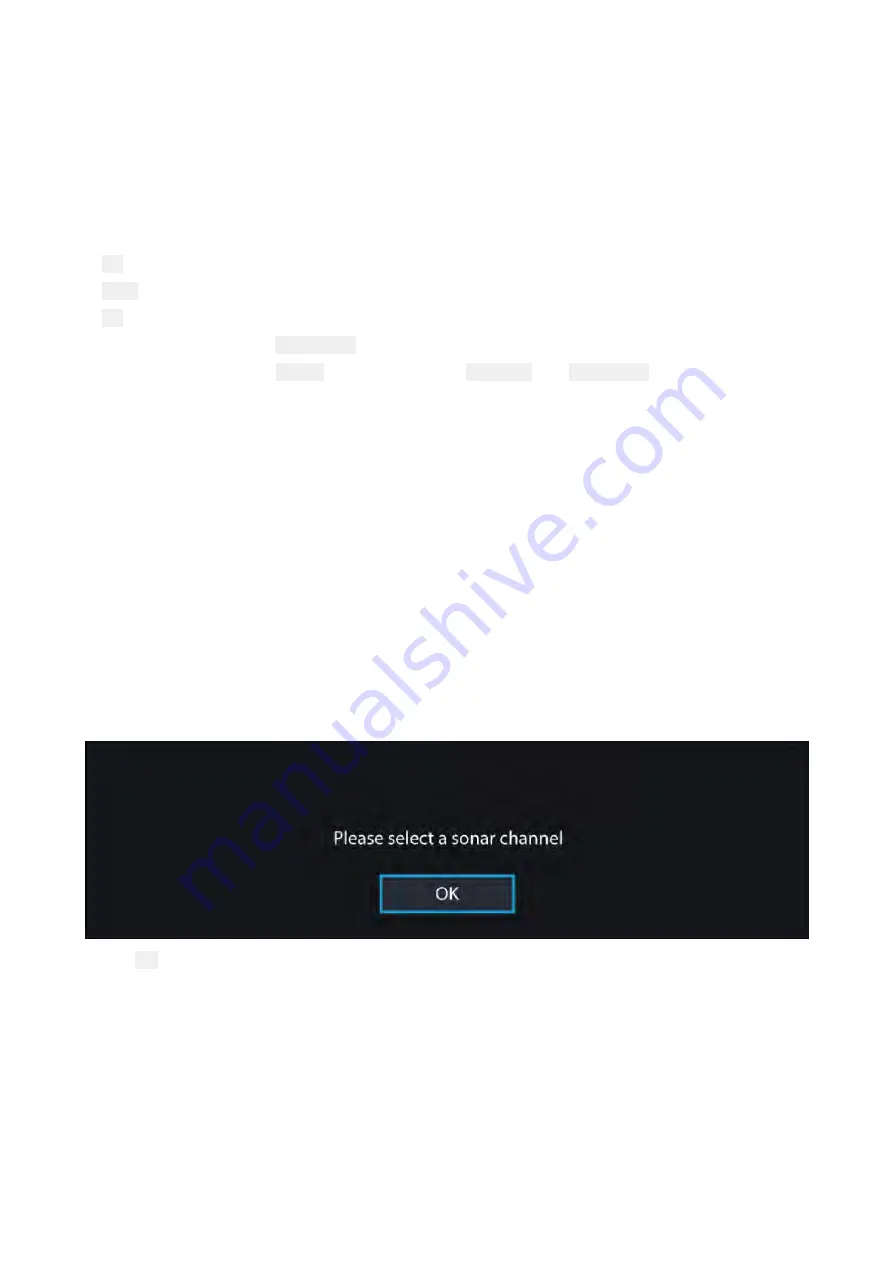
Touchscreen controls
• One finger swipe rotates the image.
• Two finger swipe pans the image around the screen.
• Pinch-to-zoom changes the magnification of the image.
• The Range control determines how far the sonar will ping.
• Press and hold onscreen to display the context menu
Physical buttons
•
Ok
button pauses Sonar scrolling.
•
Back
button resumes Sonar scrolling.
•
Ok
button when paused opens the context menu.
• Use the Uni-controller’s
Directional
(Up, Down, Left, Right) controls to rotate the image.
• Use the Uni-controller’s
Rotary
control or a RMK’s
Range In
and
Range Out
buttons to Range
in and out.
11.2 Opening the Fishfinder app
The Fishfinder app is opened by selecting a page icon from the Homescreen that includes a
Fishfinder app.
Pre-requisites:
1.
Ensure your Sonar module is compatible (check the latest details available on the Raymarine
website). If in doubt contact an authorized Raymarine dealer for advice.
2. Ensure you have installed your Sonar module in accordance with the documentation that was
supplied with the module.
The Fishfinder app will open in 1 of 4 states:
Please select a sonar channel
The first time you open a new app page that includes the Fishfinder app you will need to select a
Sonar channel.
Select
OK
and then choose the Sonar channel you want to use from the list:
244
Summary of Contents for LIGHTHOUSE 3
Page 2: ......
Page 4: ......
Page 18: ...18 ...
Page 58: ...58 ...
Page 94: ...94 ...
Page 110: ...110 ...
Page 226: ...226 ...
Page 254: ...254 ...
Page 302: ...302 ...
Page 316: ...316 ...
Page 420: ...420 ...
Page 438: ......
Page 448: ......
Page 449: ......






























