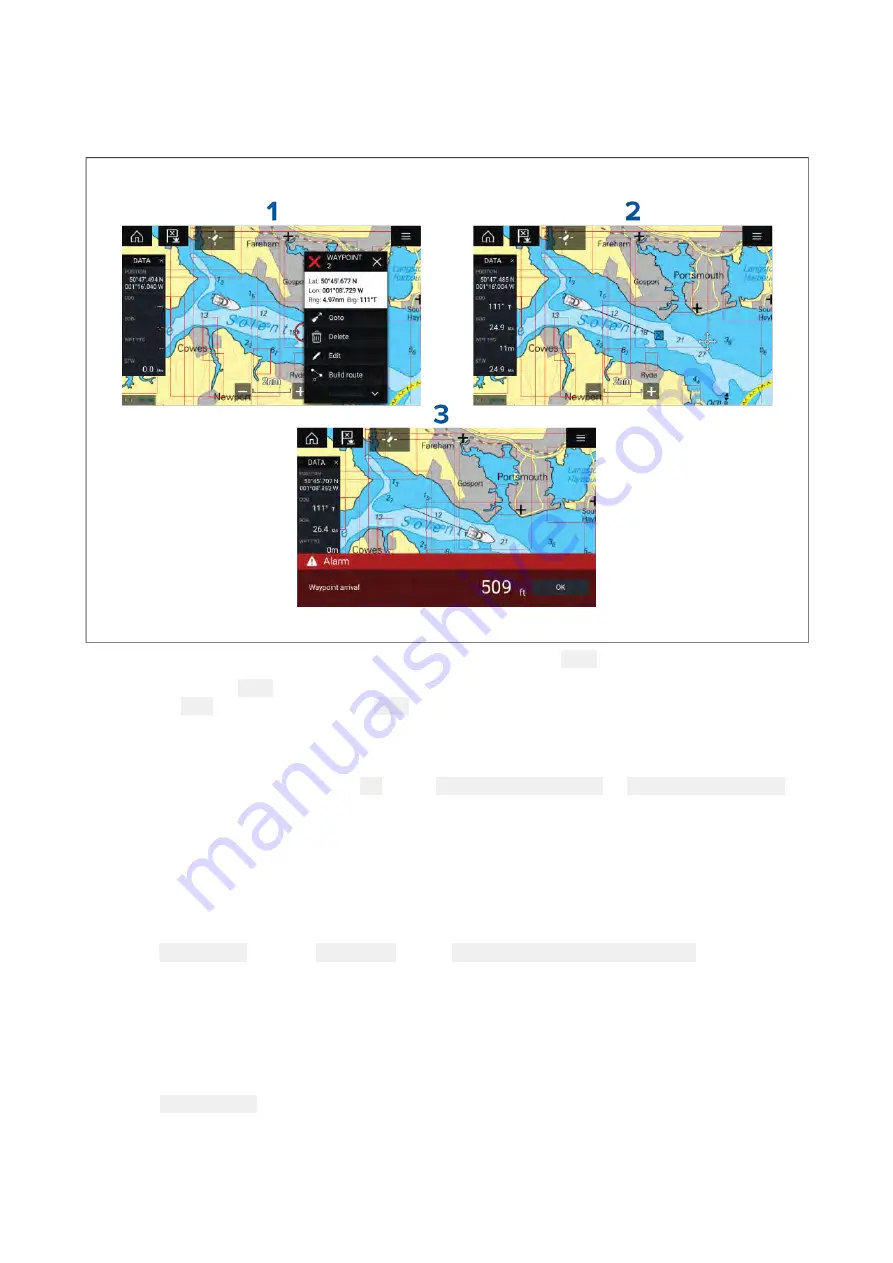
8.3 Navigation
Navigating to a waypoint or point of interest
You can perform a “Goto” to a Waypoint or specific location.
1. Select and hold on the waypoint or point of interest and select
Goto
from the context menu.
You can stop the Goto
Goto
Goto at any time by selecting and holding anywhere in the Chart app and
choosing Stop
Stop
Stop, or selecting another Goto
Goto
Goto.
2. The Chart app will begin navigation, if required physically engage your autopilot.
3. An alarm will sound when you reach the waypoint.
You can also perform a Goto from the
Go
menu:
Menu > Go > Waypoint
or
Menu > Go > Lat/long
.
For more information on waypoints and waypoint management refer to:
Restarting cross track error (XTE)
A cross track error (XTE) occurs when your actual route diverges from your original planned route.
Restarting XTE plots a new course directly from your current position to your destination, rather than
continuing to follow the original planned route.
1. Select
Restart XTE
from the
Navigation
menu:
Menu > Navigation > Restart XTE
.
Following a Route
You can start active navigation / follow a route from its starting waypoint.
With the Route displayed in the Chart app:
1. Select and hold on any Route leg (line drawn between the Route’s waypoints) that you want
to follow.
2. Select
Follow Route
.
Following from here
You can start active navigation / follow a route from any of its waypoints.
With the Route displayed in the Chart app:
138
Summary of Contents for LIGHTHOUSE 3
Page 2: ......
Page 4: ......
Page 18: ...18 ...
Page 58: ...58 ...
Page 94: ...94 ...
Page 110: ...110 ...
Page 226: ...226 ...
Page 254: ...254 ...
Page 302: ...302 ...
Page 316: ...316 ...
Page 420: ...420 ...
Page 438: ......
Page 448: ......
Page 449: ......






























