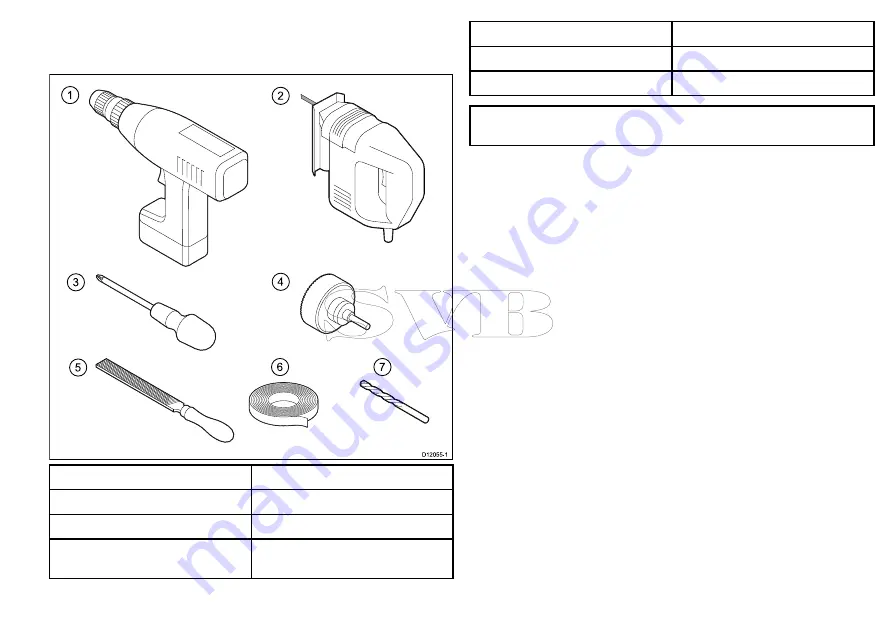
2.6 Tools
Tools required for installation
1
2
3
4
5
6
7
D12055-1
1.
Power drill
2.
Jig saw
3.
Screwdriver
4.
Suitable size (10 mm to 30 mm) hole
cutter
5.
File
6.
Adhesive tape
7.
Drill bit of appropriate size*
Note:
*Drill bit size is dependent on the thickness and type of
material that the unit is to be mounted on.
Planning the installation
19
Summary of Contents for i70
Page 2: ......
Page 4: ......
Page 10: ...10 i70 Instrument display Installation instructions...
Page 20: ...20 i70 Instrument display Installation instructions...
Page 34: ...34 i70 Instrument display Installation instructions...
Page 53: ...Menu item Description Options Variation range 30 30 System checks 53...
Page 58: ...58 i70 Instrument display Installation instructions...
Page 64: ...64 i70 Instrument display Installation instructions...
Page 73: ...Owner notes...
Page 74: ...Owner notes...
Page 75: ......
Page 76: ...www raymarine com...
















































