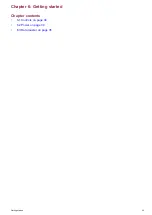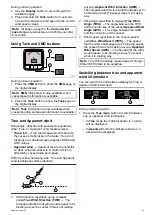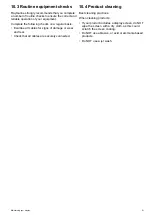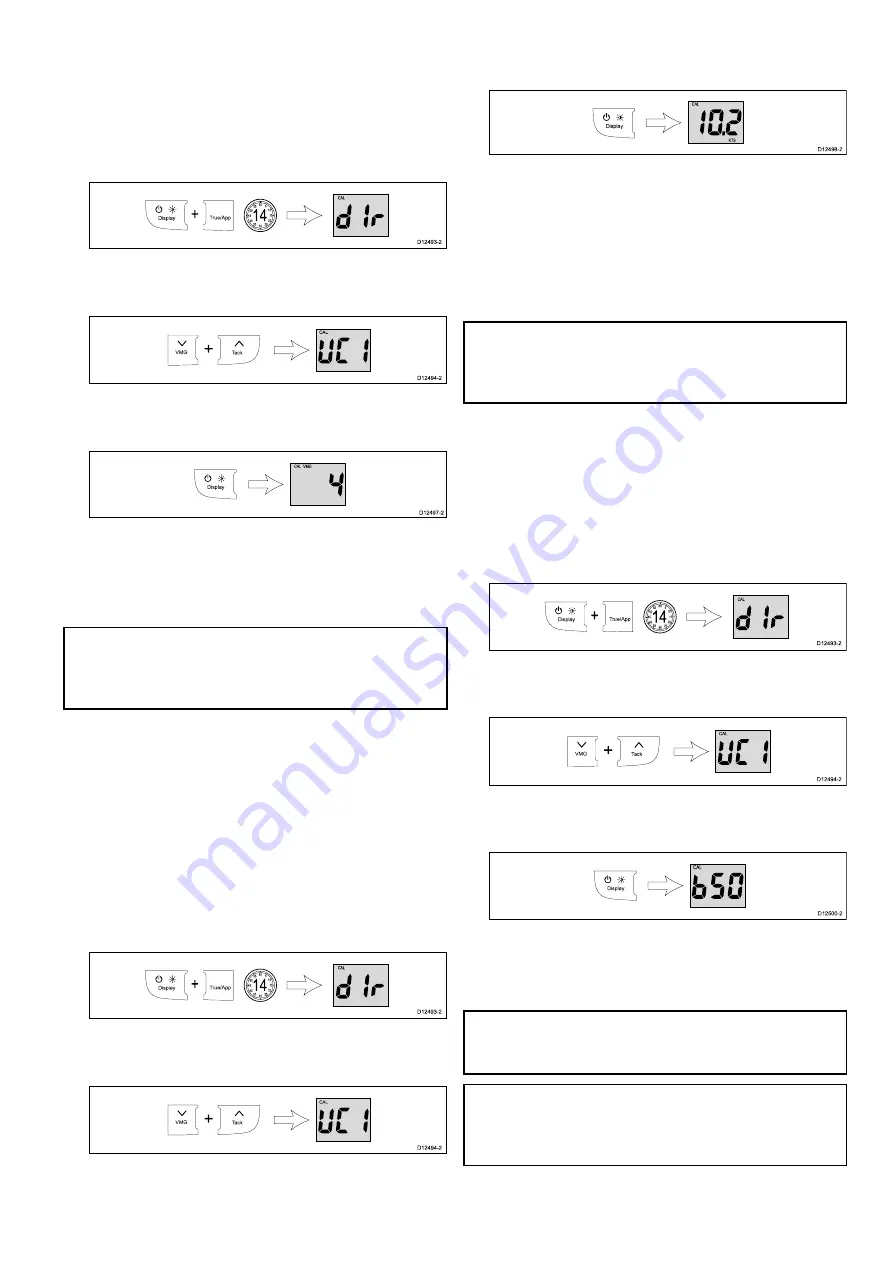
Setting the response delay for VMG
readings
During normal operation:
1. Press and hold the
Display
and
True / App
buttons at the same time for approximately 14
seconds, until the
Dealer Calibration
page is
displayed.
2. Press the
VMG
and
Tack
buttons at the same
time to display the
User Calibration Menu
Access
page.
CAL
3. Press the
Display
button until the
VMG
Response
page is displayed (3 presses from
User Calibration Menu Access
page).
4. Use the
VMG
or
Tack
buttons to set the required
level for VMG response.
The default level is 12. The levels available are 1
to 15 with level 1 being the slowest update rate
and level 15 the quickest.
Note:
To exit the Dealer Calibration pages at any
time, press and hold the
Display
and
True/App
buttons at the same time for approximately 2
seconds.
Setting the wind speed Calibration
Factor
If you find that your wind speed readings deviate from
a referenced wind speed source then a Calibration
Factor can be applied to reduce the deviation.
During normal operation:
1. Press and hold the
Display
and
True / App
buttons at the same time for approximately 14
seconds, until the
Dealer Calibration
page is
displayed.
2. Press the
VMG
and
Tack
buttons at the same
time to display the
User Calibration Menu
Access
page.
CAL
3. Press the
Display
button until the
Current Wind
Speed
page is displayed (4 presses from the
User Calibration Menu Access
page).
4. Use the
VMG
and
Tack
buttons to adjust the
Calibration Factor to the desired value.
When the
VMG
and
TACK
buttons are not
being pressed the screen will revert back to
Current Wind Speed
page to enable you to see
what change the Calibration Factor has on the
display’s Wind Speed reading.
Note:
To exit the dealer calibration pages at any
time press and hold the
Display
and
True / App
buttons at the same time for approximately 2
seconds.
Enabling and disabling Boat Show
Mode - i60
During normal operation:
1. Press and hold the
Display
and
True / App
buttons at the same time for approximately 14
seconds, until the
Dealer Calibration
page is
displayed.
2. Press the
VMG
and
Tack
buttons at the same
time to display the
User Calibration Menu
Access
page.
CAL
3. Press the
Display
button until the
Boat Show
Mode
page is displayed (5 presses from the
User
Calibration Menu Access
page).
4. Use the
VMG
or
Tack
buttons to switch the Boat
Show Mode On and Off (default).
Selecting On will put the display into boat show
mode.
Note:
Boat show mode is only suitable for
demonstration purposes and should NOT be used
whilst your vessel is in use.
Note:
To exit the dealer calibration pages at any
time press and hold the
Display
and
True / App
buttons at the same time for approximately 2
seconds.
41