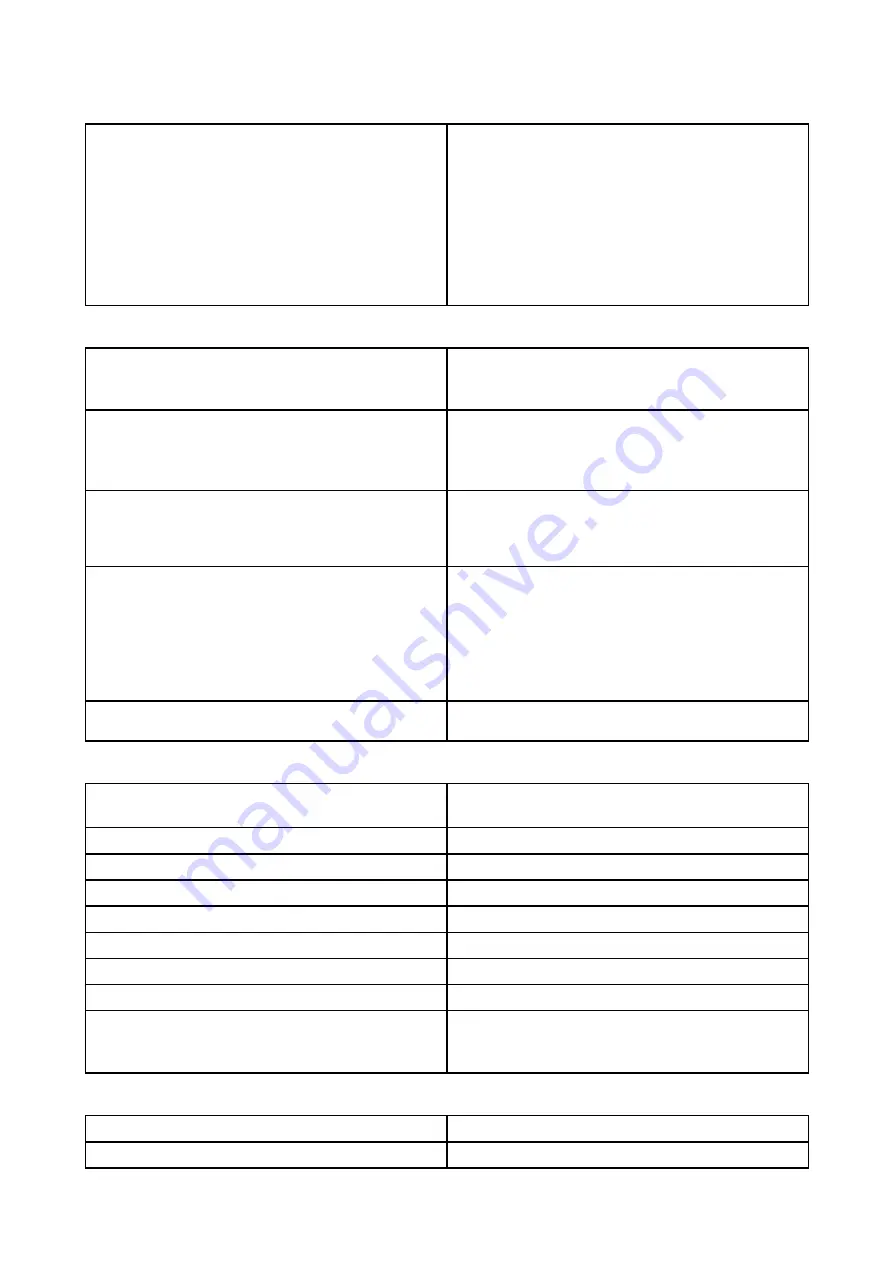
9.1 Technical specification
Approvals
Approvals:
Certification:
USA:
47CFR FCC Part 2 & Part 80
Certificate of Approval
Canada:
RSS238 Iss. 1
Technical Acceptance Certificate
European Union & EFTA:
Radio Equipment Directive 2014/53/EU
Certificate of Opinion
Australia/New Zealand:
ACMA Declaration of Conformity
Compliance level 3
General
Dimensions:
Diameter:
Height:
541.0 mm
209.5 mm
Weight:
5.6 kg
Supply voltage:
Either 12 V dc or 24 V dc nominal
Minimum: 10.8 V dc
Maximum: 31.2 V dc
Power consumption:
Transmit mode (maximum): 17 W
Standby mode: 7 W
Sleep mode (applies only to radars connected
via Wi-Fi): 2 W
Environmental:
Waterproof to:
Operating temperature range:
Storage temperature range:
Additional storage conditions:
Humidity:
Maximum wind speed:
IPX6
-10°C to +55°C
-25°C to +70°C
Store upright; do not block vents on underside
Up to 95% at 35°C
100 kts
Range scales:
1/16, 1/8, 1/4, 3/8, 1/2, 3/4, 1, 1.5, 2, 3, 4, 6, 8, 12,
16, and 24 nautical miles
Transmitter
Type:
X-band solid-state transmitter with pulse
compression technology
Transmit frequency:
9354 MHz to 9446 MHz
Peak power output:
20 W
Duplexer:
Circulator
Pulse widths (3 dB):
40 ns to 14.7µs
Chirp lengths:
400 ns to 22 µs
Pulse repetition frequency:
2083 Hz to 4167 Hz
Chirp bandwidth:
Up to 32 MHz
Standby mode:
Scanner rotation - OFF
Scanner transmission - OFF
Wi-Fi link - ON
Receiver
IF bandwidth:
26 MHz
Noise figure:
Less than 4 dB
86















































