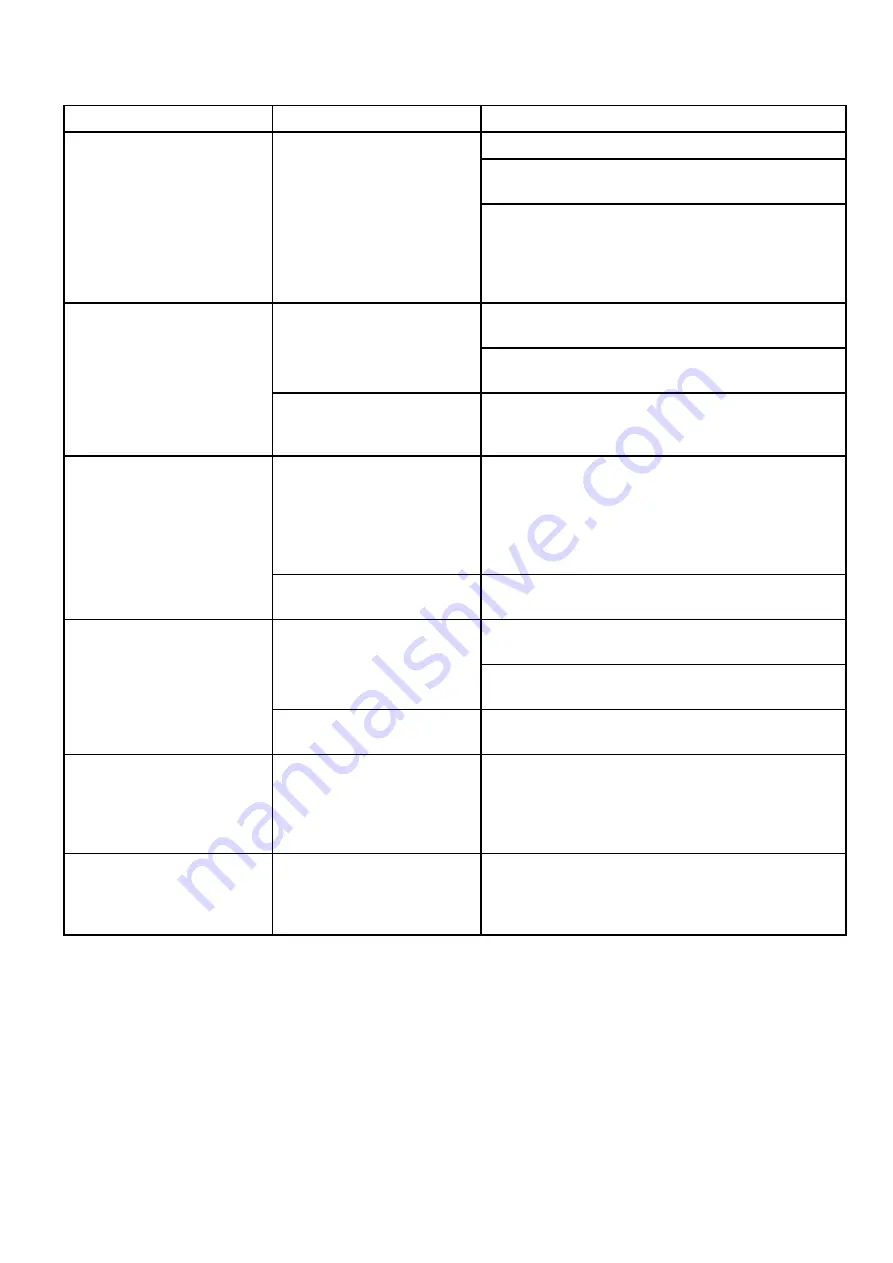
7.10 Wi-Fi troubleshooting
Aspects of the installation can cause problems with the data shared between wireless devices. Such
problems, their possible causes and solutions are described here.
Problem
Possible causes
Possible solutions
Ensure that Wi-Fi is enabled on the MFD.
Ensure that the “Wi-Fi” option is enabled on the Smart
Device (available from the phone's Settings menu).
No wireless connection.
Tablet / smartphone does
not have a wireless
connection established with
the multifunction display.
Ensure that the Raymarine connection is selected as the
Wi-Fi network. If a passcode has been specified for the
multifunction display's Wi-Fi connection ensure that the
same passcode is entered into the Smart Device when
prompted.
Download the required Raymarine app from the relevant
application store.
Tablet / smartphone does not
have Raymarine app installed
and running.
Start the Raymarine app on your device.
No Raymarine app on device.
Mobile applications are NOT
enabled on the multifunction
display.
Enable “Viewing only” or “Remote Control” as required in
the Mobile Apps setting.
Device not compatible with
Raymarine app.
Recommended device requirements:
• iOS Devices = Best performance achieved on iPhone 4
or later and iPad 2 or later.
• Android/Kindle Fire = Best performance achieved with
1GHz processor and better and running 2.2.2. or later.
Raymarine app runs slowly or
not at all.
MFD software incompatible with
mobile application.
Ensure your MFD contains software application version
3.15 or later.
Download the “Navionics Marine” app from the relevant
app store.
Smartphone / tablet does not
have “Navionics Marine” app
installed and running.
Start the “Navionics Marine” app on the device.
No waypoint / routes
synchronization with Navionics
Marine app.
Chart application is not running
on the multifunction display.
Start the chart application on the multifunction display.
Weak or intermittent Wi-Fi
signal.
Interference from other wireless
devices in the vicinity.
Multiple wireless devices running simultaneously (such
as laptops, phones, and other wireless devices) can
sometimes cause wireless signal conflicts. Temporarily
disable each wireless device in turn until you have
identified the device causing the interference.
Smartphone / tablet can no
longer connect to the internet
or receive e-mails after using a
Raymarine mobile app.
Device still connected to the
multifunction display.
Ensure the access point on your Smart Device is switched
back to your previous access point (e.g. the marina Wi-Fi).
Troubleshooting
81
Summary of Contents for E-Series
Page 2: ......
Page 4: ......
Page 34: ...34 a Series c Series e Series installation instructions...
Page 86: ...86 a Series c Series e Series installation instructions...
Page 100: ...100 a Series c Series e Series installation instructions...
Page 111: ......
















































