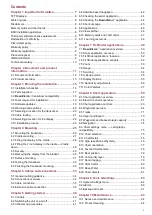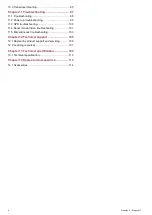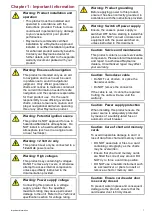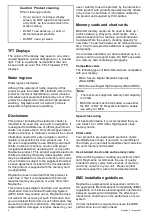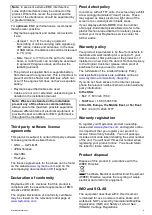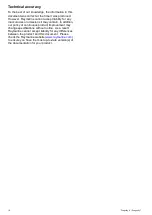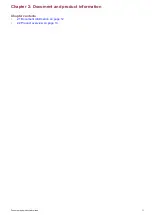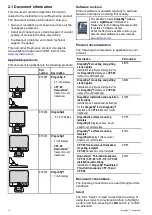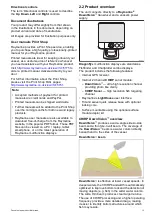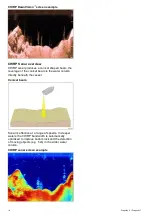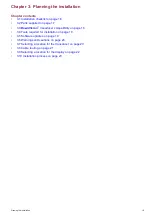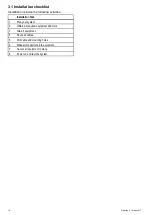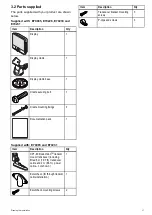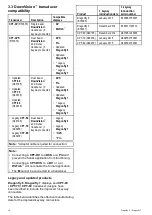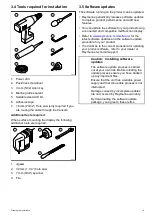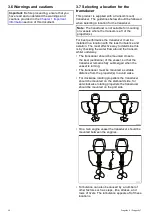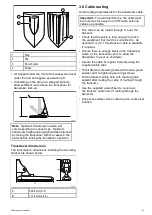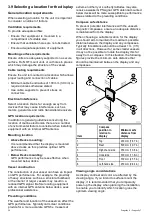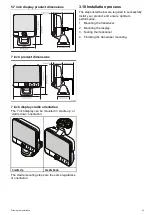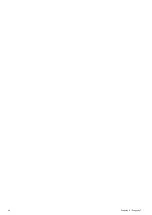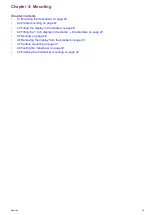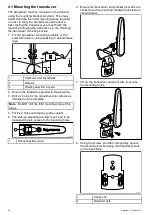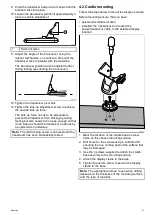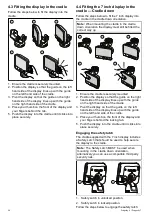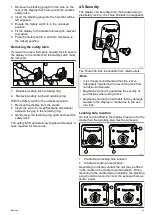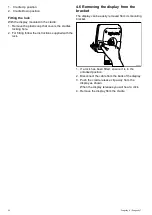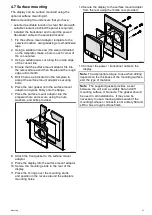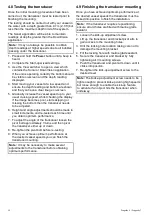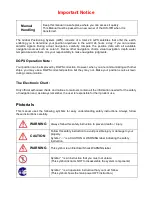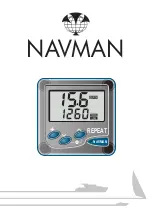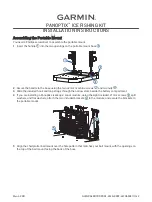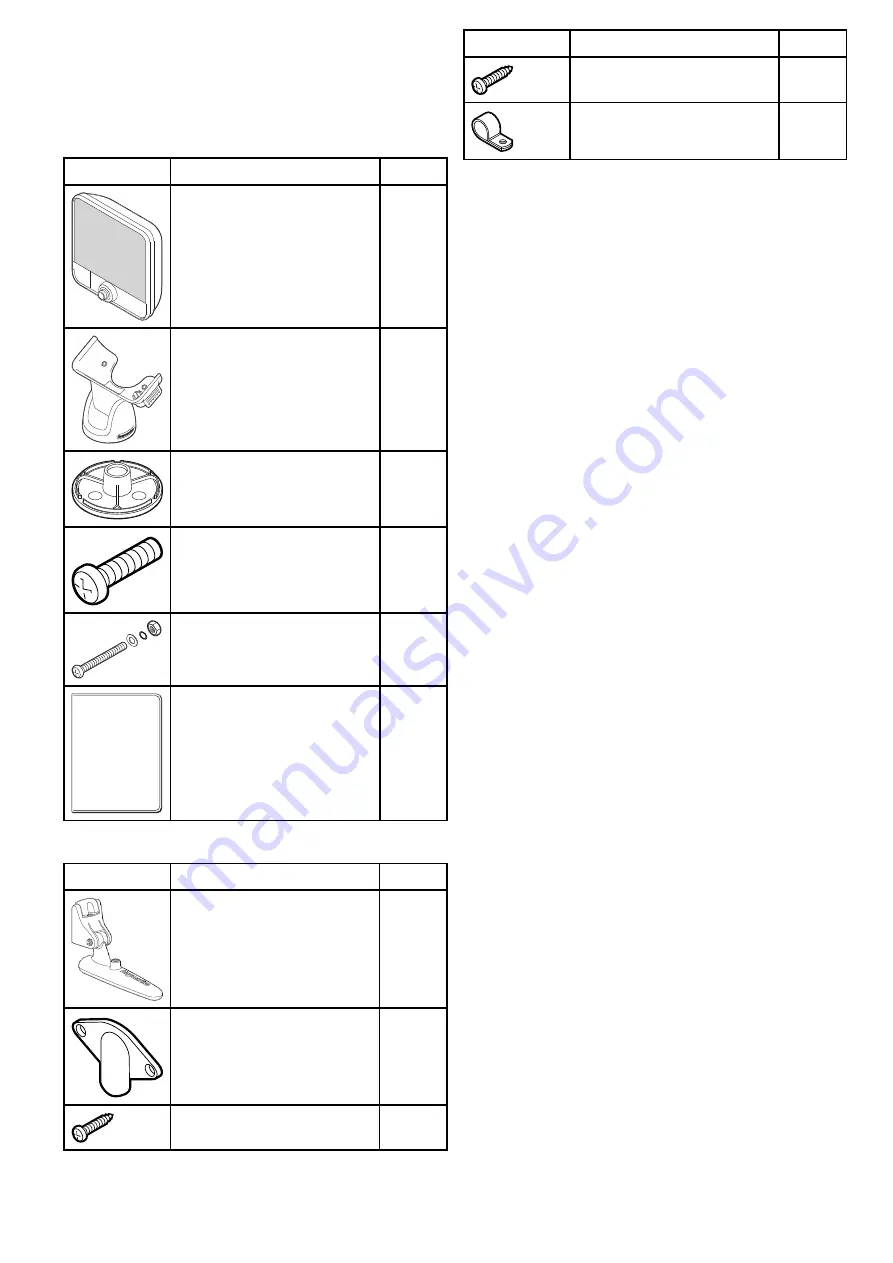
3.2 Parts supplied
The parts supplied with your product are shown
below.
Supplied with: E70085, E70226, E70230 and
E70231
Item
Description
Qty
Display
1
Display cradle.
1
Display cradle base
1
Cradle securing bolt
1
Cradle mounting ixings
3
Documentation pack
1
Supplied with: E70085 and E70231
Item
Description
Qty
0
0
CPT-60 DownVision
TM
transom
mount transducer (including
itted 6 m (19.7 ft.) transducer
cable and 2 m (6.6 ft.) power
cable – not shown.)
1
Escutcheon (for through transom
cable installation.)
1
Escutcheon mounting screws
2
Item
Description
Qty
Transducer bracket mounting
screws
3
P-clips and screws
3
Planning the installation
17
Summary of Contents for Dragonfly 6
Page 2: ......
Page 4: ......
Page 24: ...24 Dragonly 6 Dragonly 7...
Page 82: ...82 Dragonly 6 Dragonly 7...
Page 96: ...96 Dragonly 6 Dragonly 7...
Page 104: ...104 Dragonly 6 Dragonly 7...
Page 108: ...108 Dragonly 6 Dragonly 7...
Page 112: ...112 Dragonly 6 Dragonly 7...
Page 115: ......
Page 116: ......