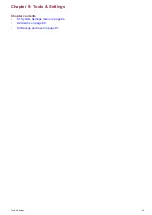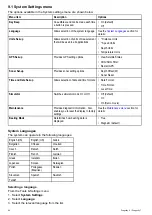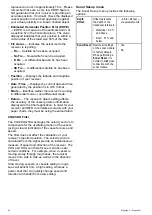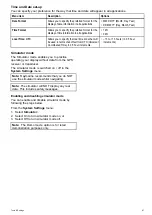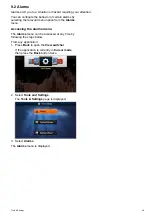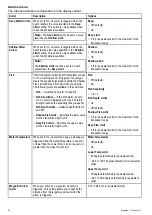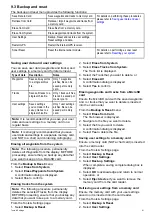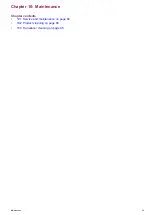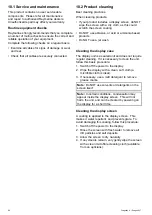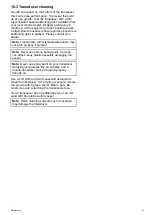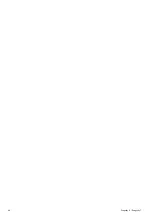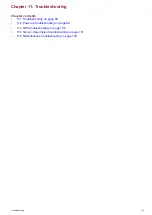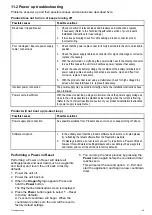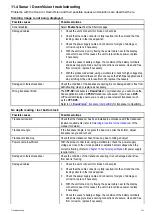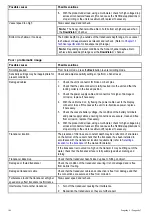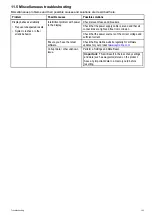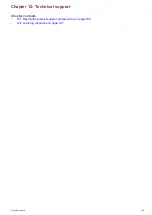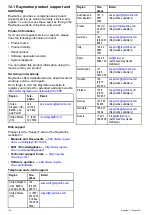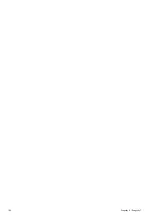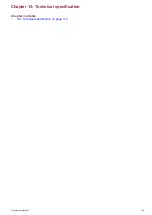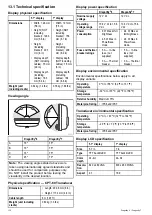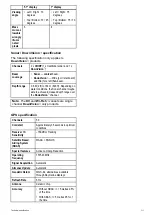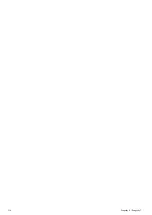Chapter 11: Troubleshooting
Chapter contents
11.1 Troubleshooting on page 98
11.2 Power up troubleshooting on page 99
11.3 GPS troubleshooting on page 100
11.4 Sonar / DownVision troubleshooting on page 101
11.5 Miscellaneous troubleshooting on page 103
Troubleshooting
97
Summary of Contents for Dragonfly 6
Page 2: ......
Page 4: ......
Page 24: ...24 Dragonfly 6 Dragonfly 7...
Page 82: ...82 Dragonfly 6 Dragonfly 7...
Page 96: ...96 Dragonfly 6 Dragonfly 7...
Page 104: ...104 Dragonfly 6 Dragonfly 7...
Page 108: ...108 Dragonfly 6 Dragonfly 7...
Page 112: ...112 Dragonfly 6 Dragonfly 7...
Page 115: ......
Page 116: ......