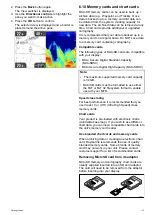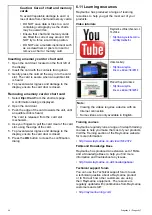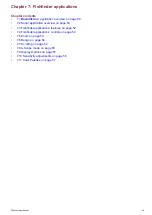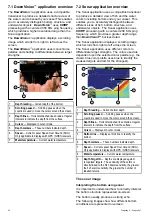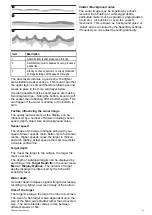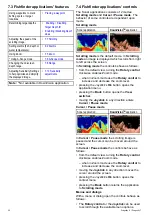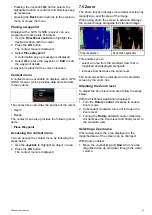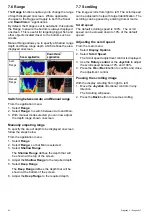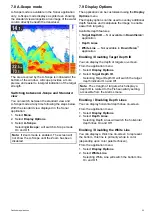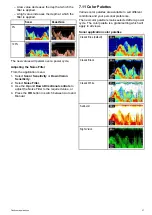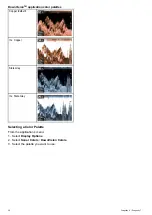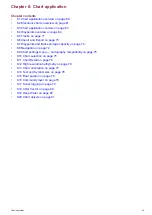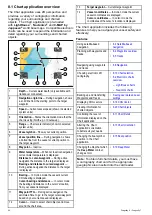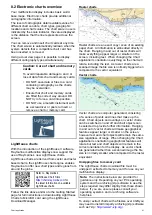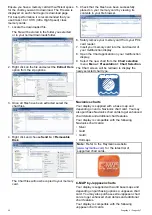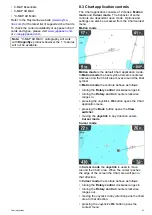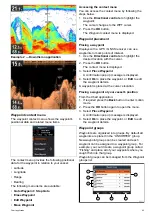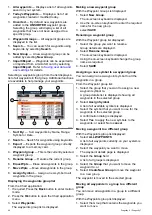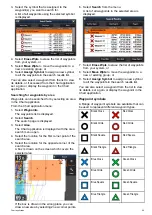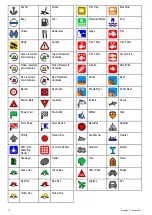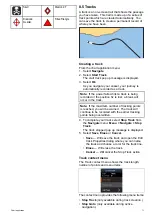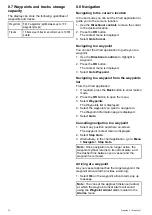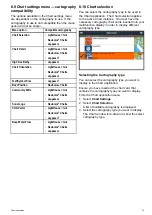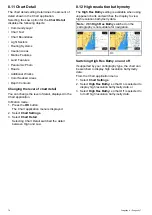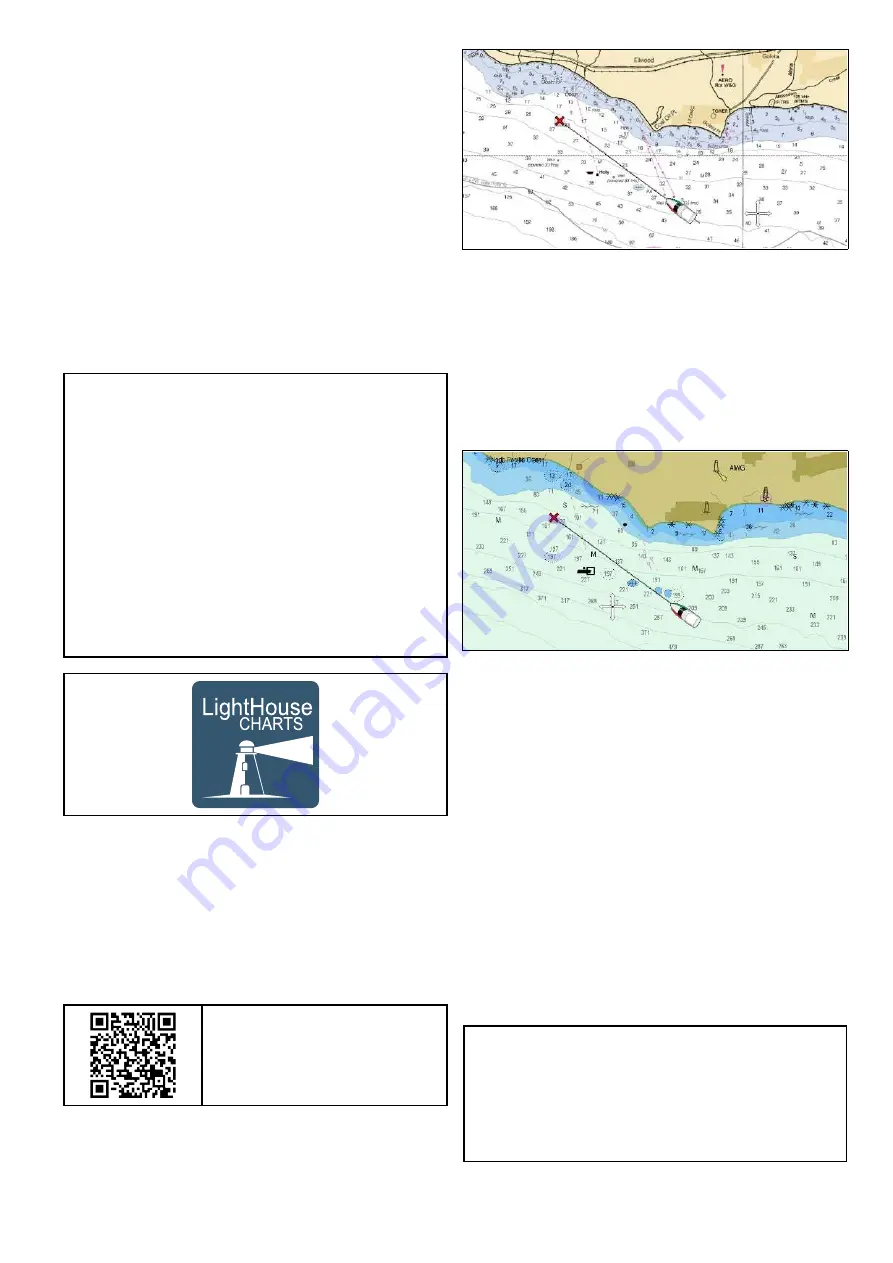
8.2 Electronic charts overview
Your multifunction display includes basic world
base maps. Electronic charts provide additional
cartographic information.
The level of cartographic detail available varies for
different chart vendors, chart types, geographic
locations and chart scales. The chart scale in use is
indicated by the scale indicator, the value displayed
is the distance that the line represents across the
screen.
You can remove and insert chart cards at any time.
The chart screen is automatically redrawn when the
system detects that a compatible chart card has
been inserted or removed.
Using a dual view page it is possible to display
different cartography types simultaneously.
Caution: Care of chart and memory
cards
To avoid irreparable damage to and / or
loss of data from chart and memory cards:
• DO NOT save data or files to a card
containing cartography as the charts
may be overwritten.
• Ensure that chart and memory cards
are fitted the correct way around. DO
NOT try to force a card into position.
• DO NOT use a metallic instrument such
as a screwdriver or pliers to insert or
remove a chart or memory card.
LightHouse charts
With the introduction of the LightHouse II software,
Raymarine multifunction displays now support the
use of Raymarine’s new LightHouse charts.
LightHouse charts are derived from vector and raster
based charts, the LightHouse chart engine enables
Raymarine to offer new chart types and regions from
around the globe.
Refer to Raymarine’s
LightHouse Chart Store:
for
the latest information on available
LightHouse charts.
Follow the link above and Go to the Getting Started
page for full instructions on downloading LightHouse
Charts to MicroSD card using the LightHouse
Download Manager.
Raster charts
Raster charts are an exact copy / scan of an existing
paper chart. All information is embedded directly in
the chart. Ranging in and out of raster charts will
make everything appear larger or smaller on the
screen, including text. When changing the Chart
application’s orientation everything on the chart will
rotate, including the text. As raster charts are a
scanned image the file size is normally bigger when
compared to the vector equivalent.
Vector charts
Vector charts are computer generated, consisting
of a series of points and lines that make up the
chart. Chart objects and overlays on vector charts
can be switched on and off and chart objects can
be selected to provide further information. Ranging
in and out of vector charts will make geographical
features appear larger or smaller on the screen,
however text and chart objects will remain the same
size regardless of range. When changing the Chart
application’s orientation geographical features will
rotate but text and chart objects will remain in the
correct orientation for the display. As vector charts
are generated rather than a scanned image the file
size is normally smaller when compared to the raster
equivalent.
Unzipping files to memory card
The LightHouse charts download file must be
unzipped / extracted to memory card for use on your
multifunction display.
Note:
The instructions below are provided for
guidance only. Depending on your PC’s operating
system and the archiving (zip) software in use the
steps required may differ slightly from those shown
below. If you are unsure please consult your
operating system’s and or archiving software’s
help files.
To unzip / extract charts with a filesize over 4GB you
may need to install 3rd-party archiving (zip) software
such as 7zip:
Chart application
61
Summary of Contents for Dragonfly 6
Page 2: ......
Page 4: ......
Page 24: ...24 Dragonfly 6 Dragonfly 7...
Page 82: ...82 Dragonfly 6 Dragonfly 7...
Page 96: ...96 Dragonfly 6 Dragonfly 7...
Page 104: ...104 Dragonfly 6 Dragonfly 7...
Page 108: ...108 Dragonfly 6 Dragonfly 7...
Page 112: ...112 Dragonfly 6 Dragonfly 7...
Page 115: ......
Page 116: ......