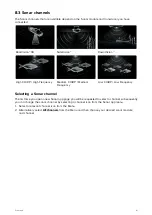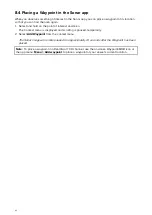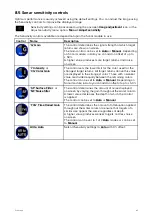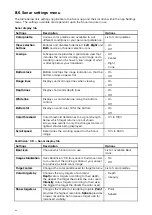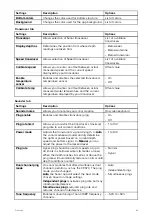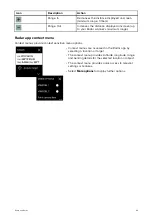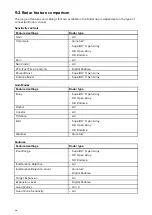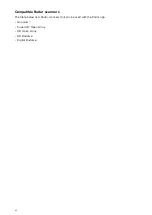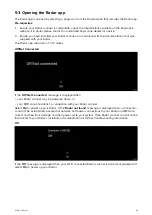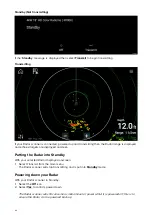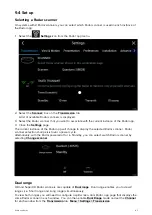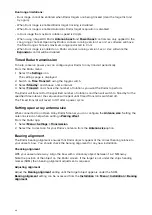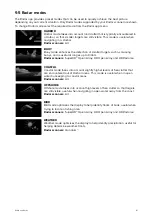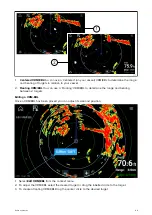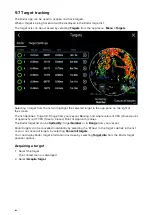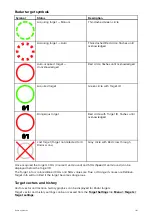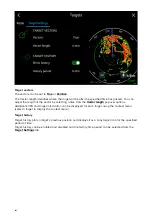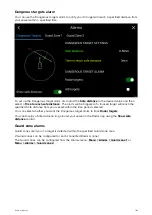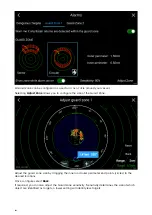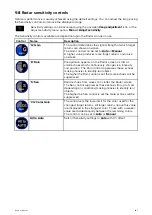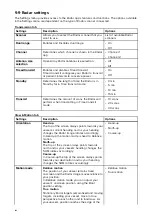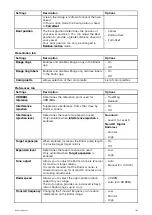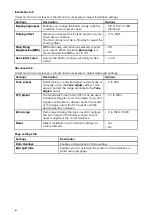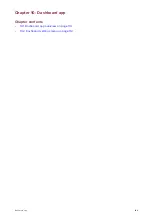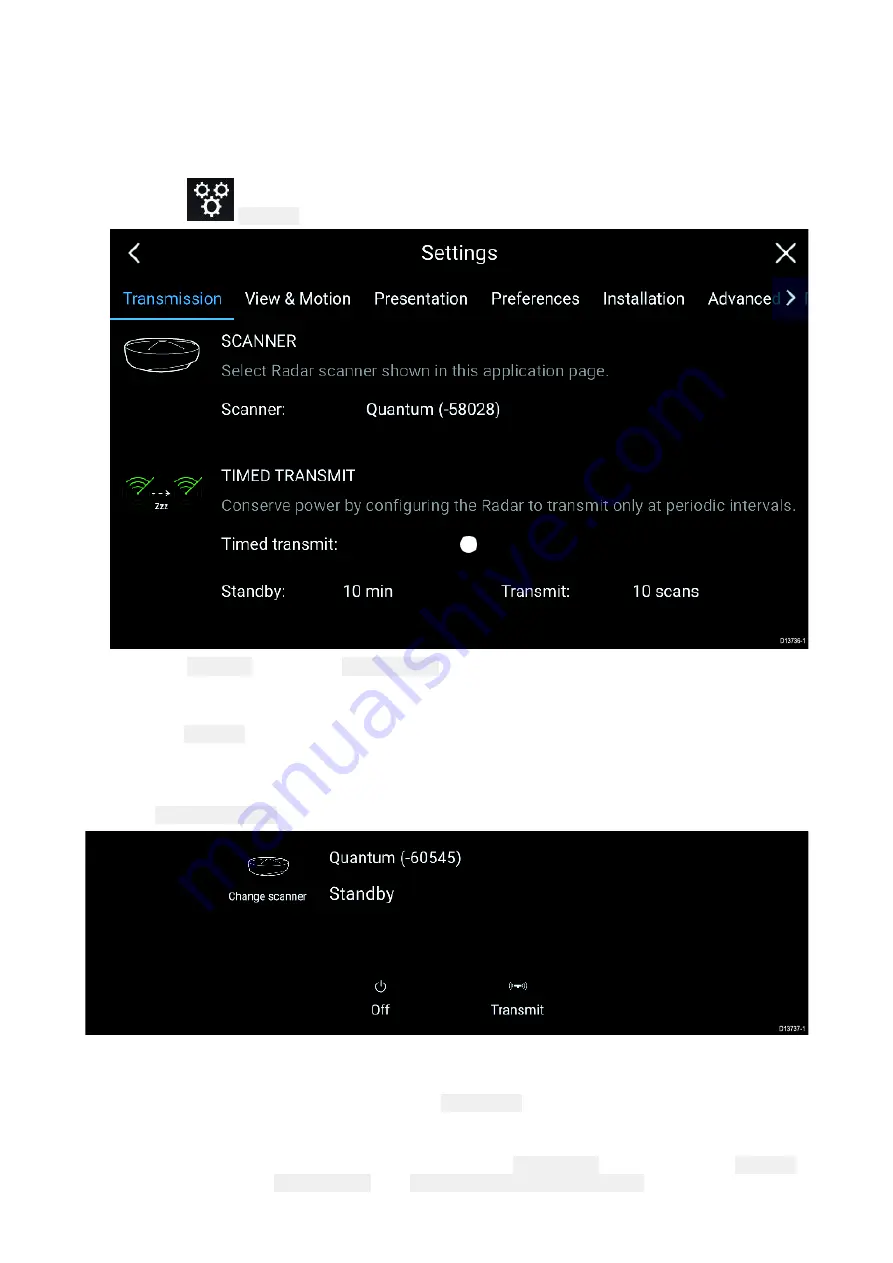
9.4 Set up
Selecting a Radar scanner
On systems with 2 Radar scanners, you can select which Radar scanner is used in each instance of
the Radar app.
1. Select the
Settings
icon from the Radar app menu.
2. Select the
Scanner:
box on the
Transmission
tab.
A list of available Radar scanners is displayed.
3. Select the Radar scanner that you want to associate with the current instance of the Radar app.
4. Close the
Settings
page.
The current instance of the Radar app will change to display the selected Radar scanner. Radar
scanner selection shall persist over a power cycle.
Alternatively, with the Radar powered off or in Standby, you can select switch Radar scanner by
selecting
Change scanner
.
Dual range
HD and SuperHD Radar scanners are capable of
Dual range
. Dual range enables you to view 2
ranges (i.e. Short range and Long range) simultaneously.
To view both ranges you will need to configure a splitscreen, dual Radar, app page that displays the
same Radar scanner in each window. You can then enable
Dual Range
mode and set the
Channel
for each window from the
Transmission
tab:
Menu > Settings > Transmission
.
95