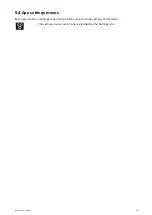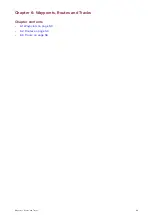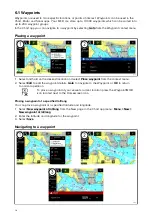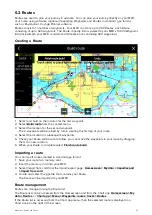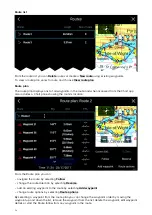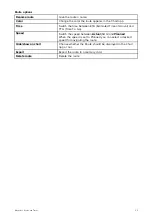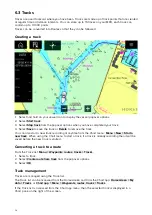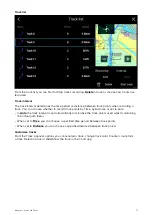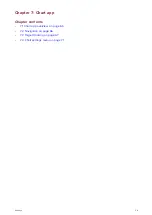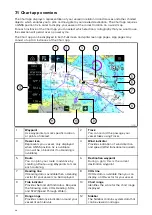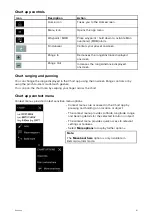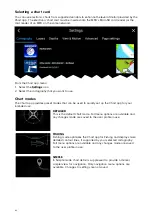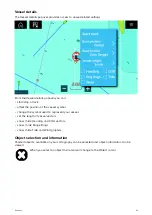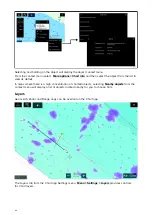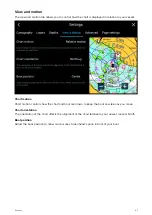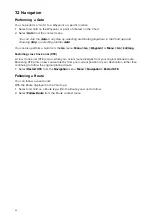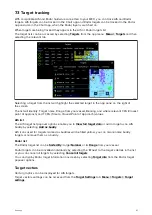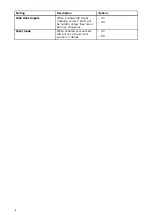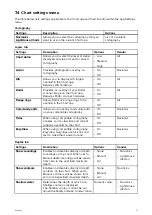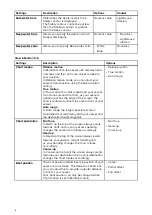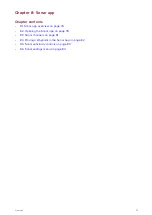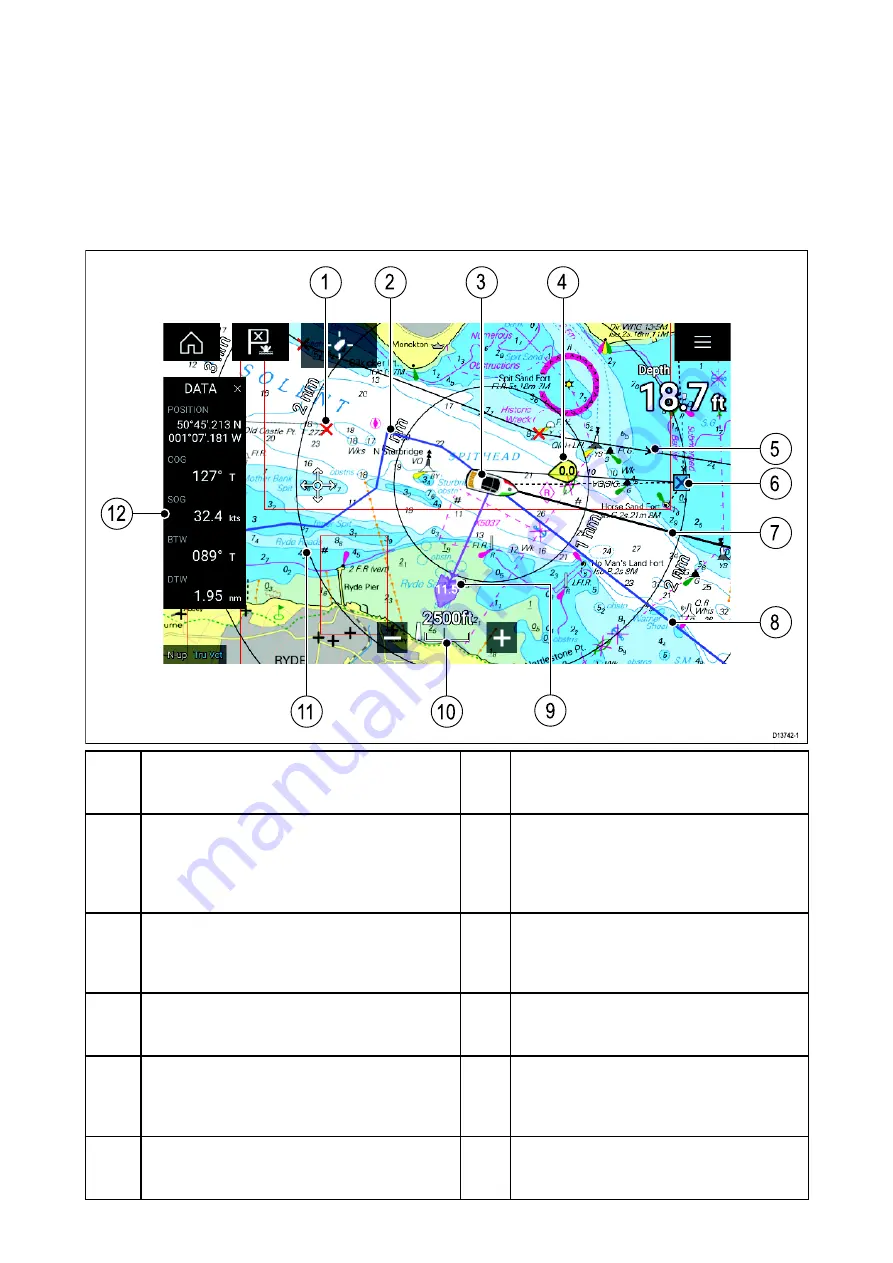
7.1 Chart app overview
The Chart app displays a representation of your vessel in relation to land masses and other charted
objects, which enables you to plan and navigate to your desired destination. The Chart app requires
a GNSS position fix in order to display your vessel at the correct location on a world map.
For each instance of the Chart app you can select which electronic cartography that you want to use,
the selection will persist over a power cycle.
The Chart app can be displayed in both Fullscreen and splitscreen app pages. App pages may
consist of up to 4 instances of the Chart app.
1
Waypoint
Use waypoints to mark specific location
or points of interest.
2
Track
You can record the passage your
vessel takes using Tracks.
3
Vessel icon
Represents your vessel, only displayed
when GNSS position fix is available
(icon will be a black dot if no Heading is
available).
4
Wind indicator
Provides indication of wind direction
and speed (Wind transducer required).
5
Route
You can plan your route in advance by
creating a Route using Waypoints to mark
each route leg.
6
Destination waypoint
During a goto, this is the current
destination waypoint.
7
Heading line
If Heading data is available then a Heading
vector for your vessel can be displayed.
8
COG line
If COG data is available then you can
display a COG vector for your vessel.
9
Tide indicator
Provides Set and drift indicators. Requires
the following data; COG, Heading, SOG,
and STW (Speed Through Water)..
10
Chart range
Identifies the scale for the chart range
displayed.
11
Range rings
Provides a distance indication around your
vessel at set intervals.
12
Sidebar
The Sidebar contains system data that
can be viewed in all apps.
60