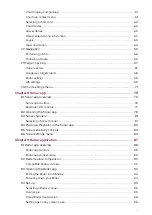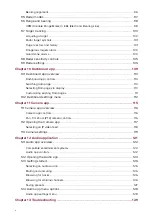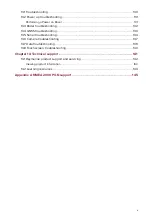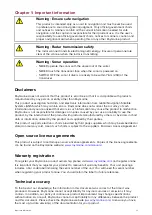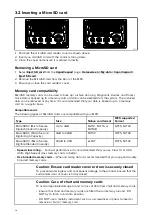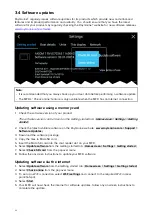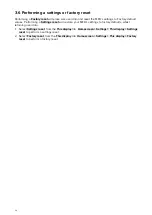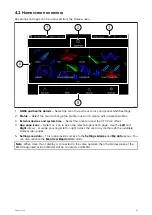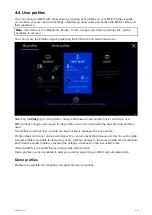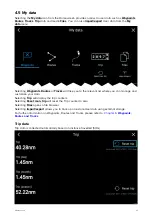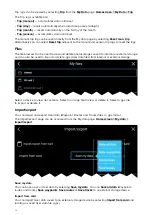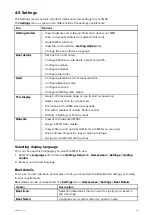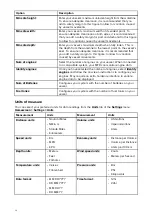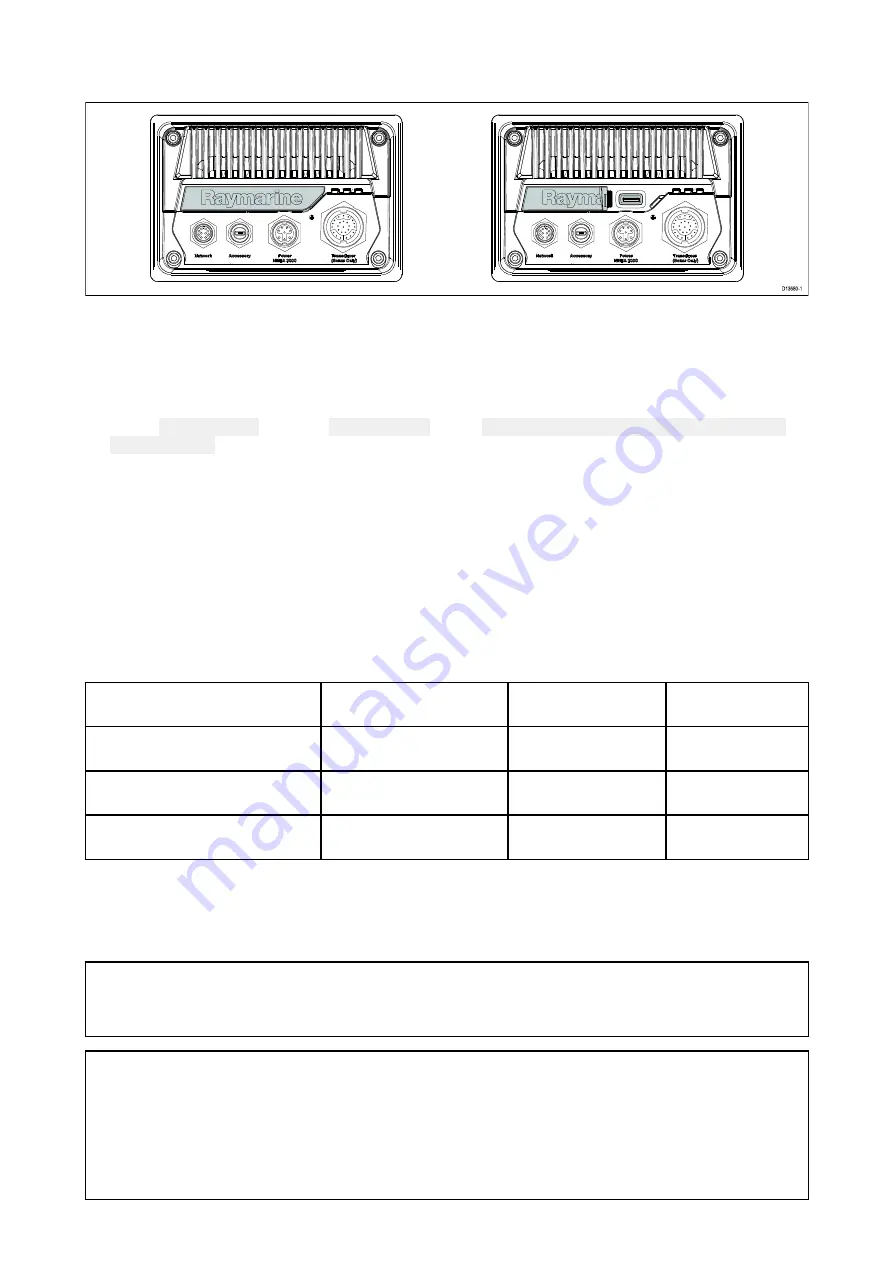
3.2 Inserting a MicroSD card
1. Pull back the microSD card reader cover as shown above.
2. Insert you microSD card with the contacts facing down.
3. Close the cover and ensure it is seated correctly.
Removing a MicroSD card
1. Select
Eject SD card
from the
Import/export
page:
Homescreen > My data > Import/export >
Eject SD card.
2. Remove the MicroSD card from the Rear of the MFD.
3. Ensure you close the card reader’s cover.
Memory card compatibility
MicroSD memory cards can be used to back up / archive data (e.g. Waypoints, Routes and Tracks).
Once data is backed up to a memory card, old data can be deleted from the system. The archived
data can be retrieved at any time. It is recommended that your data is backed up to a memory
card on a regular basis.
Compatible cards
The following types of MicroSD cards are compatible with your MFD:
Type
Size
Native card format
MFD supported
Format
MicroSDSC (Micro Secure
Digital Standard Capacity)
Up to 4GB
FAT12, FAT16 or
FAT16B
NTFS, FAT32
MicroSDHC (Micro Secure
Digital High Capacity)
4GB to 32GB
FAT32
NTFS, FAT32
MicroSDXC (Micro Secure
Digital eXtended Capacity)
32GB to 2TB
exFAT
NTFS, FAT32
•
Speed class rating
— For best performance it is recommended that you use Class 10 or UHS
(Ultra High Speed) class memory cards or better.
•
Use branded memory cards
— When archiving data it is recommended that you use good quality
branded memory cards.
Caution: Ensure card reader cover or door is securely closed
To prevent water ingress and consequent damage to the product, ensure that the
card reader door or cover is firmly closed.
Caution: Care of chart and memory cards
To avoid irreparable damage to and / or loss of data from chart and memory cards:
• Ensure that chart and memory cards are fitted the correct way around. DO
NOT try to force a card into position.
• DO NOT use a metallic instrument such as a screwdriver or pliers to insert or
remove a chart or memory card.
20