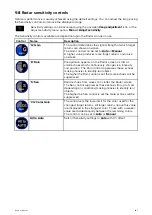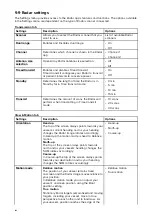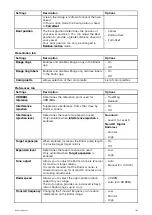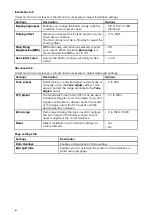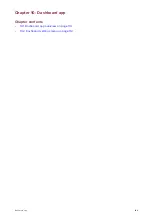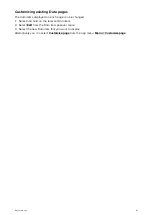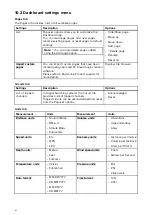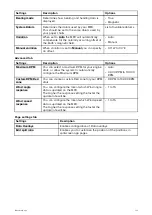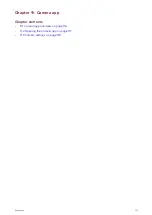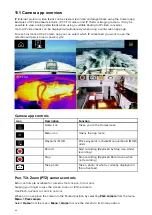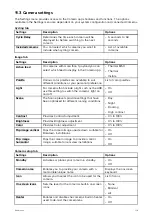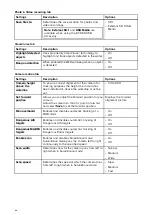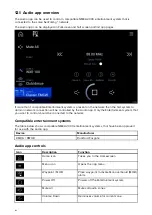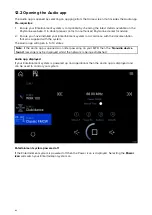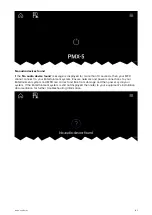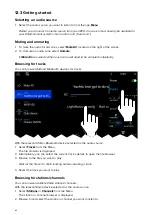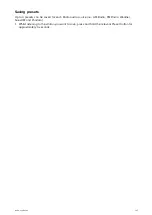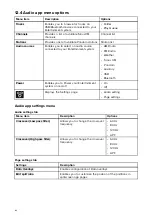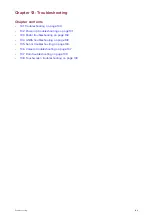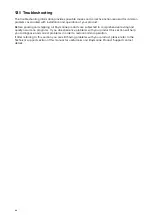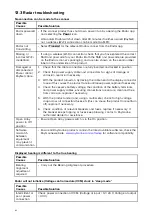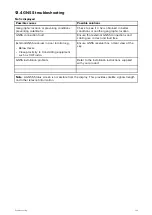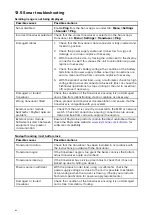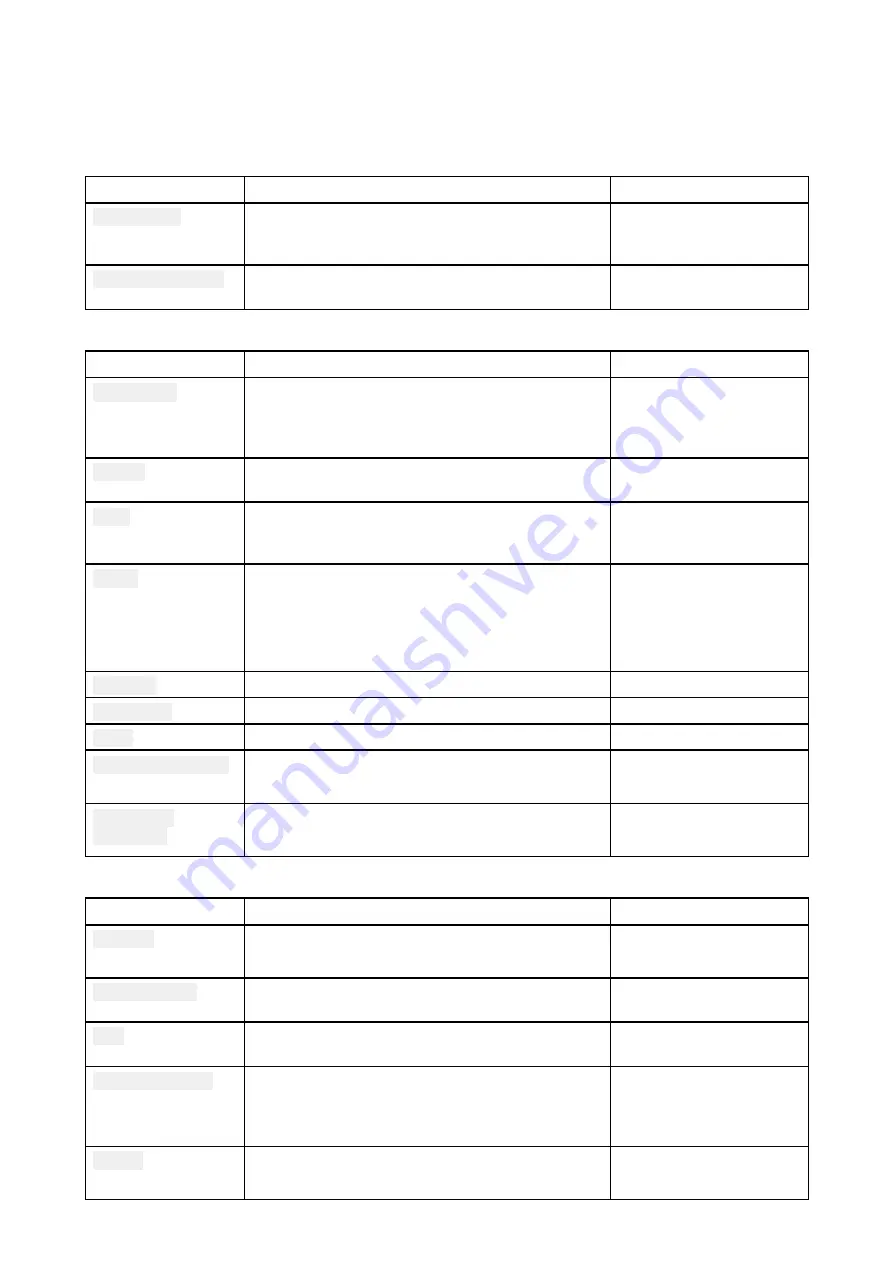
11.3 Camera settings
The Settings menu provides access to the Camera app’s features and functions. The options
available in the Settings menu are dependent on your system configuration and connected Cameras.
Cycling tab
Settings
Description
Options
Cycle Delay
Determines the time each camera will be
displayed for before switching to the next
camera.
• 5 seconds to 60
seconds
Included cameras
You can select which cameras you want to
include when cycling camera.
• List of available
cameras
Image tab
Settings
Description
Options
Active feed
On cameras with more than 1 payload you can
select which feed to display in the Camera app.
• Thermal MSX
• Thermal
• Visible
Palette
Various color palettes are available to suit
different conditions or your personal preference.
List of color palettes.
Light
For cameras that include a light, such as the AX8,
use this setting to switch the camera’s light on
and off.
• On
• Off
Scene
The Scene presets provide settings that have
been optimized for different running conditions.
• Day
• Night
• Docking
• High contrast
Contrast
Provides Contrast adjustment.
• 0% to 100%
Brightness
Provides Brightness adjustment.
• 0% to 100%
Color
Provides Color adjustment.
• 0% to 100%
Flip image vertical
Flips the camera image upside down, suitable for
Ball-down installations.
• On
• Off
Flip image
horizontal
Flips the camera image to provide a mirror
image, suitable for rear view installations.
• On
• Off
Camera setup tab
Settings
Description
Options
Standby
Activates or places your camera in standby.
• On
• Off
Camera name
Enables you to provide your camera with a
memorable/unique name.
Displays the onscreen
keyboard.
Icon
Allows you to select the icon to be used for the
camera.
List of icons.
On-screen icons
Sets the level for the camera’s built-in onscreen
icons
• None
• Minimal
• All
Heater
Enables and disables he camera’s built-in heater
used to de-mist the camera lens.
• On
• Off
119