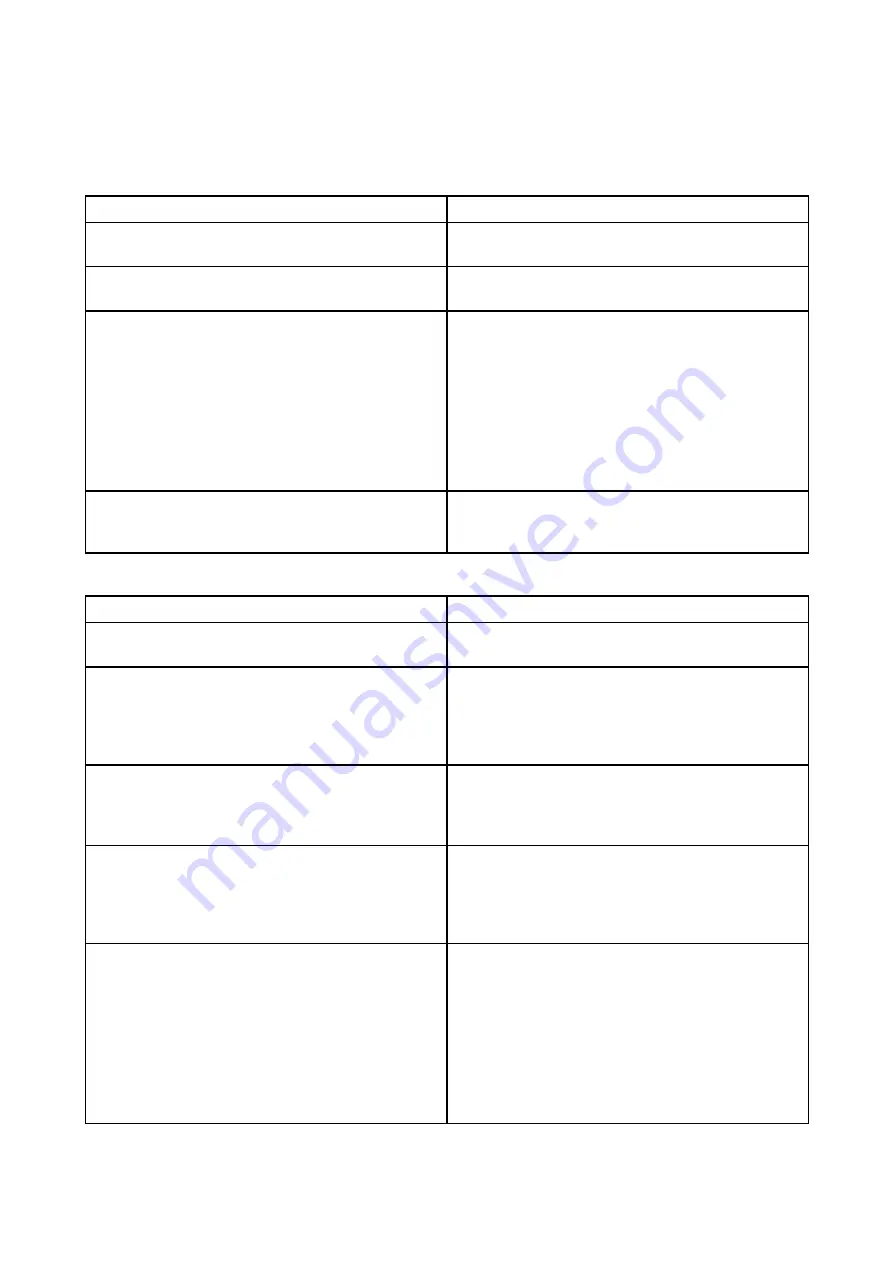
6.5 Wi-Fi troubleshooting
Before troubleshooting problems with your Wi-Fi connection, ensure that you have followed the Wi-Fi
location requirements guidance provided in the relevant installation instructions and performed a
power cycle/reboot of the devices you are experiencing problems with.
Cannot find network
Possible cause
Possible solutions
Wi-Fi not currently enabled on devices.
Ensure Wi-Fi is enabled on both Wi-Fi devices
and rescan available networks.
Some devices may automatically turn off Wi-Fi
when not in use to save power.
Power cycle / reboot devices and rescan
available networks.
Device not broadcasting.
1.
Try to enable broadcasting of the device’s
network using the Wi-Fi settings on the
device you are trying to connect to.
2. You may still be able to connect to the
device, when it is not broadcasting, by
manually entering the device’s Wi-Fi Name
/ SSID and passphrase in the connection
settings of the device you are trying to
connect.
Devices out of range or signal being blocked.
Move devices closer together or, if possible
remove the obstructions and then rescan
available network.
Cannot connect to network
Possible cause
Possible solutions
Some devices may automatically turn off Wi-Fi
when not in use to save power.
Power cycle/reboot devices and retry the
connection.
Trying to connect to the wrong Wi-Fi network
Ensure you are trying to connect to the correct
Wi-Fi network, the Wi-Fi network’s name can be
found in the Wi-Fi settings on the broadcasting
device (the device that you are trying to connect
to).
Incorrect network credentials
Ensure you are using the correct passphrase,
the Wi-Fi network’s passphrase can be found in
the Wi-Fi settings on the broadcasting device
(the device that you are trying to connect to).
Bulkheads, decks and other heavy structure
can degrade and even block the Wi-Fi signal.
Depending on the thickness and material used
it may not always be possible to pass a Wi-Fi
signal through certain structures
1.
Try repositioning the devices so the
structure is removed from the direct line of
sight between the devices, or
2. If possible use a wired connection instead.
Interference being caused by other Wi-Fi
enabled or older Bluetooth enabled devices
(Bluetooth and Wi-Fi both operate in the 2.4 GHz
frequency range, some older bluetooth devices
may interfere with Wi-Fi signals.)
1.
Change the Wi-Fi Channel of the device
you are trying to connect to and retry the
connection. You can use free Wi-Fi analyzer
apps on your smart device to help you
choose a better channel (channel with least
traffic).
2. Temporarily disable each wireless device
in turn until you have identified the device
causing the interference.
62
Summary of Contents for Axiom Pro 12
Page 2: ......
Page 4: ......
Page 8: ...8 ...
Page 12: ...12 ...
Page 32: ...32 ...
Page 50: ...50 ...
Page 54: ...54 ...
Page 76: ...76 ...
Page 86: ......
Page 87: ......
Page 165: ......
Page 170: ......
Page 178: ...12 ...
Page 214: ...48 ...
Page 222: ...56 ...
Page 228: ...62 ...
Page 272: ...106 ...
Page 296: ...130 ...
Page 302: ...136 ...
Page 310: ...144 ...
Page 320: ...154 ...
Page 344: ...178 ...
Page 354: ......
Page 358: ......
Page 359: ......
















































