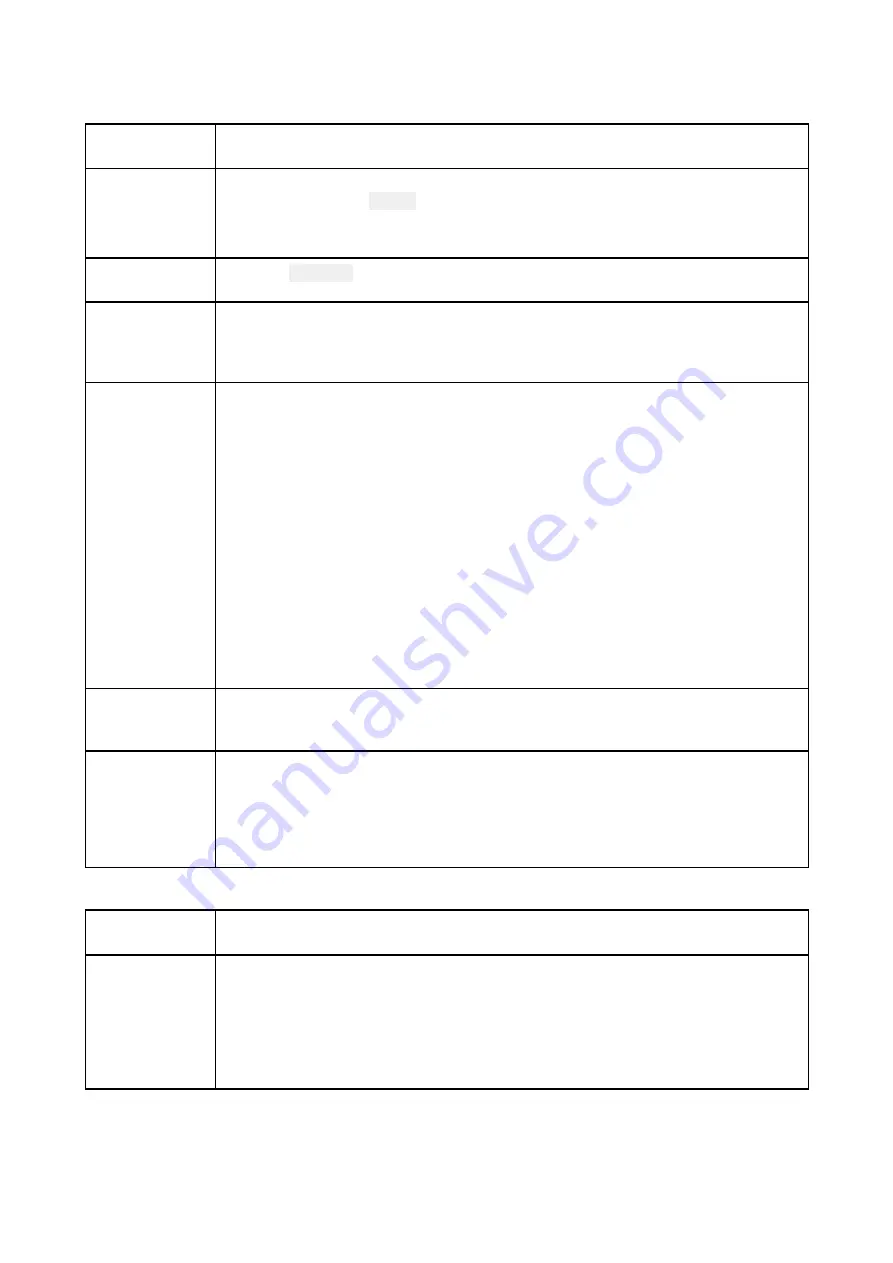
15.3 Radar troubleshooting
No connection can be made to the scanner
Possible
Causes
Possible Solution
Radar powered
down
• If the scanner product has shut down, power it up by opening the Radar app
and selecting the Power icon.
• A Quantum Radar will shut down after 30 minutes if neither a wired (RayNet) ,
nor a wireless (Wi-Fi) connection can be made to a MFD.
Radar not
transmitting
• Select Transmit for the relevant Radar scanner from the Radar app.
Missing or
incorrect Wi-Fi
credentials
• If using a wireless (Wi-Fi) connection, check that you have entered the correct
SSID and passcode for your Radar. Both the SSID and passcode are provided
on the Radar scanner’s packaging, and are also shown on the serial number
label on the underside of the product.
Damaged or
disconnected
Power cable /
RayNet cable
1.
Check that the cable connectors are fully inserted and locked in position.
2. Check the power supply cable and connectors for signs of damage or
corrosion, replace if necessary.
3.
With the product turned on, try flexing the cable near to the display connector
to see if this causes the product to re-boot/loose power, replace if necessary.
4.
Check the vessel’s battery voltage, the condition of the battery terminals
and power supply cables, ensuring connections are secure, clean and free
from corrosion, replace if necessary.
5. With the product under load, using a multi-meter, check for high voltage
drop across all connectors/fuses etc (this can cause the product to reset/turn
off), replace if necessary.
6. Check condition of relevant breakers and fuses, replace if necessary. If
the breaker keeps tripping or fuses keep blowing, contact a Raymarine
authorized dealer for assistance.
Open Array
power in Off
position
• Ensure Open Array power switch is in the On position.
Software
mismatch
between
equipment
may prevent
communication
• Ensure all Raymarine products contain the latest available software, check the
Raymarine website:
for software compatibility.
Poor image quality
Possible
Causes
Possible Solution
High network
bandwidth
usage may
interfere with a
Quantum Radar
connected
wirelessly
• Disconnect Wireless display and close the Wireless display page.
• Disconnect other devices connected wirelessly.
164
Summary of Contents for Axiom Pro 12
Page 2: ......
Page 4: ......
Page 8: ...8 ...
Page 12: ...12 ...
Page 32: ...32 ...
Page 50: ...50 ...
Page 54: ...54 ...
Page 76: ...76 ...
Page 86: ......
Page 87: ......
Page 165: ......
Page 170: ......
Page 178: ...12 ...
Page 214: ...48 ...
Page 222: ...56 ...
Page 228: ...62 ...
Page 272: ...106 ...
Page 296: ...130 ...
Page 302: ...136 ...
Page 310: ...144 ...
Page 320: ...154 ...
Page 344: ...178 ...
Page 354: ......
Page 358: ......
Page 359: ......






























