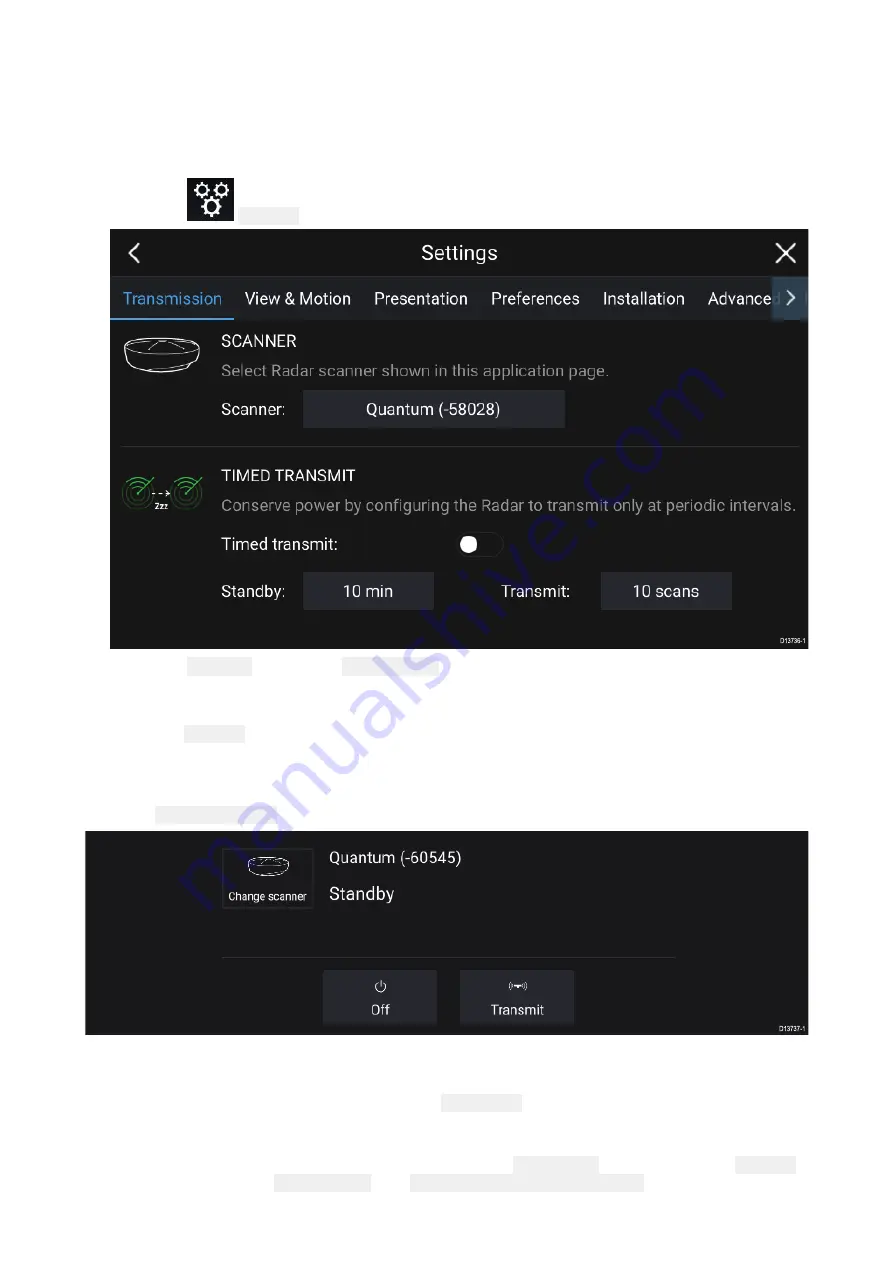
10.4 Set up
Selecting a Radar scanner
On systems with 2 Radar scanners, you can select which Radar scanner is used in each instance of
the Radar app.
1. Select the
Settings icon from the Radar app menu.
2. Select the Scanner: box on the Transmission tab.
A list of available Radar scanners is displayed.
3. Select the Radar scanner that you want to associate with the current instance of the Radar app.
4. Close the Settings page.
The current instance of the Radar app will change to display the selected Radar scanner. Radar
scanner selection shall persist over a power cycle.
Alternatively, with the Radar powered off or in Standby, you can select switch Radar scanner by
selecting Change scanner.
Dual range
HD and SuperHD Radar scanners are capable of Dual range. Dual range enables you to view 2
ranges (i.e. Short range and Long range) simultaneously.
To view both ranges you will need to configure a splitscreen, dual Radar, app page that displays the
same Radar scanner in each window. You can then enable Dual Range mode and set the Channel
for each window from the Transmission tab: Menu > Settings > Transmission.
116
Summary of Contents for Axiom Pro 12
Page 2: ......
Page 4: ......
Page 8: ...8 ...
Page 12: ...12 ...
Page 32: ...32 ...
Page 50: ...50 ...
Page 54: ...54 ...
Page 76: ...76 ...
Page 86: ......
Page 87: ......
Page 165: ......
Page 170: ......
Page 178: ...12 ...
Page 214: ...48 ...
Page 222: ...56 ...
Page 228: ...62 ...
Page 272: ...106 ...
Page 296: ...130 ...
Page 302: ...136 ...
Page 310: ...144 ...
Page 320: ...154 ...
Page 344: ...178 ...
Page 354: ......
Page 358: ......
Page 359: ......
















































