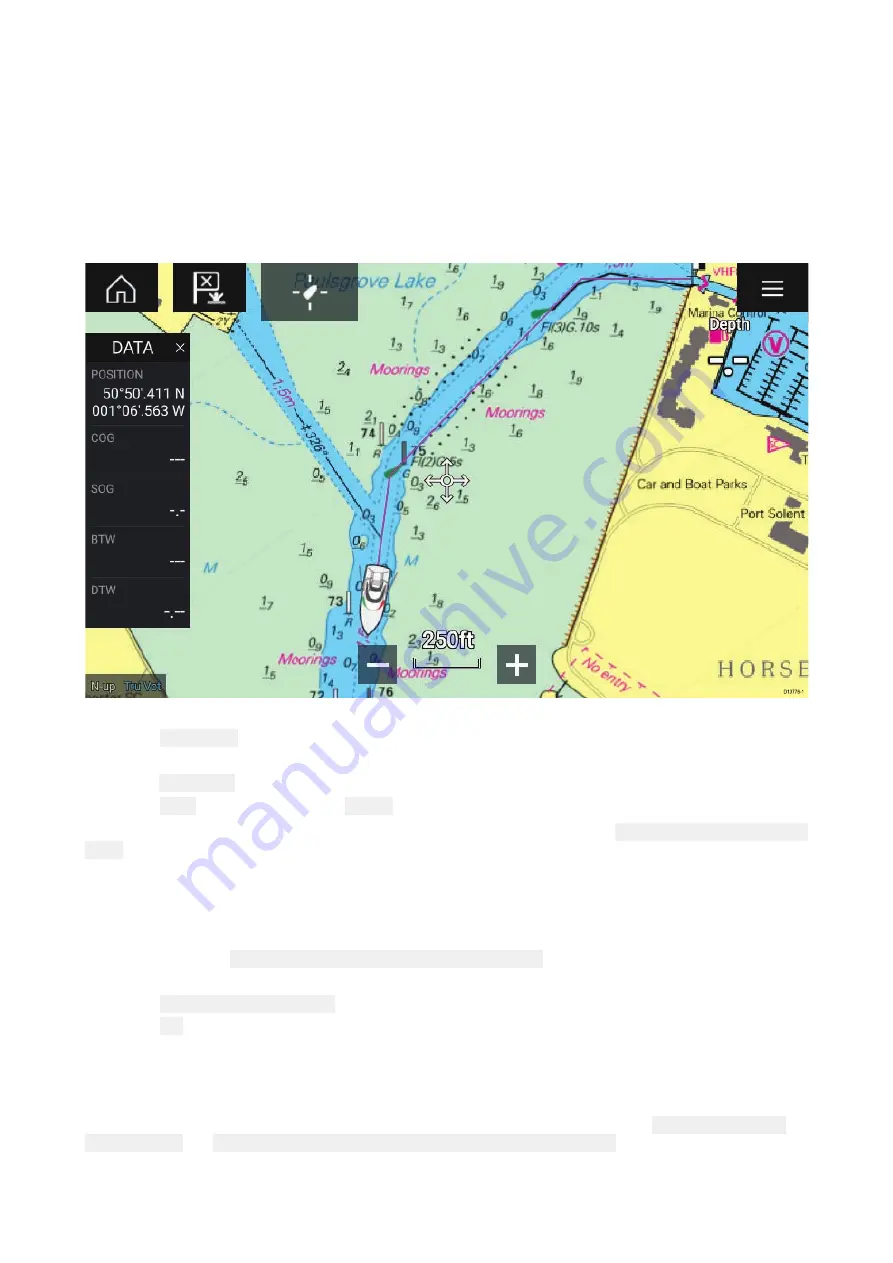
7.3 Tracks
Tracks are used to record where you have been. Tracks are made up of track points that are created
at regular time or distance intervals. You can store up to 15 tracks on your MFD, each track can
contain up to 10,000 points.
Tracks can be converted into Routes so that they can be followed.
Creating a track
You can record your vessel’s journey using Tracks.
1. Select and hold on your vessel icon to display the vessel pop-over options.
2. Select Start track.
Your vessel’s journey will now be recorded.
3. Select Stop track from the pop-over options when you have completed your track.
4. Select Save to save the track or Delete to remove the track.
You can also start a new track recording at anytime from the Chart menu: Menu > New > Start a new
track. When using the Chart menu to start a track, if a track is already recording then it will be saved
before the new track is started. Once a Track is saved it can be converted to a Route so that the
same passage may be followed again at a later date.
Converting a track to a route
From the Track list: Menu > Waypoints, routes, tracks > Tracks.
1. Select a track.
2. Select Create route from track from the pop-over options.
3. Select OK.
Track management
Tracks are managed using the Track list.
The Track list can be accessed from the Homescreen and from the Chart app: Homescreen > My
data > Tracks, or Chart app > Menu > Waypoints, routes, tracks > Tracks.
If the Track list is accessed from the Chart app menu, then the selected track is displayed in a
Chart pane on the right of the screen.
71
Summary of Contents for Axiom Pro 12
Page 2: ......
Page 4: ......
Page 8: ...8 ...
Page 12: ...12 ...
Page 32: ...32 ...
Page 50: ...50 ...
Page 54: ...54 ...
Page 76: ...76 ...
Page 86: ......
Page 87: ......
Page 165: ......
Page 170: ......
Page 178: ...12 ...
Page 214: ...48 ...
Page 222: ...56 ...
Page 228: ...62 ...
Page 272: ...106 ...
Page 296: ...130 ...
Page 302: ...136 ...
Page 310: ...144 ...
Page 320: ...154 ...
Page 344: ...178 ...
Page 354: ......
Page 358: ......
Page 359: ......






























