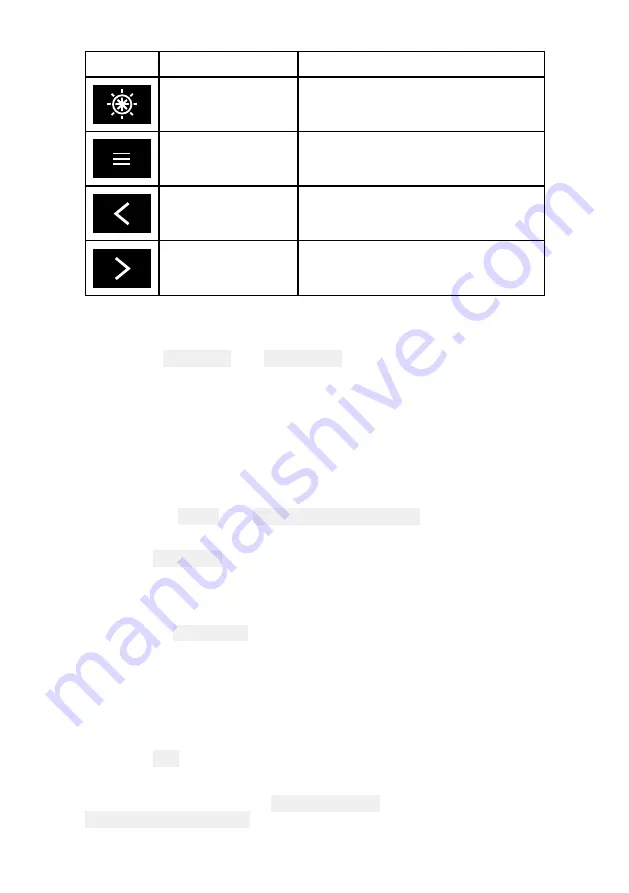
65
Icon
Description
Function
Pilot icon
Opens and closes the Pilot Sidebar
Menu icon
Opens the app menu.
Left arrow
Displays the previous data page.
Right arrow
Displays the next data page.
Switching data page
1. Use the Left arrow and Right arrow buttons, located at the bottom
of the screen, to cycle through the available data pages.
2. Alternatively, you can select a specific data page from the
Dashboard app menu.
Selecting Data pages to display
For each instance of the Dashboard app you can select which Data
pages you want to be able to view.
1. Select the Pages tab: Menu > Settings > Pages.
2. Select the relevant page from the list.
3. Select Hide page from the pop-over options.
The selected page will no longer be available in the current
instance of the Dashboard app.
Selecting Show page for a hidden page will include the page in
the app instance again.
Customizing existing Data pages
The data items displayed on each page can be changed.
1. Select and hold on the relevant Data item.
2. Select Edit from the Data item pop-over menu.
3. Select the new Data item that you want to display.
Alternatively you can select Customize page from the app menu:
Menu > Customize page.
Summary of Contents for Axiom Pro 12
Page 2: ......
Page 4: ......
Page 8: ...8 ...
Page 12: ...12 ...
Page 32: ...32 ...
Page 50: ...50 ...
Page 54: ...54 ...
Page 76: ...76 ...
Page 86: ......
Page 87: ......
Page 165: ......
Page 170: ......
Page 178: ...12 ...
Page 214: ...48 ...
Page 222: ...56 ...
Page 228: ...62 ...
Page 272: ...106 ...
Page 296: ...130 ...
Page 302: ...136 ...
Page 310: ...144 ...
Page 320: ...154 ...
Page 344: ...178 ...
Page 354: ......
Page 358: ......
Page 359: ......






























