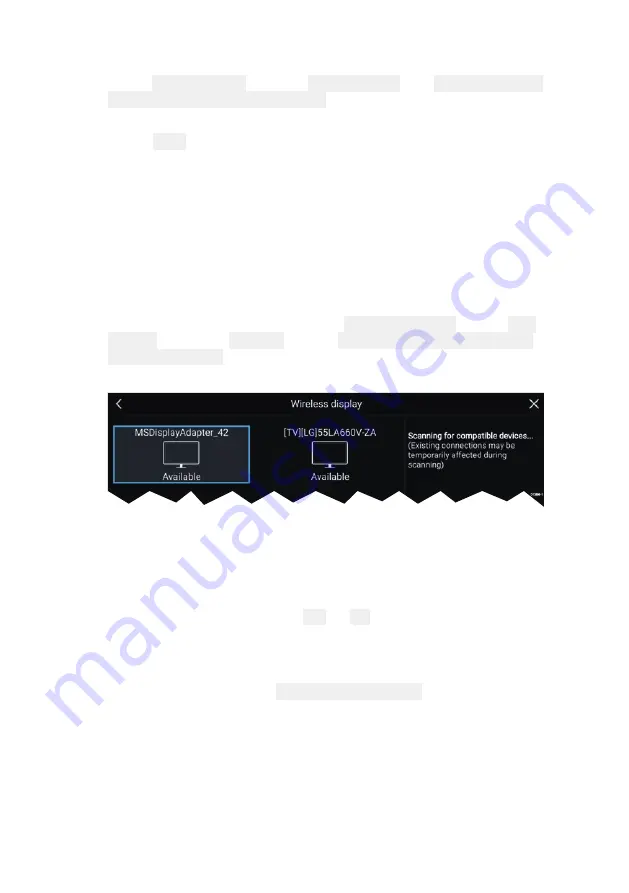
34
With a Splitscreen app page displayed:
1. Select Edit split ratio from the Page settings tab: Menu > Settings
> Page settings > Edit split ratio.
2. Drag the Resize icon to create the desired split ratio.
3. Select Save.
3.14 Connecting to a wireless display
Your MFD can be connected to a wireless display using an external
dongle or a display that has built-in support. When connected the
MFDs screen is mirrored on the wireless display.
1. Follow the instructions provided with your wireless display/dongle
to set up the device.
2. Select the display icon found under Wireless display: on the This
Display tab of the Settings menu: (Homescreen > This Display >
Wireless Display:).
Your MFD will search for available displays.
3. Select the display you want to use.
4. If your MFD has Wi-Fi Sharing enabled then a pin number is
displayed on the wireless display, input this pin number when
requested by your MFD.
5. You may also be requested to allow the MFD to connect
automatically in future, select Yes or No as appropriate on your
wireless display.
Your MFD screen will now be displayed on the select device.
6. To allow the wireless display to connect each time your MFD is
powered on, then enable Connect on power up from the pop-over
options.
Summary of Contents for Axiom Pro 12
Page 2: ......
Page 4: ......
Page 8: ...8 ...
Page 12: ...12 ...
Page 32: ...32 ...
Page 50: ...50 ...
Page 54: ...54 ...
Page 76: ...76 ...
Page 86: ......
Page 87: ......
Page 165: ......
Page 170: ......
Page 178: ...12 ...
Page 214: ...48 ...
Page 222: ...56 ...
Page 228: ...62 ...
Page 272: ...106 ...
Page 296: ...130 ...
Page 302: ...136 ...
Page 310: ...144 ...
Page 320: ...154 ...
Page 344: ...178 ...
Page 354: ......
Page 358: ......
Page 359: ......
















































