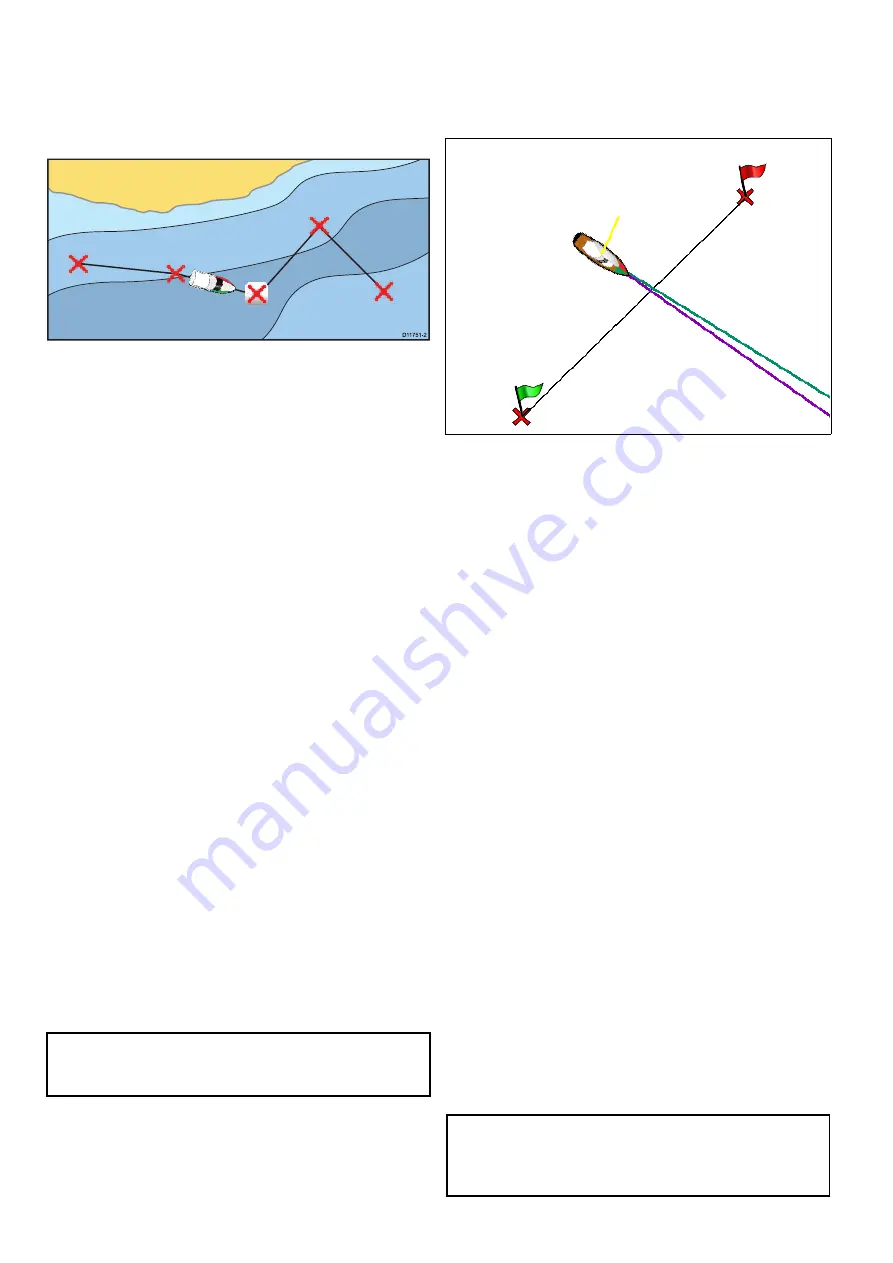
Navigating a route
You can follow any route stored on the display.
When following a route you visit each waypoint in
order. You may also use the follow route options
in conjunction with a compatible autopilot to
automatically navigate along your chosen route.
D
11751-2
There are a number of ways to select the follow
route option:
• Using a stored route within the route list.
• From a selected waypoint or any leg within
a route.
You can also follow any route in reverse order.
Following a stored route
From the chart application:
1. Select
Menu
.
2. Select
Navigate
.
3. Select
Follow Route
.
The Route list is displayed.
4. Select the route you want to follow.
5. Select
Follow Route
, or
6. Select
Follow Route in Reverse
to follow the
route in reverse order.
Cancelling navigation of a route
From the chart application:
1. Select the Route.
The route context menu is displayed.
2. Select
Stop Follow
.
Advancing to the next waypoint in a route
You can skip the current active waypoint and
advance to the next waypoint in a route at any time.
While following a route in the chart application:
1. Select the route.
The route context menu is displayed.
2. Select
Advance Waypoint
.
Note:
If the current destination is the last waypoint,
the chart advances on to the first waypoint in the
route.
14.7 Race Startline and Race Timer
Creating a Race Startline
A Race Startline can be created by placing port and
starboard end points in the Chart application.
The end points can be created by:
• using existing waypoints
• entering the latitude and longitude for each end
point
• pinging your vessels current location
From the Chart application menu:
1. Select
Navigate
.
2. Select
Race Startline
.
3. Select
Define Port End
.
• Select
Ping at Vessel Position
to create the
end point at your vessels current location, or
• Select
Select Waypoint
to choose a waypoint
from the Waypoints list, or
• Select
Enter Lat/Long
to enter the coordinates
for the end point.
4. Select
Back
to return to the Race Startline menu.
5. Select
Define Starboard End
• Select
Ping at Vessel Position
to create the
end point at your vessels current location, or
• Select
Select Waypoint
to choose a waypoint
from the Waypoints list, or
• Select
Enter Lat/Long
to enter the coordinates
for the end point.
6. Select
Back
to return to the Race Startline menu.
7. Ensure the
Startline:
option is set to
Show
.
8. If required you can swap the port and starboard
end points by selecting
Swap Direction
.
9. The Race Startline can be removed at any time
by selecting
Clear
.
Note:
Local conditions, including the effects of
tide and wind on committee vessels and startline
should be taken into consideration when using the
Race Startline feature.
172
LightHouse multifunction display operation instructions
Summary of Contents for A65
Page 2: ......
Page 8: ...8 LightHouse multifunction display operation instructions...
Page 12: ...12 LightHouse multifunction display operation instructions...
Page 24: ...24 LightHouse multifunction display operation instructions...
Page 62: ...62 LightHouse multifunction display operation instructions...
Page 90: ...90 LightHouse multifunction display operation instructions...
Page 118: ...118 LightHouse multifunction display operation instructions...
Page 122: ...122 LightHouse multifunction display operation instructions...
Page 140: ...140 LightHouse multifunction display operation instructions...
Page 198: ...198 LightHouse multifunction display operation instructions...
Page 232: ...232 LightHouse multifunction display operation instructions...
Page 308: ...308 LightHouse multifunction display operation instructions...
Page 316: ...316 LightHouse multifunction display operation instructions...
Page 338: ...338 LightHouse multifunction display operation instructions...
Page 346: ...346 LightHouse multifunction display operation instructions...
Page 370: ...370 LightHouse multifunction display operation instructions...
Page 374: ...374 LightHouse multifunction display operation instructions...
Page 389: ......
Page 390: ...www raymarine com...






























