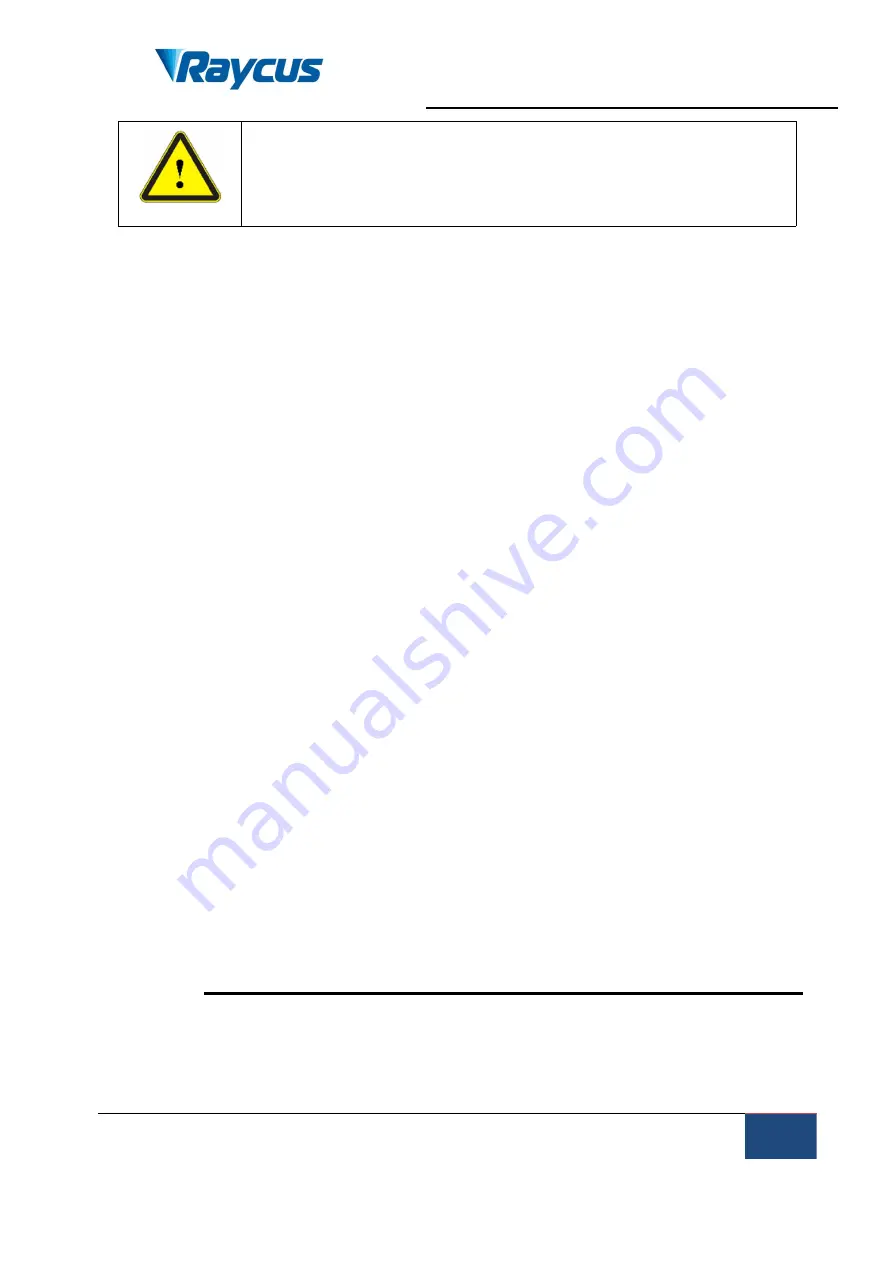
Wuhan Raycus Fiber Laser Technologies Co., Ltd
U
ser Guide of 1000W CW laser
Raycus User Guide | Warranty, Return and Maintenance
41
WARNING
: It is the customer’s responsibility to understand and
follow operating instructions in this User Guide and specifications prior to
operation-failure to do so may void this warranty. Accessories and fiber
connectors are not covered by this warranty.
6.3 Service and Repair
Do not open the device. There are no user serviceable parts, equipment or
assemblies for user in this product. All service and maintenance shall be
performed by qualified Raycus personnel.
Please contact Raycus as soon as possible when problems under warranty about
maintenance happened to the product.
The product returned with permission should be placed in a suitable container.
If any damage happened to the product, please notify the carrier in document
immediately.
We reserve the right to make changes in design or constructions of any of
our products at any time without incurring any obligation to make changes or
install the same on units previously purchased.
All the items about warranty and service above provided by Raycus are
for uses’ reference; formal contents about warranty and service are subject to
the contract.
© 2019 Wuhan Raycus Fiber Laser technologies Co. Ltd, All Rights Reserved

































