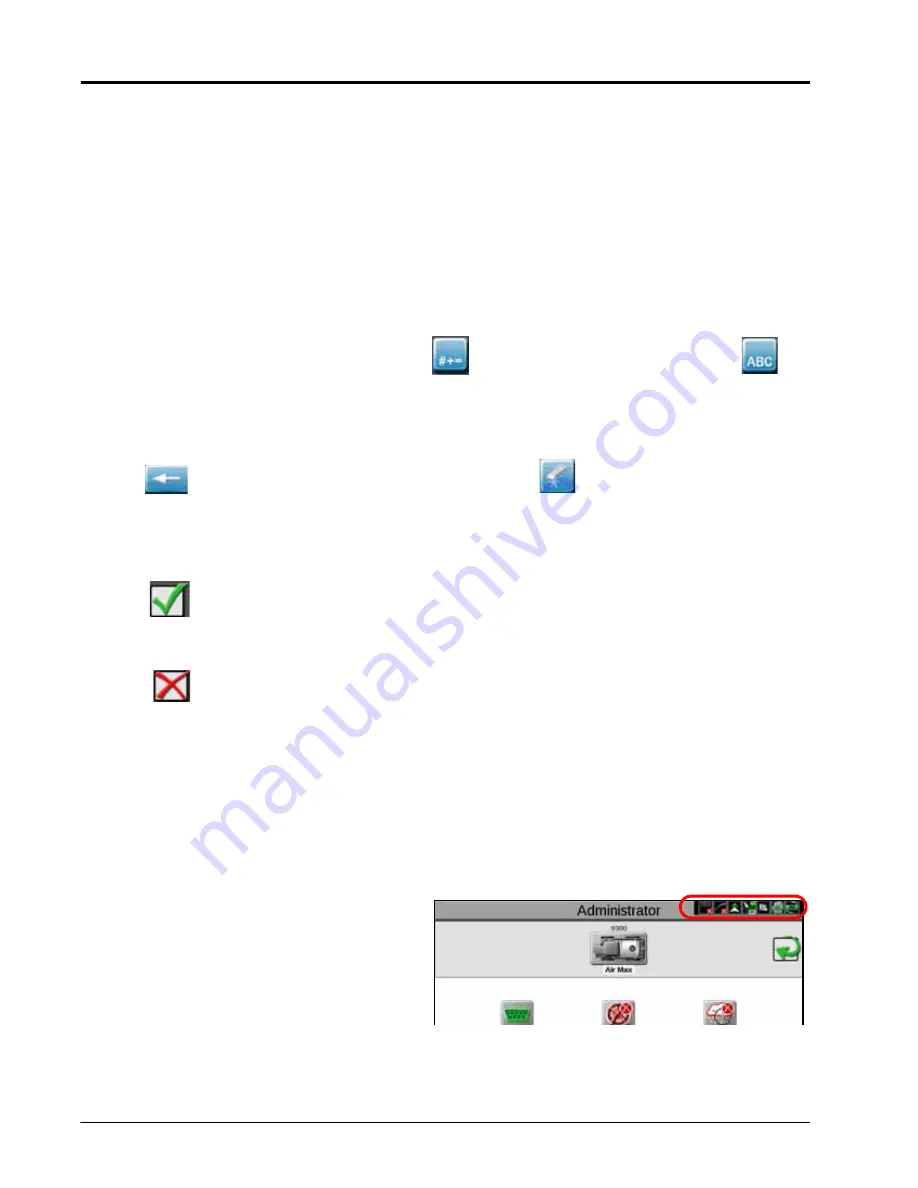
C
HAPTER
4
14
Viper/Viper 4+ Installation & Operation Manual
SHIFT/CAPS LOCK
The keyboard displays the character set that will be entered in the character field when any of the keys are
selected. To shift the character set to lower case, press the shift key.
NOTE:
The keyboard automatically capitalizes the first character entered into the character entry field. To
cancel the feature, touch the shift key before entering characters using the keyboard.
Touch the shift key to enter the characters using the upper case character set. Double tapping the
shift keys will enable caps lock. Touch the shift key again to disable caps lock.
SYMBOLS
When browsing the web using the field computer, the
will be displayed on the keyboard. Touch
to
return to the alphabetic keyboard.
BACKSPACE AND CLEAR
Touch the
key to delete the previously entered character of the
to clear all characters in the
character entry field.
ACCEPT/CANCEL
Touch the
key to accept the text or characters displayed in the character entry field. The displayed text or
characters will be entered in the selected text field on the previous screen.
Touch the
key to return to the previous screen without entering the keyed text or characters.
LANGUAGE SELECT
Pressing the language select button will change the keyboard language between various languages including
Russian, French, and German. Press the button repeatedly until the desired language is reached. Changing the
language on the keyboard does not change the language for the rest of the screens. Those will remain the default
language.
STATUS HEADER
The status of various features or other system
components connected to the field computer is
displayed in the upper, right corner of the ROS display.
This area allows the equipment operator to quickly
check communication or processes in progress at a
glance and, if necessary, take action to address any
issues before beginning the days operations.
Status Header
Summary of Contents for viper
Page 16: ...CHAPTER 2 8 Viper Viper 4 Installation Operation Manual ...
Page 48: ...CHAPTER 6 40 Viper Viper 4 Installation Operation Manual ...
Page 67: ...File Manager 59 FILE MANAGER ...
Page 68: ...CHAPTER 7 60 Viper Viper 4 Installation Operation Manual ...
Page 112: ...CHAPTER 9 104 Viper Viper 4 Installation Operation Manual ...
Page 174: ...CHAPTER 16 166 Viper Viper 4 Installation Operation Manual ...
Page 176: ...CHAPTER 17 168 Viper Viper 4 Installation Operation Manual ...






























