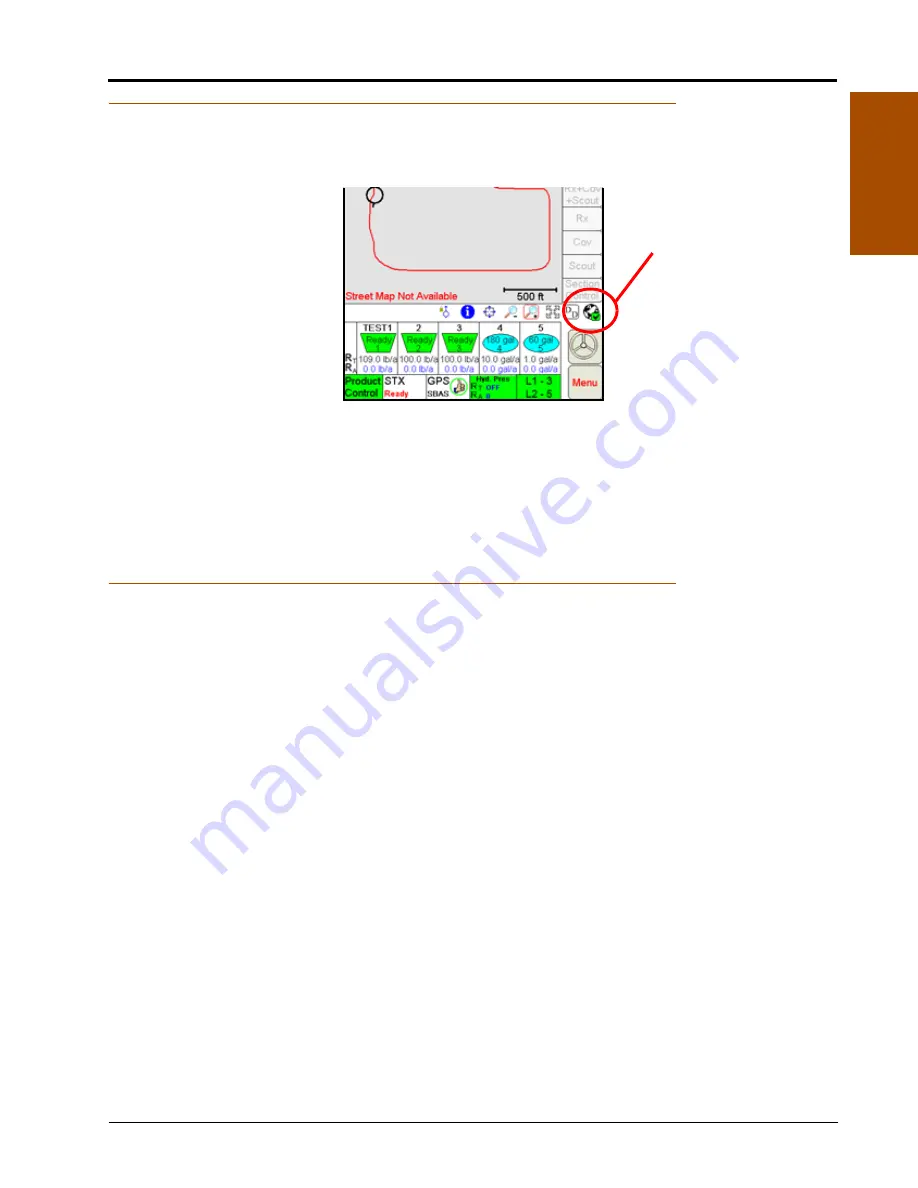
Manual No. 016-3001-015 Rev. C
163
Advanced Settings and Features
7
Wireless Communication Status
The status of wireless communications is displayed along the right side of the main screen below the map
area.
Note:
For more information on using the wireless communication features with the Viper Pro, see
Appendix H, Wireless Communications and Remote Service.
For instructions on installing and setting up the Slingshot Field Hub, refer to the Field Hub
Installation Guide provided with the wireless device.
Menu
The Viper Pro menu contains additional settings and features for working with the control system, managing
field application data or interfacing the field computer with optional hardware features. Review the following
sections for information about each menu option and the settings, features and available options for operating
the Viper Pro field computer.
Exit Button
From the Viper Pro main screen, touch
Menu
and select the
Exit
option to display the Exit Viper prompt. Select
the following options to:
Note:
If a Job is in progress when the exit button is selected, the Viper Pro will display a warning alerting
the operator. Exit the Viper Pro application without closing the job, touch
Yes
. Raven recommends
closing any open jobs before exiting the Viper Pro application to avoid losing job information.
Pressing and holding the Power button to shutdown the Viper Pro is not recommended. This
procedure should only be used in situations when normal shutdown is not possible.
Exit to Menu.
Close the Viper Pro application management system and view the Program Selection Menu
screen. Review the
section on page 20 for details on the Program Selection Menu options.
Shutdown Viper.
Close the Viper Pro application management system and power down the field computer. It
is always recommended to shutdown the Viper Pro prior to removing power from the field computer.
Cancel.
Select this option to return to the Viper Pro application management system.
Wireless
Communication
Status Icon
Summary of Contents for OmniSeed Viper Pro
Page 1: ...Viper Pro Software Version 3 10 OmniSeed Calibration Operation Manual ...
Page 10: ...Table of Contents viii OmniSeed Viper Pro Calibration Operation Manual ...
Page 98: ...Chapter 4 86 OmniSeed Viper Pro Installation Operation Manual ...
Page 150: ...Chapter 6 138 OmniSeed Viper Pro Installation Operation Manual ...
Page 222: ...Chapter 10 210 OmniSeed Viper Pro Installation Operation Manual ...
Page 240: ...Chapter 11 228 OmniSeed Viper Pro Installation Operation Manual ...
Page 251: ...Manual No 016 3001 015 Rev C 239 FIGURE 2 OmniSeed System Diagram 3 Bin D N 054 3001 026 ...
Page 256: ...Appendix A 244 OmniSeed Viper Pro Installation Operation Manual ...
Page 284: ...Appendix D 272 OmniSeed Viper Pro Installation Operation Manual ...
Page 292: ...Appendix G 280 OmniSeed Viper Pro Installation Operation Manual ...
Page 300: ...Appendix H 288 OmniSeed Viper Pro Installation Operation Manual ...
Page 304: ...Index 292 OmniSeed Viper Pro Calibration Operation Manual ...
Page 307: ......






























