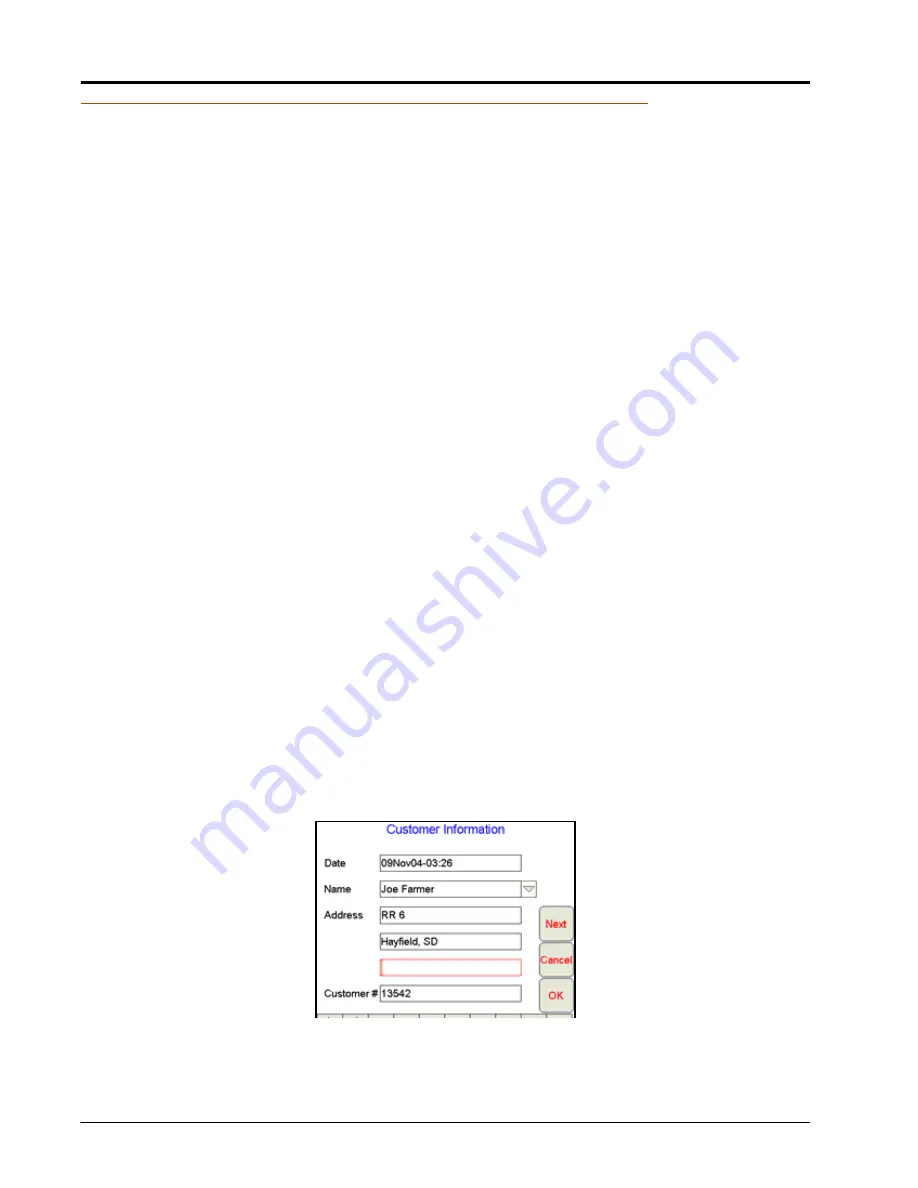
Chapter 5
120
OmniSeed™ Viper Pro™ Installation & Operation Manual
Creating Application Reports
When a field operation is completed, the operator may have the Viper Pro create a job report with the coverage
map and application or coverage data collected within the open job. The job report may then be transferred to
a home or office computer for viewing and archiving or printed as a visual report for a customer.
Information such as field, product(s) and weather information contained in the application report may be
entered during the job on the Viper Pro or on a home or office PC. The Viper Pro creates reports in both
shapefile and bitmap (.bmp) formats. The shapefile report will require a shapefile editing program to enter
report information while the bitmap report may be edited using a simple image editing tool such as Microsoft
®
Paint.
Note:
The job information is also provided in the .jdp (job data package) used with Slingshot web
services for creating application reports.
Refer to the following sections to enter report information in an job file before creating the job report. Report
information must be entered while the job is open or in progress and may be entered at any time while the job
is open. If a job is closed prior to entering report information, the job file must be re-opened to edit or complete
report information.
Note:
To re-open a job file and add report information, be sure to select the
Add to Job
option when
opening the job file.
An application report consists of:
To Enter Report Information
1.
With the job file open, touch the
Menu
button in the lower, right corner of the display and select
Report
.
2.
The Customer Information screen will display
Customer Information
3.
Use the Customer Information screen to enter the date of the application and the customer name, address,
and any identification information associated with the customer file.
The Viper Pro will store customer information entered on the field computer. For future jobs, the operator
may select the customer name from the drop down list and Viper Pro will automatically enter the associated
customer data.
4.
Verify the customer information and touch
Next
to display the Field Information screen.
•
Customer Information
•
Weather Information
•
Product Information
•
Field Information
•
Applicator Information
•
Report Notes
•
Field Conditions
•
Vehicle Information
Summary of Contents for OmniSeed Viper Pro
Page 1: ...Viper Pro Software Version 3 10 OmniSeed Calibration Operation Manual ...
Page 10: ...Table of Contents viii OmniSeed Viper Pro Calibration Operation Manual ...
Page 98: ...Chapter 4 86 OmniSeed Viper Pro Installation Operation Manual ...
Page 150: ...Chapter 6 138 OmniSeed Viper Pro Installation Operation Manual ...
Page 222: ...Chapter 10 210 OmniSeed Viper Pro Installation Operation Manual ...
Page 240: ...Chapter 11 228 OmniSeed Viper Pro Installation Operation Manual ...
Page 251: ...Manual No 016 3001 015 Rev C 239 FIGURE 2 OmniSeed System Diagram 3 Bin D N 054 3001 026 ...
Page 256: ...Appendix A 244 OmniSeed Viper Pro Installation Operation Manual ...
Page 284: ...Appendix D 272 OmniSeed Viper Pro Installation Operation Manual ...
Page 292: ...Appendix G 280 OmniSeed Viper Pro Installation Operation Manual ...
Page 300: ...Appendix H 288 OmniSeed Viper Pro Installation Operation Manual ...
Page 304: ...Index 292 OmniSeed Viper Pro Calibration Operation Manual ...
Page 307: ......






























