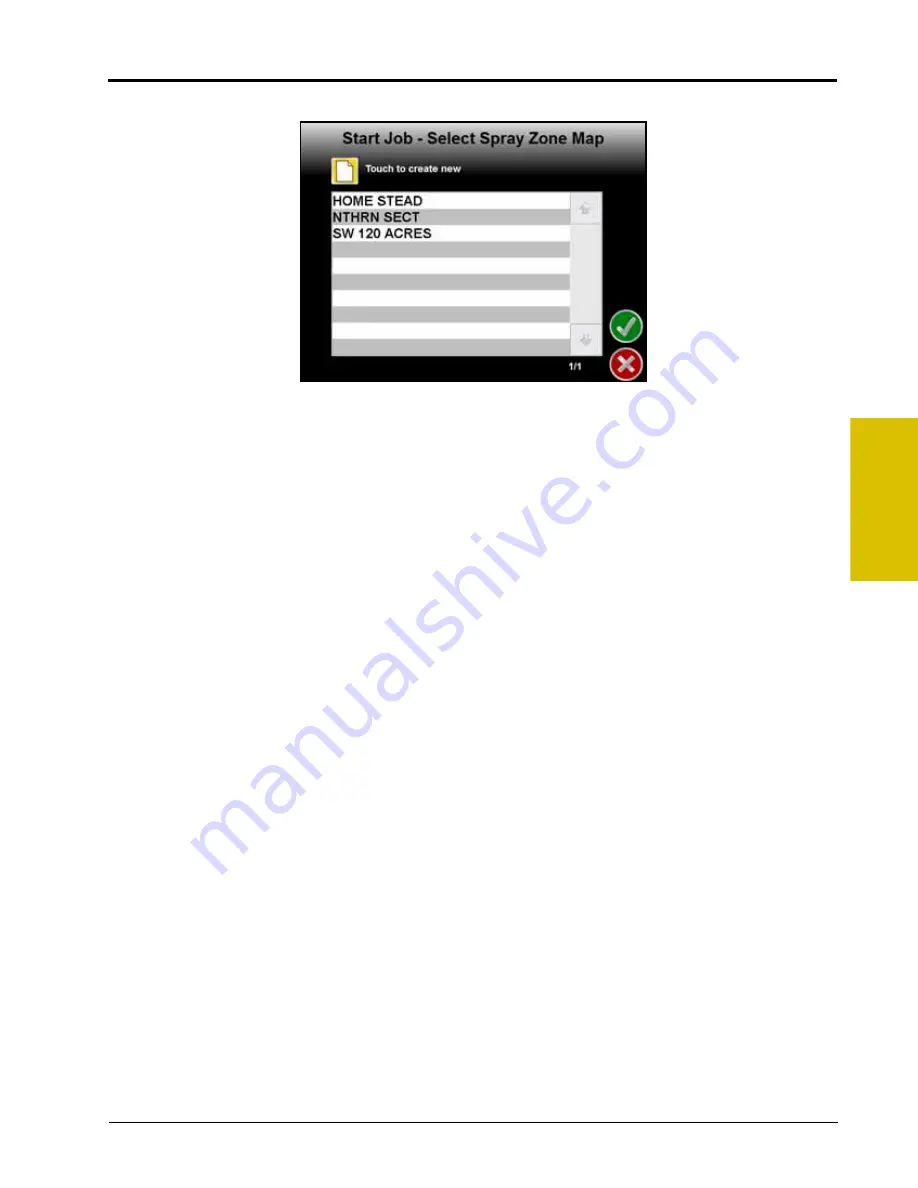
9
P/N 016-0171-493 Rev. I
169
Using AccuBoom™
The Start Job - Select Zone Map screen is displayed when the ‘Enable Zone Map’ option is enabled.
a.
Select the name of a previously saved zone map to use with this job and touch the Accept icon to
return to the Start Job - Verify Settings screen.
b.
To create a new map, touch the Create New icon and enter a name for the zone map that will be
created within the job.
Note:
Zone maps and map file names cannot begin with a space.
6.
Touch the Accept icon to save the entered name and return to the Verify Settings screen.
7.
Verify the other available settings or features are setup correctly before beginning the job.
AccuBoom™ Modes
The available modes for operating AccuBoom are:
Standard AccuBoom™ Mode
In jobs using Standard AccuBoom mode, zone maps cannot be created or loaded. Automatic section control is
based upon the coverage map only. As sections enter previously applied areas, AccuBoom will automatically
turn that section Off. When the section leaves the previously applied area, AccuBoom automatically turns the
section back On.
The standard field boundary tools are used while operating in Standard AccuBoom mode. Refer to the
section on page 80 for information on the standard field boundary tools.
Zone maps cannot be loaded or created in the Standard AccuBoom mode. To use or create a spray zone map,
be sure to select the ‘Enable Zone Map’ option during the Start Job - Verify Settings procedure. See the
section on page 167 for help enabling zone maps.
Summary of Contents for Envizio Pro
Page 3: ......
Page 13: ...Table of Contents x Envizio Pro and Envizio Pro II Installation and Operation Manual ...
Page 51: ...Chapter 4 36 Envizio Pro and Envizio Pro II Installation and Operation Manual ...
Page 65: ...Chapter 5 50 Envizio Pro and Envizio Pro II Installation and Operation Manual ...
Page 193: ...Chapter 9 178 Envizio Pro and Envizio Pro II Installation and Operation Manual ...
Page 197: ...Chapter 10 182 Envizio Pro and Envizio Pro II Installation and Operation Manual ...
Page 229: ...Appendix D 214 Envizio Pro and Envizio Pro II Installation and Operation Manual ...
Page 285: ...Index 270 Envizio Pro and Envizio Pro II Installation and Operation Manual ...
















































