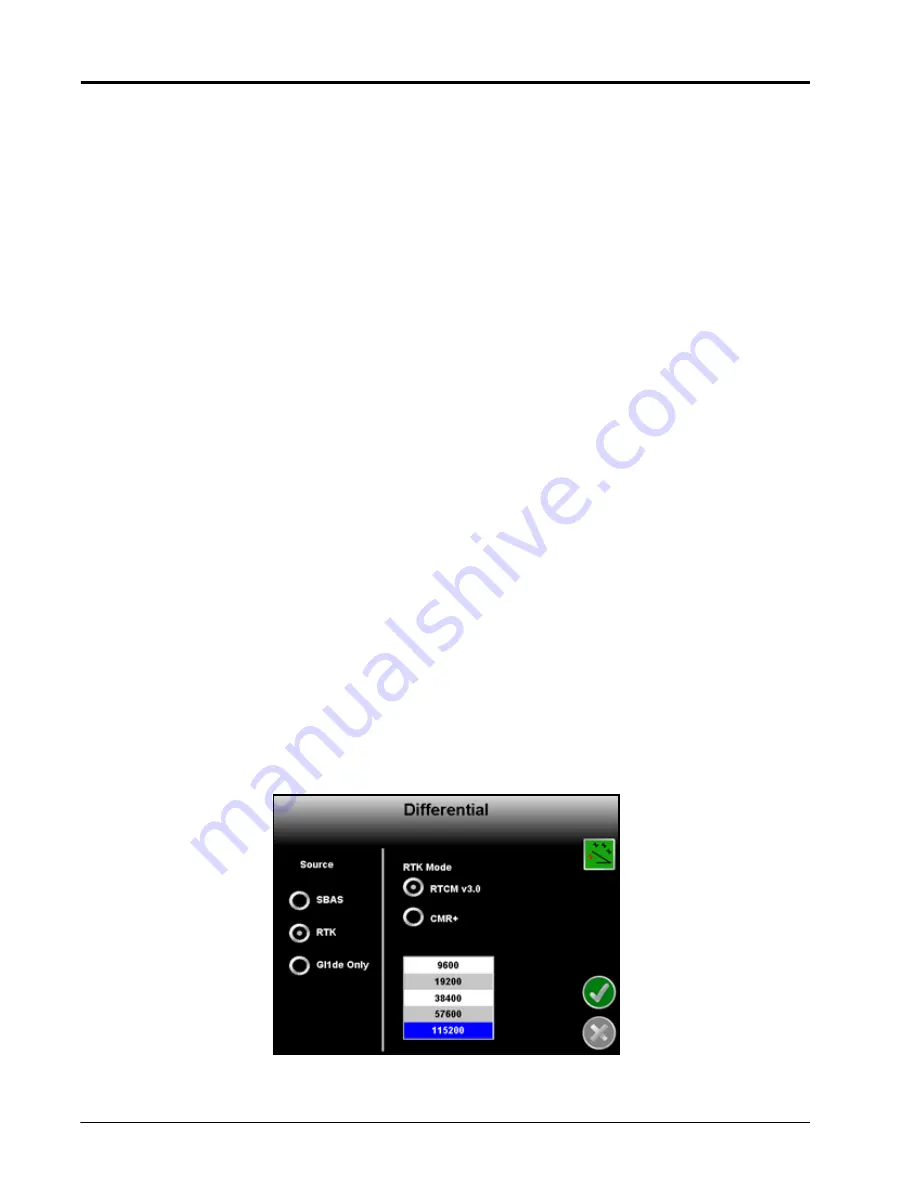
Chapter 7
120
Envizio Pro and Envizio Pro II Installation and Operation Manual
The PRN scroll list allows the operator to manually set the PRN, or pseudo-random number, for the differential
satellite which provides coverage for the operation area if desired. Selecting a PRN from the list locks the
correction signal to the selected satellite. If the ‘auto’ option is selected, the field computer will scan and
automatically set the PRN throughout an operation.
Note:
If the vehicle position jumps on screen during field operations in ‘auto’ mode, try selecting a PRN
manually. The jumps may be a result of the internal receiver switching between differential
satellites.
Toggle the “Gl1de Enabled” option to enable the NovAtel Gl1de
®
algorithm while using SBAS corrections.
When enabled, the NovAtel Gl1de
®
feature helps to smooth reported GPS positions and reduce position jumps
during operation and provides for a more stable position input for guidance systems.
Note:
The NovAtel Gl1de
®
feature is only available on Envizio Pro II field computers with the dual
frequency GPS receiver. Visit the NovAtel website for a full description and additional information
on the NovAtel Gl1de
®
feature.
e-Dif (Envizio Pro Only)
If an optional e-Dif key has been authorized, an option to enable e-Dif will be displayed on this screen.
Select the e-Dif option to display the timer for the last time the e-Dif was reset. Touch the Reset button to reset
the timer.
Note:
The Envizio Pro internal DGPS receiver is e-Dif capable. If connecting an external receiver to the
Envizio Pro console, make sure that it is capable of using e-Dif prior to purchasing or authorizing
an e-Dif code.
Contact a local Raven dealer for more information about the optional e-Dif correction source and
upgrades.
RTK (Envizio Pro II Only)
With an optional RTK authorization key, the Envizio Pro II dual frequency receiver may be used with a
Slingshot Field Hub™ to receive RTK corrections via a wireless or cellular service provider or via a
Continuously Operating Reference Station (CORS) network.
With RTK selected as the differential source, select the type of corrections which will be sent to the receiver as
Summary of Contents for Envizio Pro
Page 1: ...Software Version 3 2 Envizio Pro Envizio Pro II Installation Operation Manual...
Page 36: ...Chapter 3 26 Envizio Pro and Envizio Pro II Installation and Operation Manual...
Page 148: ...Chapter 7 138 Envizio Pro and Envizio Pro II Installation and Operation Manual...
Page 158: ...Chapter 8 148 Envizio Pro and Envizio Pro II Installation and Operation Manual...
Page 174: ...Chapter 9 164 Envizio Pro and Envizio Pro II Installation and Operation Manual...
Page 178: ...Chapter 10 168 Envizio Pro and Envizio Pro II Installation and Operation Manual...
Page 184: ...Chapter 11 174 Envizio Pro and Envizio Pro II Installation and Operation Manual...
Page 210: ...Appendix D 200 Envizio Pro and Envizio Pro II Installation and Operation Manual...
Page 230: ...Index 220 Envizio Pro Envizio Pro II Installation Operation Manual...
















































