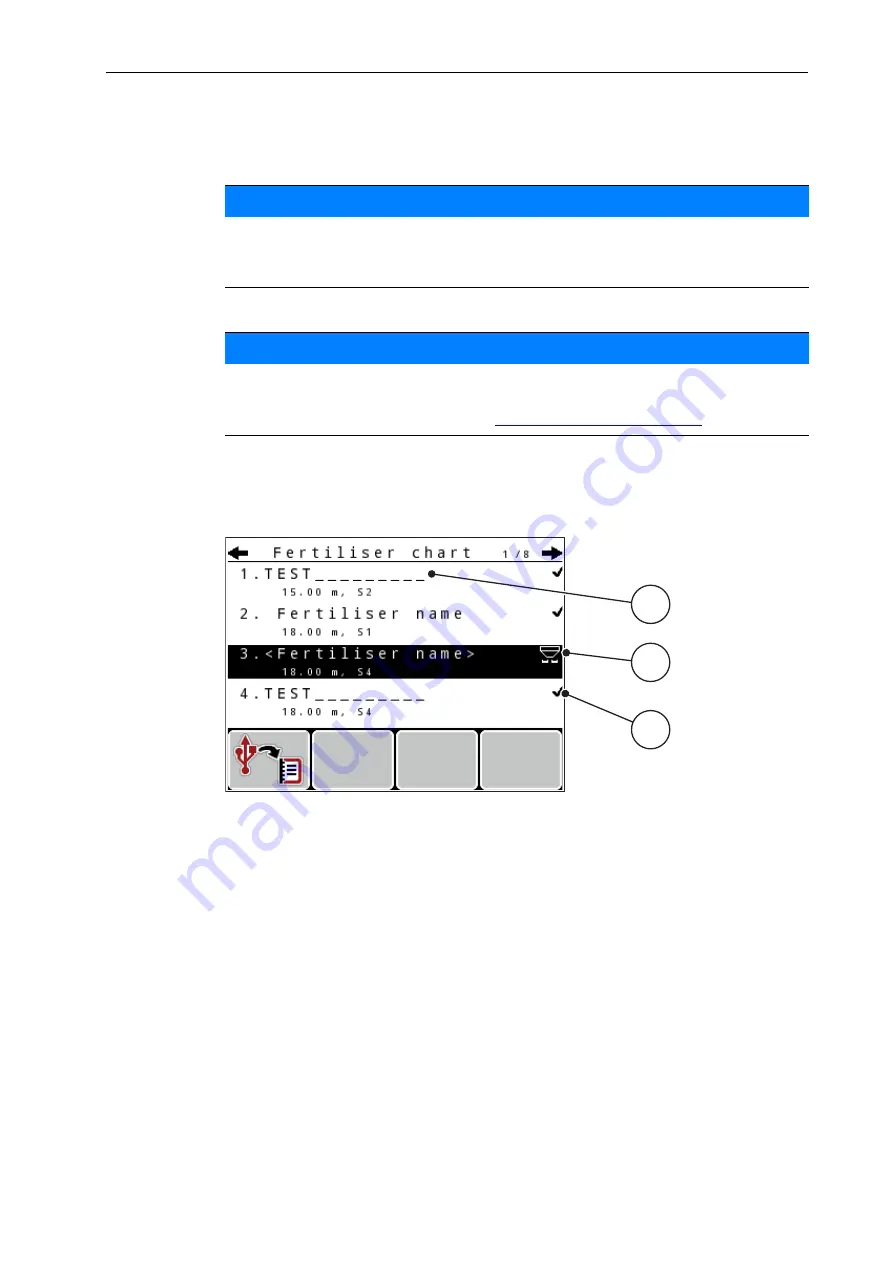
Operation QUANTRON-A
55
4
4.6.11 Fertiliser chart
In this menu, you can create and manage your own
fertiliser charts
.
Creating a new fertiliser chart
You can create up to
30
fertiliser charts in the control unit.
1.
Open the menu
Fertiliser settings > Fertiliser chart
.
Figure 4.13:
Fertiliser chart menu
[1] Fertiliser chart name field
[2] Display of the active fertiliser chart
[3] Display of the fertiliser chart filled with values
2.
Highlight the
name field
of an empty fertiliser chart.
3.
Press the
enter key
.
The display shows the selection window.
4.
Highlight the
Open element...
item.
5.
Press the
enter key
.
The
Fertiliser settings
menu is displayed and the selected element is
loaded as
active fertiliser chart
into the fertiliser settings.
6.
Highlight the
Fertiliser name
menu entry.
7.
Press the
enter key
.
8.
Enter the name for the fertiliser chart.
NOTICE
The selection of a fertiliser chart has an effect on the fertiliser settings, the
control unit and the mineral fertiliser spreader. The set application rate is
overwritten by the stored value from the fertiliser chart.
NOTICE
You will be able to automatically manage fertiliser charts and transfer them
to your control unit. For this purpose, you need a WLAN module (special
equipment) and a smart phone (see
).
1
2
3
Summary of Contents for QUANTRON-A
Page 6: ...Table of Contents IV...
Page 10: ...User instructions 1 4...
Page 17: ...Layout and function 11 2 Figure 2 5 Control unit display MDS operating screen example 3 11...
Page 26: ...Layout and function 2 20...
Page 96: ...Operation QUANTRON A 4 90...
Page 118: ...Index D...
Page 120: ......






























