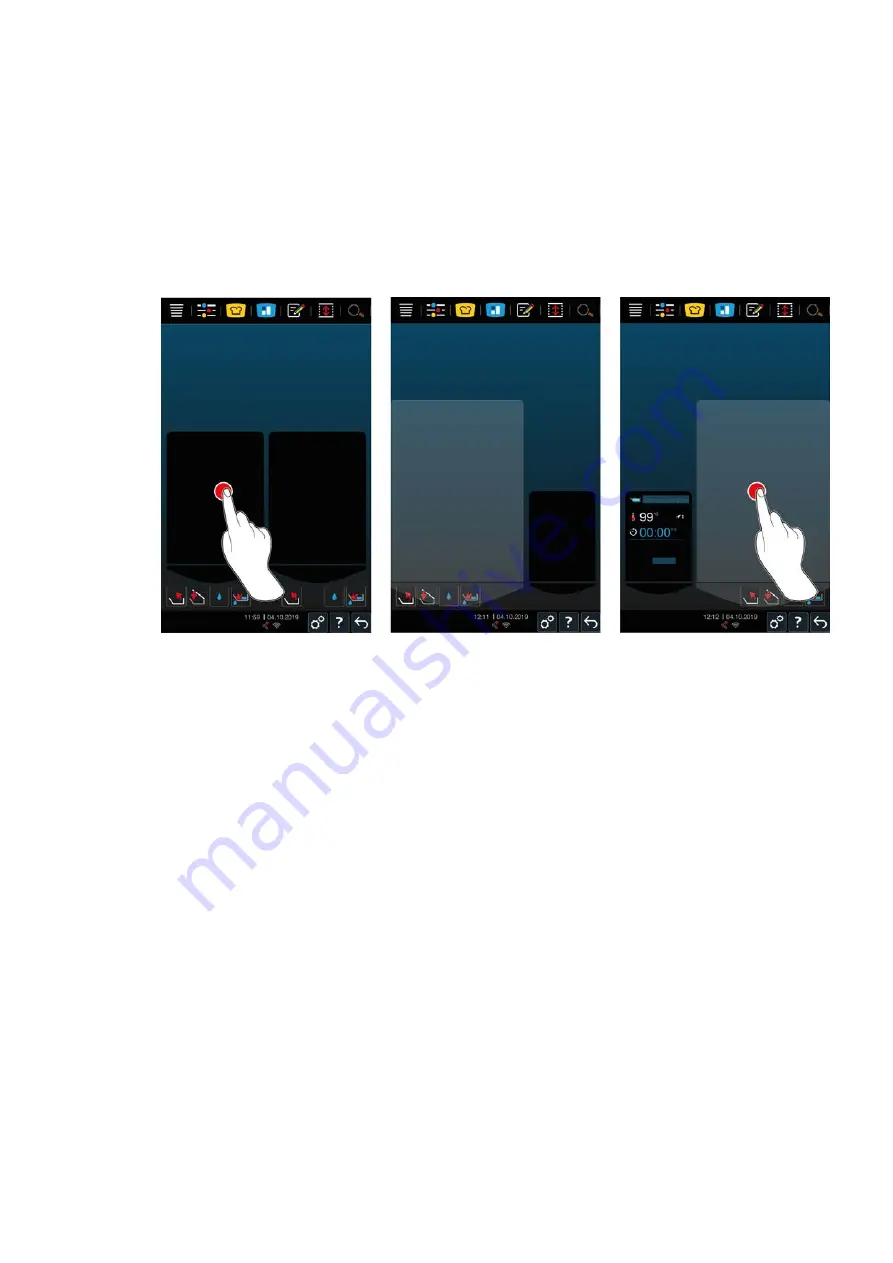
4 | Working with the unit
Original instructions for use
15 / 96
Pressing this button will take you back to the previous screen. Press and hold this button in order to cancel a
cooking process.
4.3.1
General view and focus view
If you switch on the unit, an overview of both pans is shown on the home screen. To start a cooking path, you will
need to select one of the two pans. The display will zoom in on that pan and display it in focus view. If you do not
select a pan, the unit will prompt you to do so. If you have started cooking paths in both pans, the display will
switch back to the general view after a few moments, and display key information on the cooking paths in
progress. You can go into the Settings menu and adjust the number of seconds before the display switches from
focus view to general view. If you are only preparing food in one pan, the display will stay in focus view.
1. Tap the pan you want to use.
>
The display will zoom in on that pan, and then you can select the manual operating modes or intelligent
cooking paths you want to use.
2. If you would like to use the other pan as well, tap that pan.
>
The display will minimize that pan and zoom in on the other one.
4.3.2
Favorites
You can save any intelligent cooking paths and programs you use especially often as favorites, and then call them
up via the home screen. For example, you can save the dishes on your seasonal menu as favorites so that you can
access them as quickly as possible.
Summary of Contents for iVario
Page 1: ...iVario Original instructions for use ...
Page 95: ......






























