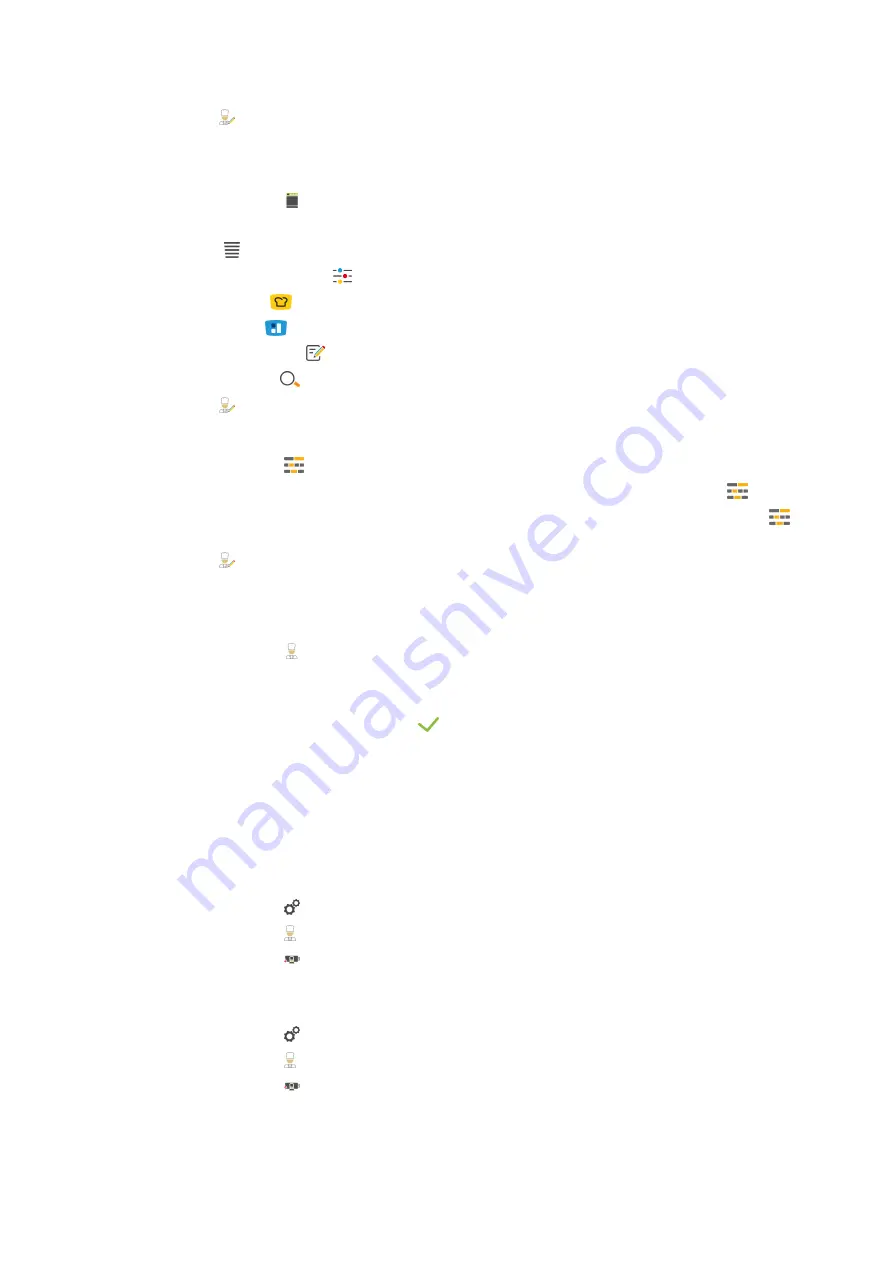
12 | Kitchen management
70 / 92
Operating instructions
16. Press
in the icon bar to return to the overview of user profiles.
Customise the menu bar
Define which functions and intelligent assistants should be displayed in the menu bar.
1. Press the button
Customise the menu bar
2. If you want to hide a function or intelligent assistant, press the button behind the following elements:
OFF
n
Home
n
Manual operating modes
n
iCookingSuite
n
iZoneControl
n
Programming mode
n
Search assistant
1. Press
in the icon bar to return to the overview of user profiles.
Cooking parameter rights
1. Press the button
Cooking parameter rights
2. To allow the user profile to change the cooking parameters during cooking, press the button:
touchable
3. To prevent the user profile from changing the cooking parameters during cooking, press the button:
hidden
1. Press
in the icon bar to return to the overview of user profiles.
12.1.2
Activate profile
a
1. Press the button
Activate profile
2. Select the desired profile.
3. If you have assigned a password to the profile, enter the password.
4. To confirm the action, press the button:
>>
The profile is immediately activated.
>>
When you open the start screen, the activated profile is displayed. If several profiles are displayed, you can
scroll through the list. To Create a new profile [
12.1.3
Transfer profile to other units
You can transfer profiles that you have created on one unit to other units:
a
You have connected a USB flash drive with the unit.
1. Press the button
2. Press the button
User profile
3. Press the button
Profile export
>
All created profiles are loaded onto the USB stick.
4. Connect the USB stick that contains the downloaded profiles to another unit.
5. Press the button
6. Press the button
User administration
7. Press the button
Profile import
>>
All profiles are loaded onto the unit and displayed after a short wait.
Summary of Contents for iVario L
Page 1: ...iVario Operating instructions...
Page 2: ......
Page 89: ......
Page 90: ......
Page 91: ......
















































