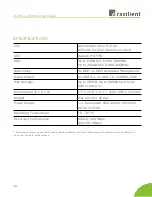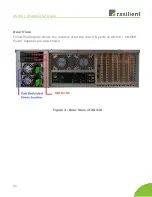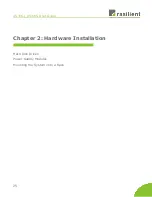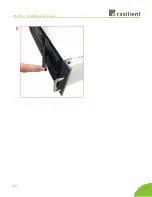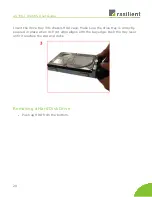AS316 / AS316S User Guide
POWER SUPPLY MODULES
Removing a PSU module
Remove power cables connected to the PSU module.
Allow a minute for fan to spin down.
Pushing the latch then hold the tray handle tab.
Then pull the PSU module gently until it slides out of the
enclosure.
Installing a PSU Module
Slide in PSU module.
Make sure the latch on the module is fully hooked onto
the PSU housing.
32
Summary of Contents for AS316
Page 21: ...AS316 AS316S User Guide Table 3 Drive Slot Mapping 1 2 3 4 5 6 7 8 9 10 11 12 13 14 15 16 20 ...
Page 25: ...AS316 AS316S User Guide 24 ...
Page 28: ...AS316 AS316S User Guide 27 ...
Page 31: ...AS316 AS316S User Guide Remove HDD out from HDD tray 30 ...
Page 32: ...AS316 AS316S User Guide 31 ...
Page 35: ...AS316 AS316S User Guide Attach inner rail to the system Attach outer rail to the rack 34 ...
Page 36: ...AS316 AS316S User Guide 35 ...