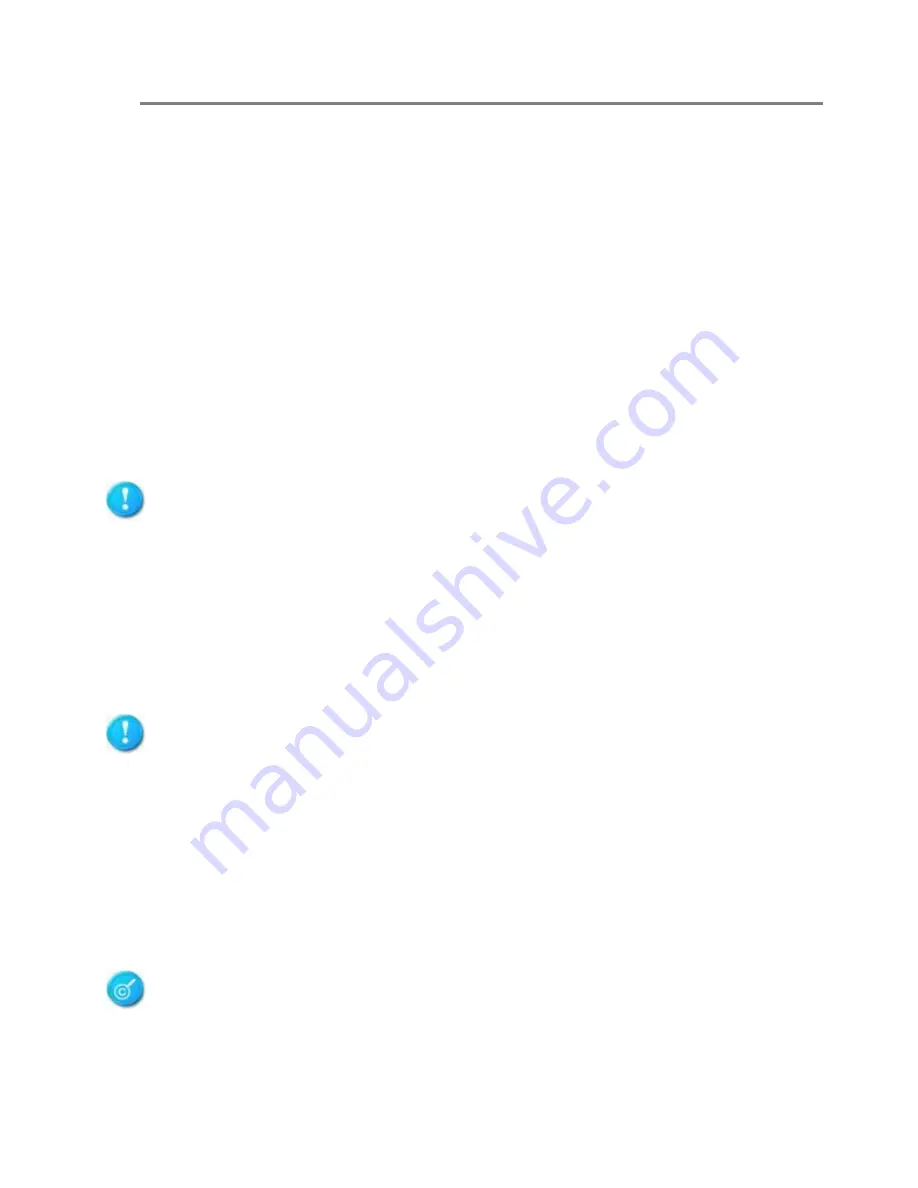
Advanced System Use & Maintenance
User Manual
ApplianceStor 30
July 2012
86
BIOS Configurations
Managing and updating your BIOS
The following utilities allow you to manage and update the motherboard Basic Input/output
System (BIOS) setup:
1.
RASILIENT SYSTEMS CrashFree BIOS 3 (To recover the BIOS using a bootable USB
flash disk drive when the BIOS file fails or gets corrupted.)
2.
RASILIENT SYSTEMS EZ Flash 2 (Updates the BIOS using a USB flash disk.)
3.
BUPDATER utility (Updates the BIOS in DOS mode using a bootable USB flash disk
drive.)
Refer to the corresponding sections for details on these utilities.
Save a copy of the original motherboard BIOS file to a bootable USB flash disk drive in case
you need to restore the BIOS in the future. Copy the original motherboard BIOS using the
BUPDATER utility.
CrashFree BIOS 3 utility
The CrashFree BIOS 3 is an auto recovery tool that allows you to restore the BIOS file when it
fails or gets corrupted during the updating process. You can update a corrupted BIOS file using a
USB flash drive that contains the updated BIOS file.
Prepare a USB flash drive containing the updated motherboard BIOS before using this
utility.
Recovering the BIOS from a USB flash drive
To recover the BIOS from a USB flash drive:
1.
Insert the USB flash drive with the original or updated BIOS file to one USB port on the
system.
2.
The utility will automatically recover the BIOS. It resets the system when the BIOS
recovery finished.
DO NOT shut down or reset the system while recovering the BIOS! Doing so would cause
system boot failure!






























