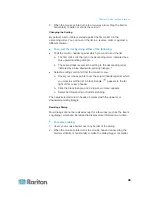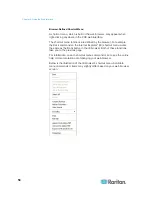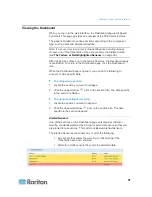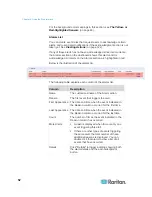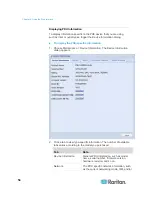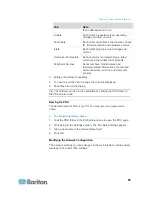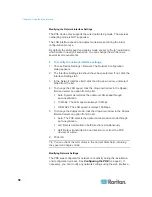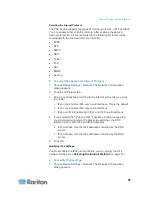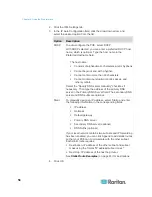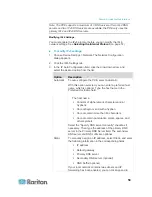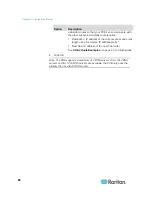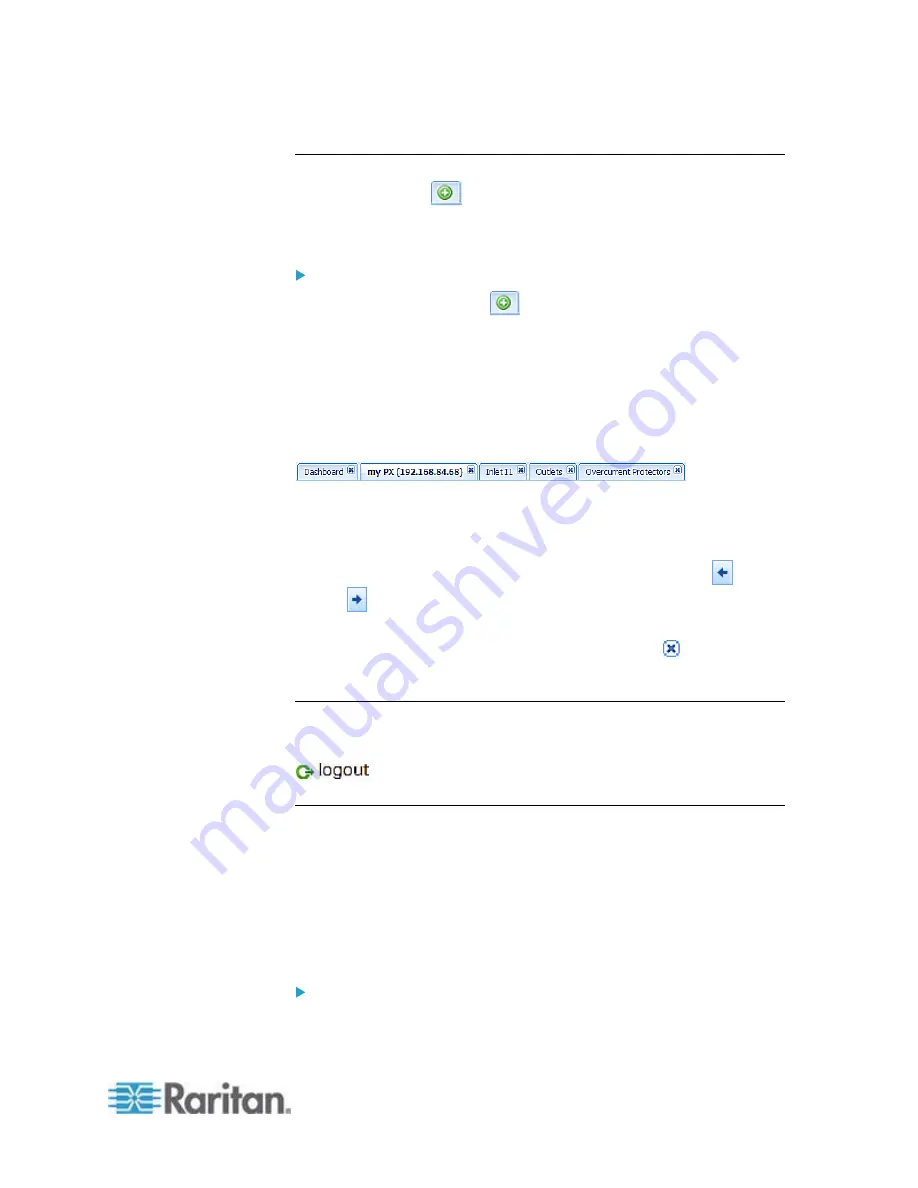
Chapter 6: Using the Web Interface
45
Add Page Icon
The Add Page icon
, located on the top of the data pane, lets you
open data pages of multiple tree items without overriding any opened
page.
To open new data pages:
1. Click the Add Page icon
. A new tab along with a blank data
page appears.
2. Click a tree item whose data page you want to open. The data of the
selected tree item is then displayed on the blank page.
3. To open more data pages, repeat the above steps. All tabs
representing opened pages are shown across the top of the page.
The following diagram shows a multi-tab example.
4. With multiple pages opened, you can take these actions:
To switch to one of the opened data pages, click the
corresponding tab.
If there are too many tabs to be all shown, two arrows (
and
) appear at the left and right borders of the pane. Click either
arrow to navigate through all tabs.
To close any data page, click the Close button (
) on the
corresponding tab.
Logout Button
Click the logout button when you want to log out of the web interface.
Data Pane
The right pane shows the data page of the selected tree item. The data
page includes the item's current status, settings and a Setup button (if
available).
All tabs above the pane represent the opened data pages. The
highlighted tab indicates the current selection.
You can change the width of the pane to make the area larger or smaller.
To adjust the pane's width:
1. Move the mouse pointer to the left border of the right pane.
Summary of Contents for PXE
Page 16: ......
Page 339: ...Appendix A Specifications 323 RS 485 Pin signal definition al 4 5 6 D bi direction al Data 7 8...
Page 380: ...Index 364 Z Zero U Products 1...
Page 381: ......