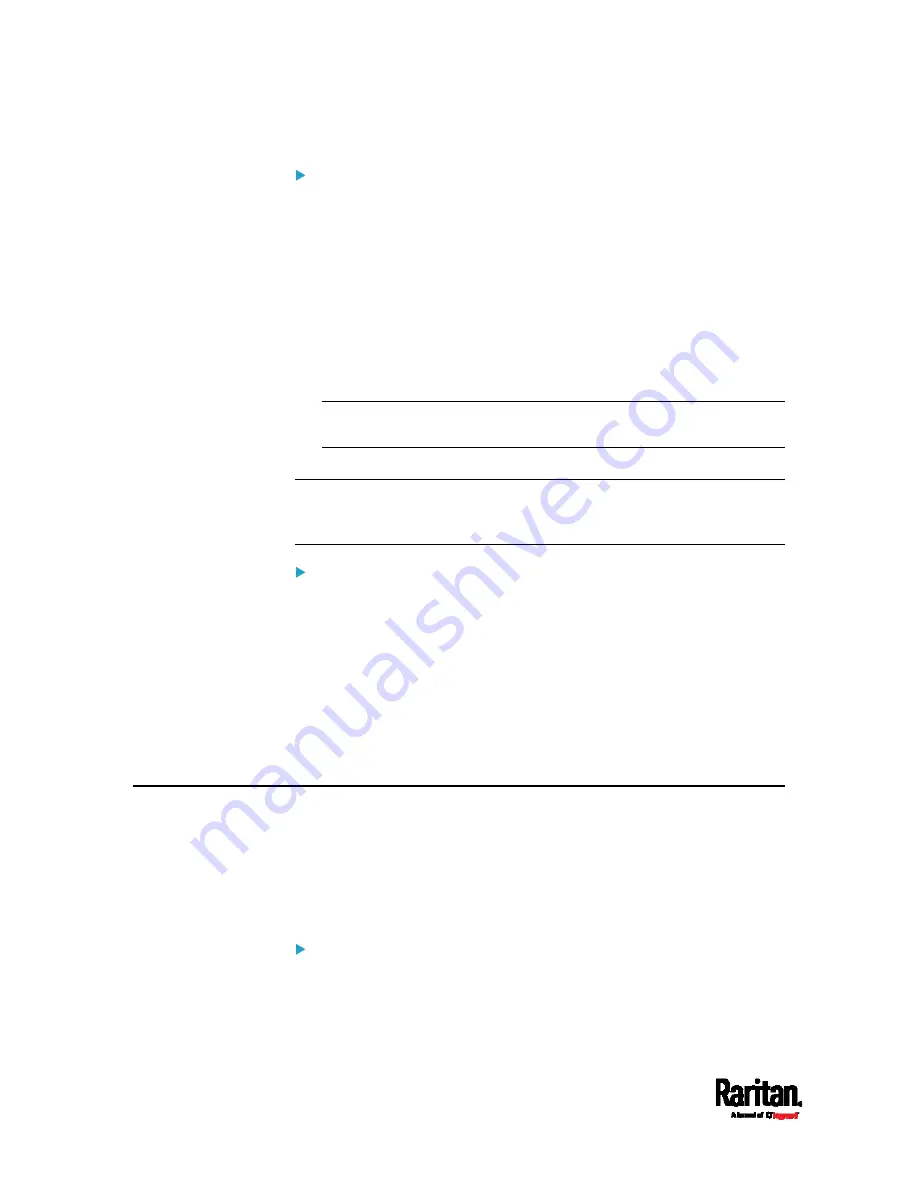
Appendix I: Additional PX3TS Information
778
Manual driver installation in Windows
®
:
1.
Make sure the PX3TS has been connected to the computer via a USB
cable.
2.
The computer detects the new device and the "Found New Hardware
Wizard" dialog appears.
If this dialog does not appear, choose Control Panel > System >
Hardware > Device Manager, right-click the
Dominion PX2 Serial
Console, and choose Update Driver.
3.
Select the option of driver installation from a specific location, and
then specify the location where both
dominion-serial.inf and
dominion-serial.cat are stored.
Note: If any Windows security warning appears, accept it to continue
the installation.
4.
Wait until the installation is complete.
Note: If the PX3TS enters the disaster recovery mode when the USB
serial driver is not installed yet, it may be shown as a 'GPS camera' in the
Device Manager on the computer connected to it.
In Linux:
No additional drivers are required, but you must provide the name of the
tty device, which can be found in the output of the "dmesg" after
connecting the PX3TS to the computer. Usually the tty device is
"/dev/ttyACM#" or "/dev/ttyUSB#," where # is an integer number.
For example, if you are using the kermit terminal program, and the tty
device is "/dev/ttyACM0," perform the following commands:
> set line /dev/ttyACM0
> Connect
Initial Network Configuration via CLI
After the PX3TS is connected to your network, you must provide it with an
IP address and some additional networking information.
This section describes the initial network configuration via a serial
RS-232 or USB connection. To configure the network settings using the
web interface, see
Configuring Network Settings
(on page 269).
To configure the PX3TS device:
1.
On the computer connected to the PX3TS, open a communications
program such as HyperTerminal or PuTTY.
2.
Select the appropriate COM port, and set the following port settings:
Summary of Contents for PX3TS
Page 5: ......
Page 16: ...Contents xvii Index 807...
Page 83: ...Chapter 4 Connecting External Equipment Optional 59 A DPX2 sensor package A DPX sensor package...
Page 85: ...Chapter 4 Connecting External Equipment Optional 61...
Page 754: ...Appendix H RADIUS Configuration Illustration 730 Note If your PX3TS uses PAP then select PAP...
Page 759: ...Appendix H RADIUS Configuration Illustration 735 14 The new attribute is added Click OK...
Page 760: ...Appendix H RADIUS Configuration Illustration 736 15 Click Next to continue...
Page 792: ...Appendix I Additional PX3TS Information 768...






























