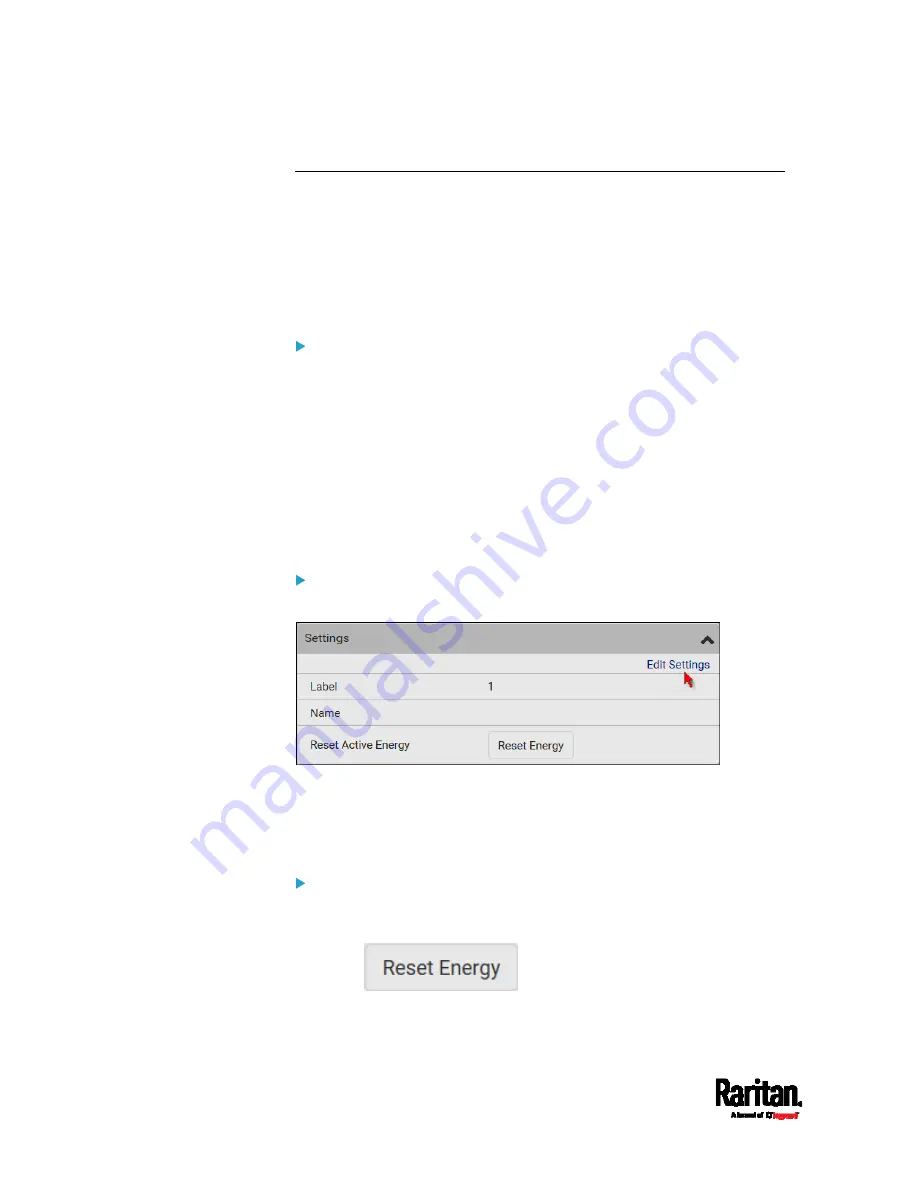
Chapter 6: Using the Web Interface
188
Individual Inlet Pages
You can view all inlet information, configure inlet-related settings, or
reset the inlet active energy on each individual inlet's page.
Inlet thresholds, when enabled, help you identify whether the inlet enters
the warning or critical level. In addition, you can have the PX3TS
automatically generate alert notifications for any warning or critical
status. See
Event Rules and Actions
(on page 329).
Generic inlet information shown:
Inlet power overview, which is the same as
Inlets
(on page 186).
A list of inlet sensors with more details. Number of available inlet
sensors depends on the model.
Sensors show both readings and states.
Sensors in warning or critical states are highlighted in yellow or
red.
See
Yellow- or Red-Highlighted Sensors
(on page 224).
Inlet's power chart, which is the same as
Dashboard - Inlet History
(on page 156)
To customize the inlet's name:
1.
Click Edit Settings.
2.
Type a name for the inlet.
For example, you can name it to identify the power source.
3.
Click Save. The inlet's custom name is displayed on the Inlet or
Dashboard page, followed by its label in parentheses.
To reset this inlet's active energy:
Only users with the "Admin" role assigned can reset active energy
readings.
1.
Click
.
2.
Click Reset on the confirmation message.
Summary of Contents for PX3TS
Page 5: ......
Page 16: ...Contents xvii Index 807...
Page 83: ...Chapter 4 Connecting External Equipment Optional 59 A DPX2 sensor package A DPX sensor package...
Page 85: ...Chapter 4 Connecting External Equipment Optional 61...
Page 754: ...Appendix H RADIUS Configuration Illustration 730 Note If your PX3TS uses PAP then select PAP...
Page 759: ...Appendix H RADIUS Configuration Illustration 735 14 The new attribute is added Click OK...
Page 760: ...Appendix H RADIUS Configuration Illustration 736 15 Click Next to continue...
Page 792: ...Appendix I Additional PX3TS Information 768...






























