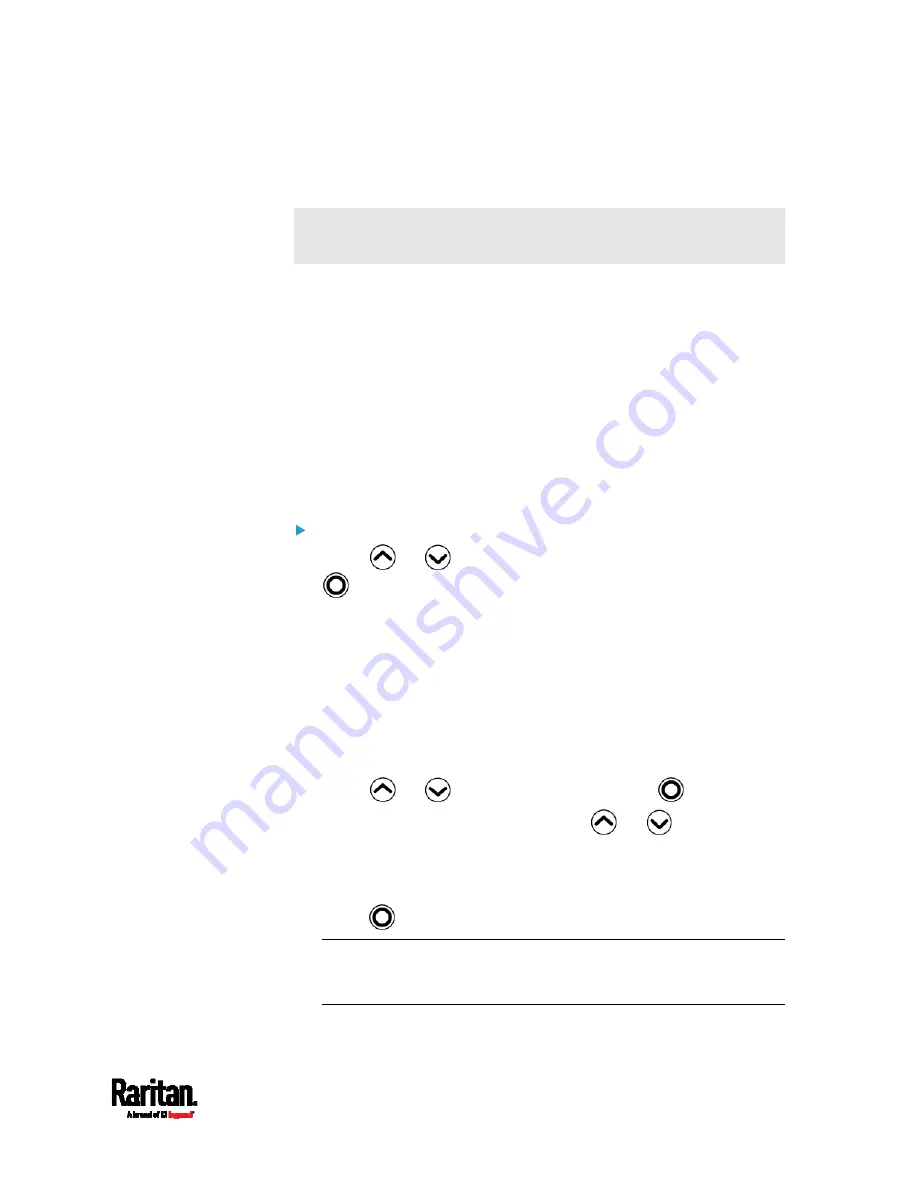
Chapter 5: Using the PX3TS
123
Power Control
This section applies to outlet-switching capable models only. That is,
PX3TS-5000 series.
The front panel outlet control must be enabled for performing this power
control function. The default is to disable this function. See
Miscellaneous
(on page 402).
Available options for power control vary, based on the power state of the
selected outlet.
For an outlet which has been turned on, the 'Switch On' option is
unavailable.
For an outlet which has been turned off, the 'Switch Off' option is
unavailable.
Control buttons that can be used and the system time are shown at the
bottom of the LCD display.
To power on, off or cycle an outlet using the LCD display:
1.
Press
or
to select "Outlets" in the Main Menu, and press
.
2.
The LCD display shows a list of outlets with their receptacle types,
current values (A), and power states which are indicated by the
colors of circles.
The currently-selected outlet number and total of outlets are
indicated in the top-right corner of the display.
A red circle indicates that this outlet is powered on.
A green circle indicates that this outlet is powered off. If so, the
word "Off" replaces the current value.
3.
Press
or
to select an outlet, and press
.
If the desired outlet is not visible, press
or
to scroll up or
down.
4.
The LCD display shows the selected outlet's information. For details,
see
Showing an Outlet's Information
(on page 122).
5.
Press
to go to the power control page. A submenu appears.
Note: The submenu is not available when the front panel outlet
control is disabled. If so, a message "Front-panel outlet control is
disabled" is displayed.
Summary of Contents for PX3TS
Page 5: ......
Page 16: ...Contents xvii Index 807...
Page 83: ...Chapter 4 Connecting External Equipment Optional 59 A DPX2 sensor package A DPX sensor package...
Page 85: ...Chapter 4 Connecting External Equipment Optional 61...
Page 754: ...Appendix H RADIUS Configuration Illustration 730 Note If your PX3TS uses PAP then select PAP...
Page 759: ...Appendix H RADIUS Configuration Illustration 735 14 The new attribute is added Click OK...
Page 760: ...Appendix H RADIUS Configuration Illustration 736 15 Click Next to continue...
Page 792: ...Appendix I Additional PX3TS Information 768...






























