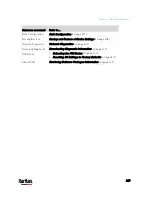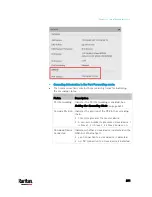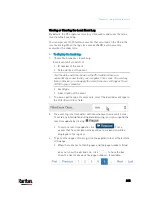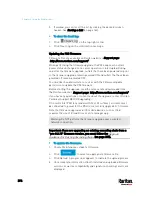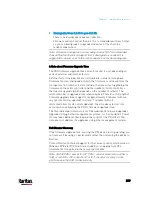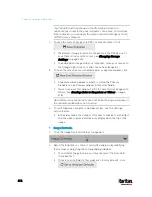Chapter 6: Using the Web Interface
401
Bulk Configuration
The Bulk Configuration feature lets you save generic settings of a
configured PX3 device to your computer. You can use this configuration
file to copy common settings to other PX3 devices of the same model and
firmware version. See
Bulk Configuration Restrictions
(on page 402).
A source device is the PX3 device where the configuration file is
downloaded/saved. A target device is the PX3 device that loads the
configuration file.
By default the configuration file downloaded from the source device
contains settings based on the built-in bulk profile. The built-in bulk
profile defines that all settings should be saved except for
device-specific settings.
As of release 3.4.0, you can decide which settings are downloaded and
which are not by creating your own bulk configuration profile.
Note that "device-specific" settings, such as the device's IP address or
environmental sensor settings, will never be included into any profile so
they will never be downloaded from any source device. See
Device-Specific Settings
(on page 817).
When the date and time settings are included in the bulk configuration
file, exercise caution when distributing that file to target devices located
in a different time zone than the source device.
Tip: To back up or restore "all" settings, including device-specific ones,
use the Backup/Restore feature instead. See
Backup and Restore of
Device Settings
(on page 408).
Main bulk configuration procedure:
1.
If you prefer customizing the bulk configuration file, create your own
bulk configuration profile(s) first. See
Customizing Bulk
Configuration Profiles
(on page 404).
2.
Perform the bulk configuration operation, which includes the
following steps. For details, see
Performing Bulk Configuration
(on
page 405).
a.
Make sure the desired bulk configuration profile has been
selected on the source device.
b.
Save a bulk configuration file from the source device.
c.
Perform bulk configuration on one or multiple target devices.
Summary of Contents for PX3-3000 series
Page 5: ......
Page 18: ...Contents xviii Index 841...
Page 93: ...Chapter 4 Connecting External Equipment Optional 69...
Page 787: ...Appendix J RADIUS Configuration Illustration 763 Note If your PX3 uses PAP then select PAP...
Page 792: ...Appendix J RADIUS Configuration Illustration 768 14 The new attribute is added Click OK...
Page 793: ...Appendix J RADIUS Configuration Illustration 769 15 Click Next to continue...
Page 823: ...Appendix K Additional PX3 Information 799...