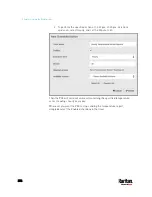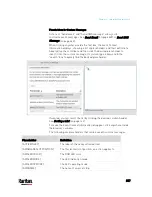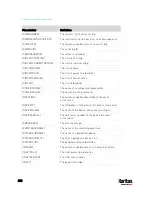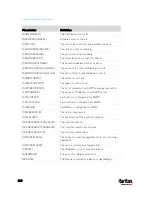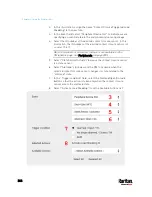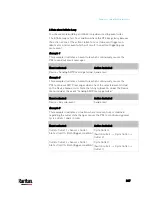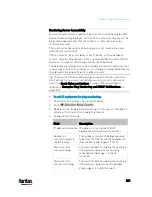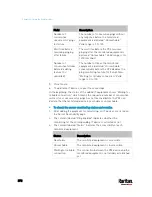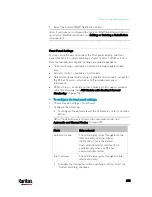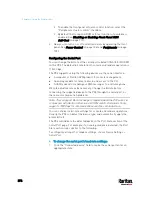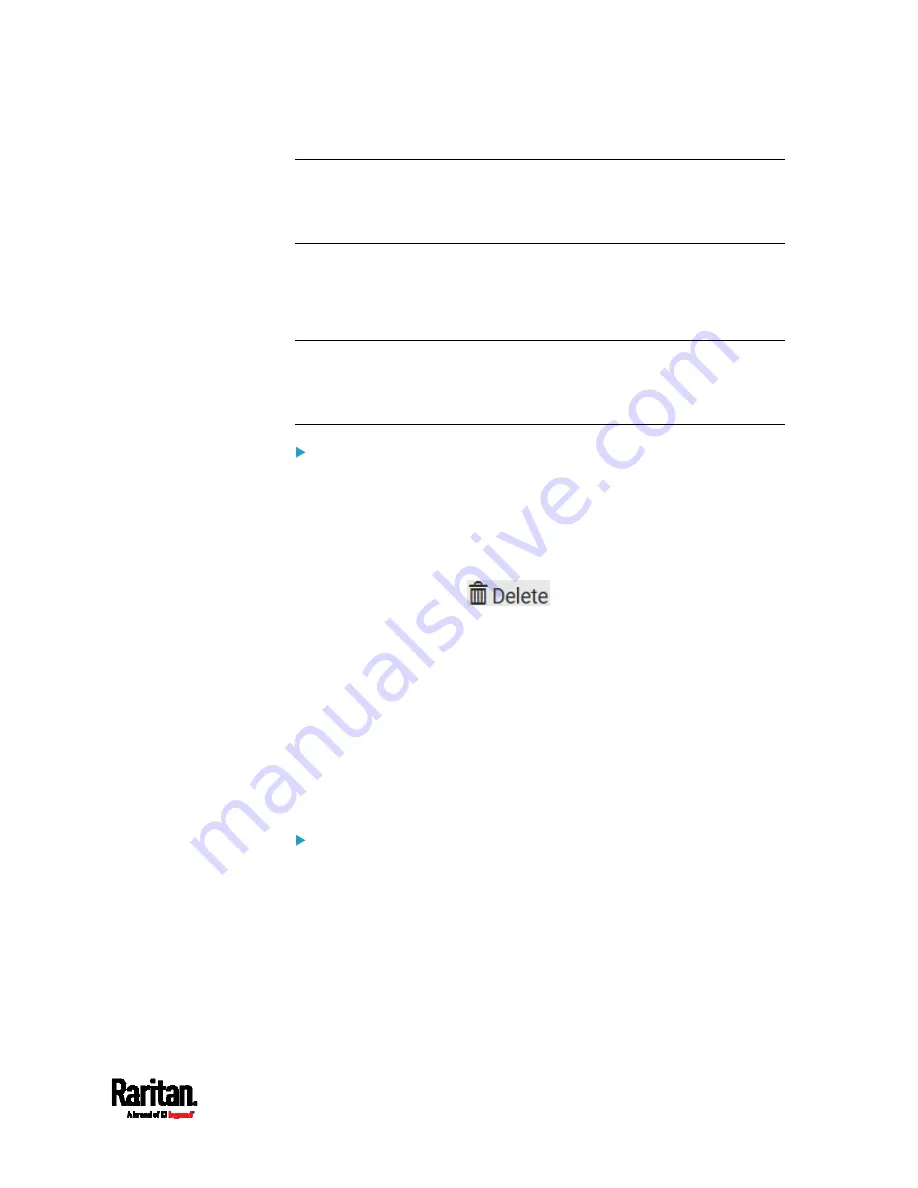
Chapter 6: Using the Web Interface
361
Note: In case you need to type any square brackets "[" and "]" in the
custom message for non-placeholder words, always add a backslash in
front of the square bracket. That is, \[ or \]. Otherwise, the message sent
will not display the square brackets.
Editing or Deleting a Rule/Action
You can change the settings of an event rule, action or scheduled action,
or delete them.
Exception: Some settings of the built-in event rules or actions are not
user-configurable. Besides, you cannot delete built-in rules and actions.
See
Built-in Rules and Rule Configuration
(on page 313) or
Available
Actions
(on page 332).
To edit or delete an event rule, action or scheduled action:
1.
Choose Device Settings > Event Rules.
2.
Click the desired one in the list of rules, actions or scheduled actions.
Its setup page opens.
3.
Perform the desired action.
To modify settings, make necessary changes and then click Save.
To delete it, click
on the top-right corner. Then
click Delete on the confirmation message.
Sample Event Rules
Sample PDU-Level Event Rule
In this example, we want the PX3 to record the firmware upgrade failure
in the internal log when it happens.
The event rule involves:
Event: Device > Firmware update failed
Action: System Event Log Action
To create this PDU-level event rule:
1.
For an event at the PDU level, select "Device" in the Event field.
2.
Select "Firmware update failed" so that the PX3 responds to the
event related to firmware upgrade failure.
Summary of Contents for PX3-3000 series
Page 5: ......
Page 18: ...Contents xviii Index 841...
Page 93: ...Chapter 4 Connecting External Equipment Optional 69...
Page 787: ...Appendix J RADIUS Configuration Illustration 763 Note If your PX3 uses PAP then select PAP...
Page 792: ...Appendix J RADIUS Configuration Illustration 768 14 The new attribute is added Click OK...
Page 793: ...Appendix J RADIUS Configuration Illustration 769 15 Click Next to continue...
Page 823: ...Appendix K Additional PX3 Information 799...