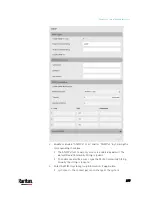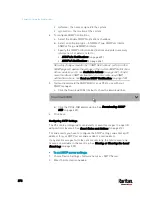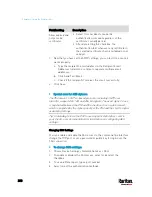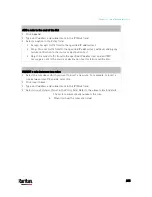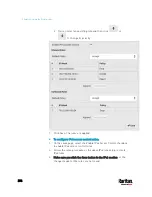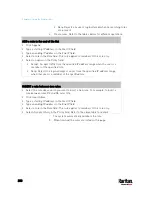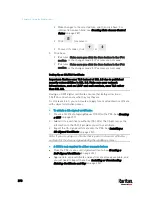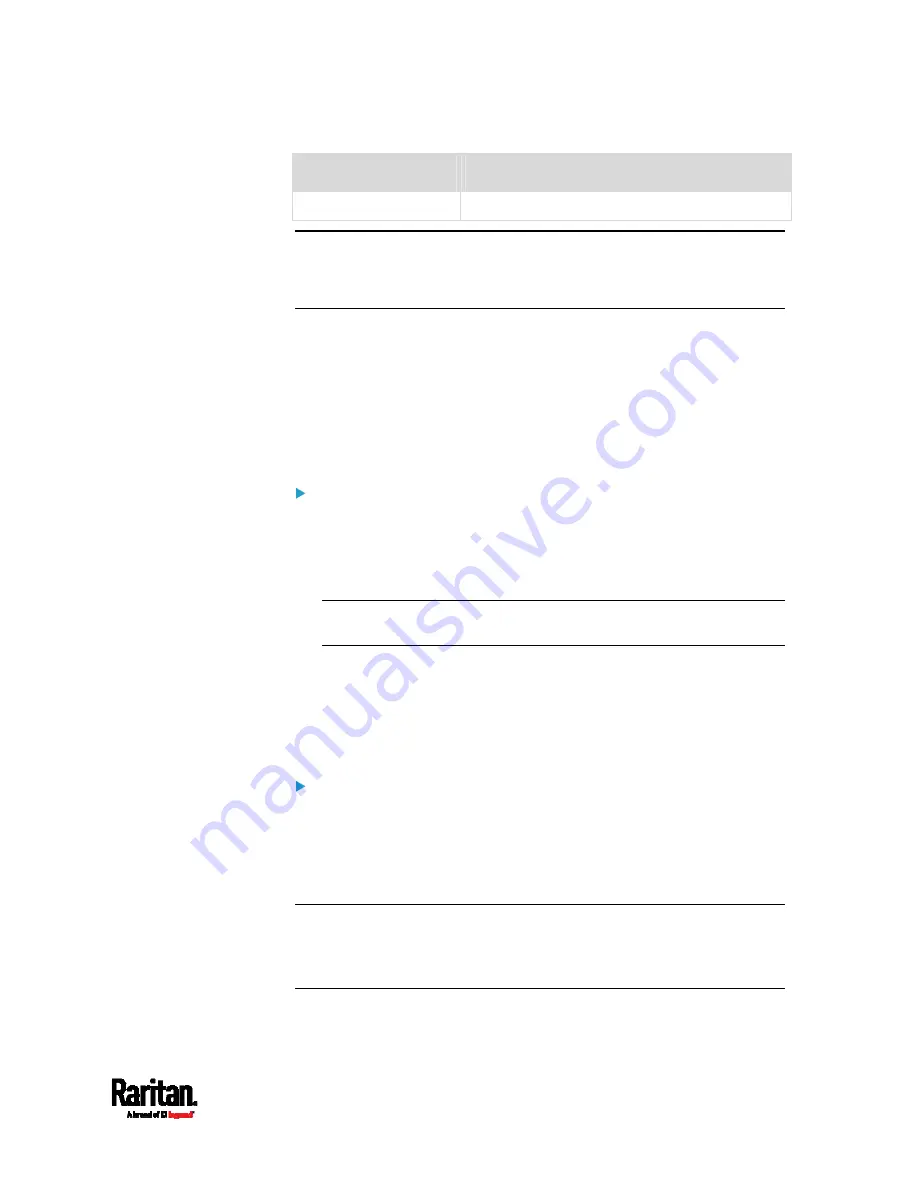
Chapter 6: Using the Web Interface
275
Submenu command
Refer to
Service Advertising
Enabling Service Advertising
(on page 282)
Important: Raritan uses TLS instead of SSL 3.0 due to published
security vulnerabilities in SSL 3.0. Make sure your network
infrastructure, such as LDAP and mail services, uses TLS rather
than SSL 3.0.
Changing HTTP(S) Settings
HTTPS uses Transport Layer Security (TLS) technology to encrypt all
traffic to and from the PX3 so it is a more secure protocol than HTTP.
The PX3 supports TLS
1.0, 1.1 and 1.2.
By default, any access to the PX3 via HTTP is automatically redirected to
HTTPS. You can disable this redirection if needed.
To change HTTP or HTTPS port settings:
1.
Choose Device Settings > Network Services > HTTP.
2.
Enable either or both protocols by selecting the corresponding
'Enable' checkbox.
3.
To use a different port for HTTP or HTTPS, type a new port number.
Warning: Different network services cannot share the same TCP
port.
4.
To redirect the HTTP access to the PX3 to HTTPS, select the
"Redirect HTTP connections to HTTPS."
The redirection checkbox is configurable only when both HTTP
and HTTPS have been enabled.
Special note for AES ciphers:
The PX3 device's SSL/TLS-based protocols, including HTTPS, support
AES 128- and 256-bit ciphers. The exact cipher to use is negotiated
between the PX3 and the client (such as a web browser), which is
impacted by the cipher priority of the PX3 and the client's cipher
availability/settings.
Tip: If intending to force the PX3 to use a specific AES cipher, refer to
your client's user documentation for information on configuring AES
settings. For example, you can enable a cipher and disable the other in
the Firefox via the "about:config" command.
Summary of Contents for PX3-3000 series
Page 5: ......
Page 18: ...Contents xviii Index 841...
Page 93: ...Chapter 4 Connecting External Equipment Optional 69...
Page 787: ...Appendix J RADIUS Configuration Illustration 763 Note If your PX3 uses PAP then select PAP...
Page 792: ...Appendix J RADIUS Configuration Illustration 768 14 The new attribute is added Click OK...
Page 793: ...Appendix J RADIUS Configuration Illustration 769 15 Click Next to continue...
Page 823: ...Appendix K Additional PX3 Information 799...