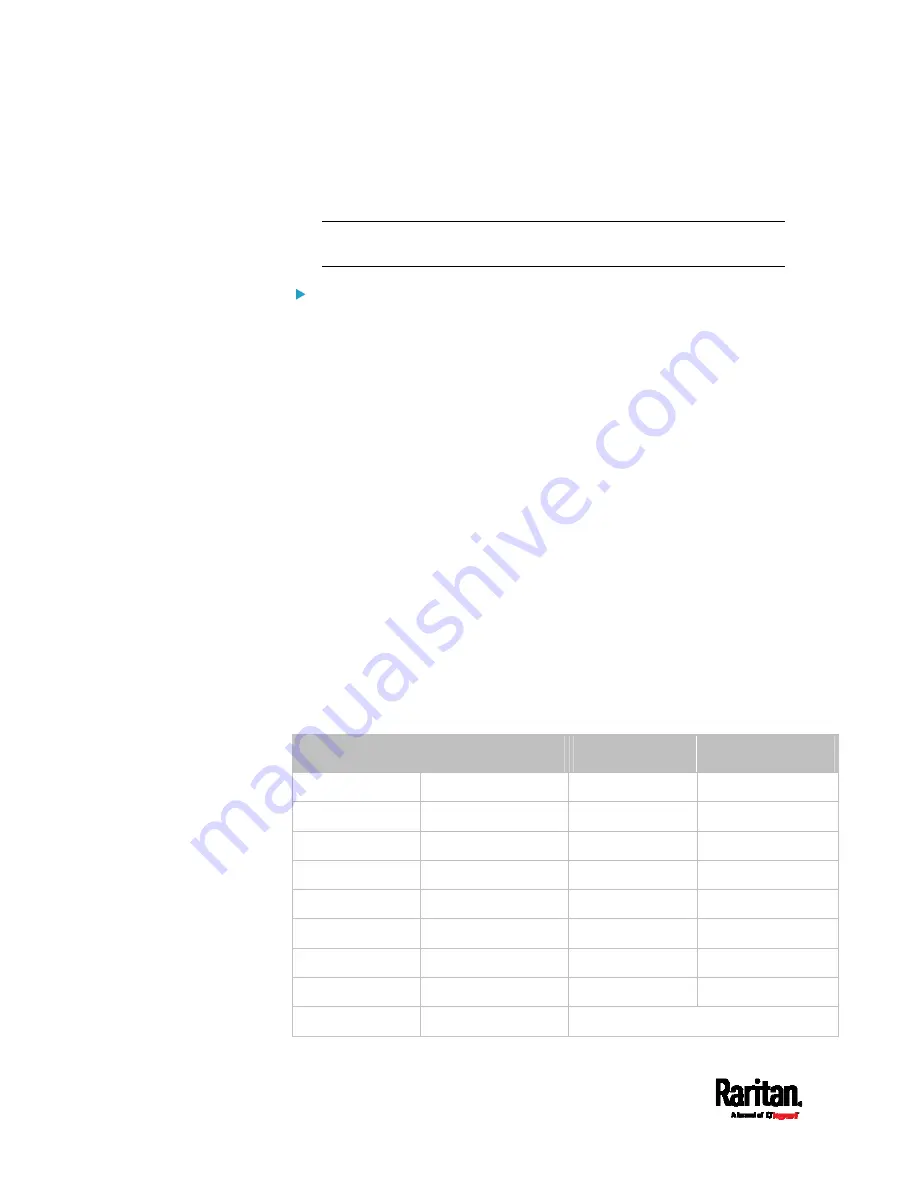
Chapter 3: Initial Installation and Configuration
30
2.
Connect a USB cable between the PX3 device's USB-B port and a
computer's USB-A port.
3.
Perform
Initial Network Configuration via CLI
(on page 32).
Note: Not all serial-to-USB converters work properly with the PX3 so
Raritan does not introduce the use of such converters.
Direct network connection:
The Ethernet port must be enabled for this connection to work properly.
Per default, the Ethernet port is enabled.
1.
Connect one end of a standard network patch cable to the
ETHERNET port of the PX3.
For iX7
™
, either Ethernet port is fine.
2.
Connect the other end to a computer's Ethernet port.
3.
On the connected computer, launch a web browser to access the PX3,
using either link-local addressing:
pdu.local or 169.254.x.x. See
Login
(on page 127).
RJ45-to-DB9 Cable Requirements for Computer Connections (for iX7™ Only)
An RJ45-to-DB9 adapter/cable is required for connecting the iX7
™
to a
computer, if the use of a USB cable is not intended.
A third party RJ45-to-DB9 adapter/cable needs to meet the following
requirements.
RJ-45 to "DB9 female"
RX/TX and according control pins are CROSSED
The widespread blue Cisco RJ-45 to DB9 adapter cable is highly
recommended, which has the following pin assignments:
DB9 pin signal
DB9 pin No.
RJ-45 pin No.
RJ-45 pin signal
CTS 8
1
RTS
DSR 6
2
DTR
RxD 2
3
TxD
GND 5
4
GND
GND 5
5
GND
TxD 3
6
RxD
DTR 4
7
DSR
RTS 7
8
CTS
DCD
1 (Not connected)
N/A
Summary of Contents for PX3-1000 series
Page 5: ......
Page 92: ...Chapter 4 Connecting External Equipment Optional 70...
Page 668: ...Appendix J RADIUS Configuration Illustration 646 Note If your PX3 uses PAP then select PAP...
Page 673: ...Appendix J RADIUS Configuration Illustration 651 14 The new attribute is added Click OK...
Page 674: ...Appendix J RADIUS Configuration Illustration 652 15 Click Next to continue...






























