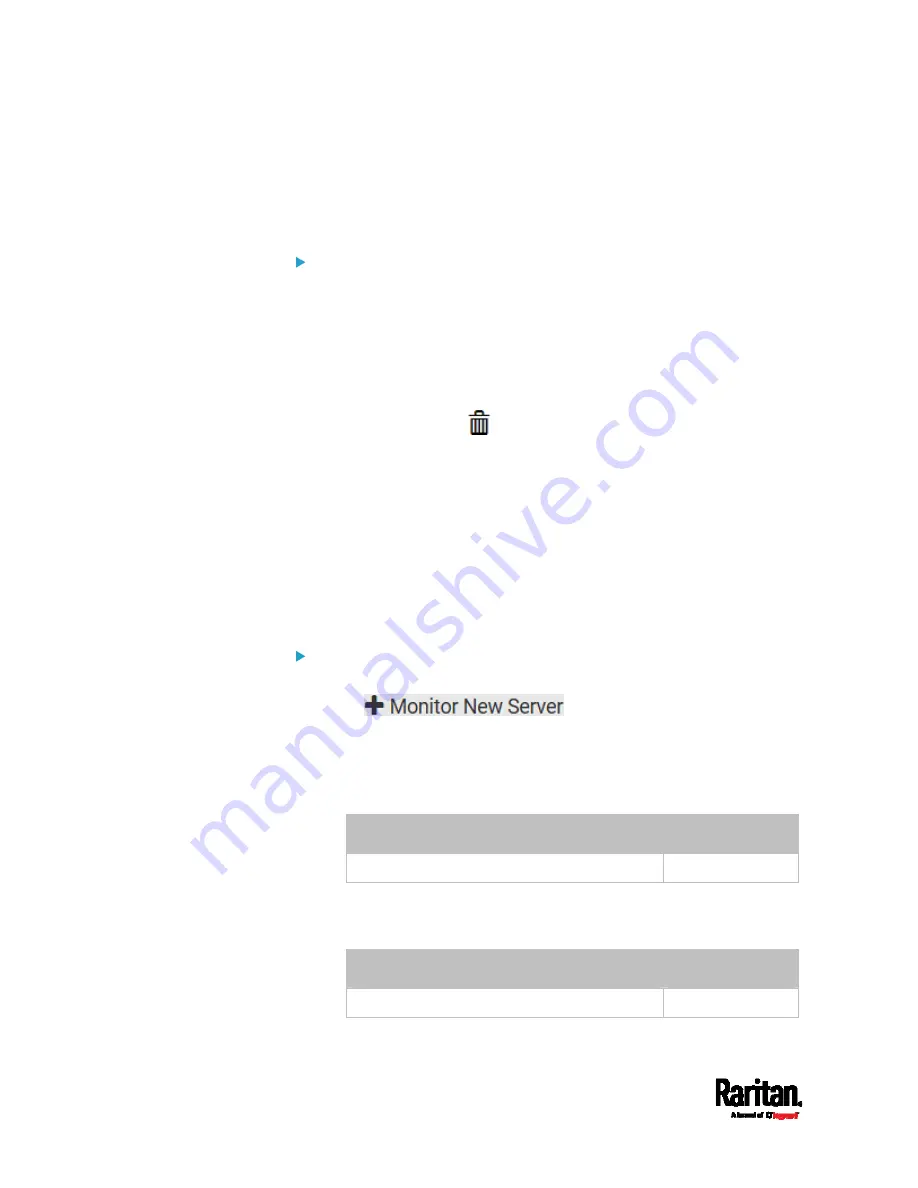
Chapter 6: Using the Web Interface
322
Editing or Deleting Ping Monitoring Settings
You can edit the ping monitoring settings of any IT device or simply
delete it if no longer needed.
To modify or delete any monitored IT device:
1.
Choose Device Settings > Server Reachability.
2.
Click the desired one in the list.
3.
Perform the desired action.
To modify settings, make necessary changes and then click Save.
For information on each field, see
Monitoring Server
Accessibility
(on page 320).
To delete it, click
on the top-right corner.
Example: Ping Monitoring and SNMP Notifications
In this illustration, it is assumed that a significant PDU (IP address:
192.168.84.95) shall be monitored by your PX3 to make sure that PDU is
properly operating all the time, and the PX3 must send out SNMP
notifications (trap or inform) if that PDU is declared unreachable due to
power or network failure. The prerequisite for this example is that the
power sources are different between your PX3 and the monitored PDU.
This requires the following two steps.
Step 1: Set up the ping monitoring for the target PDU
1.
Choose Device Settings > Server Reachability.
2.
Click
.
3.
Ensure the "Enable ping monitoring for this server" checkbox is
selected.
4.
Enter the data shown below.
Enter the server's data.
Field
Data entered
IP address/hostname
192.168.84.95
To make the PX3 declare the accessibility of the monitored PDU
every 15 seconds (3 pings * 5 seconds) when that PDU is
accessible, enter the following data.
Field
Data entered
Number of successful pings to enable feature 3
Summary of Contents for PX3-1000 series
Page 5: ......
Page 92: ...Chapter 4 Connecting External Equipment Optional 70...
Page 668: ...Appendix J RADIUS Configuration Illustration 646 Note If your PX3 uses PAP then select PAP...
Page 673: ...Appendix J RADIUS Configuration Illustration 651 14 The new attribute is added Click OK...
Page 674: ...Appendix J RADIUS Configuration Illustration 652 15 Click Next to continue...






























